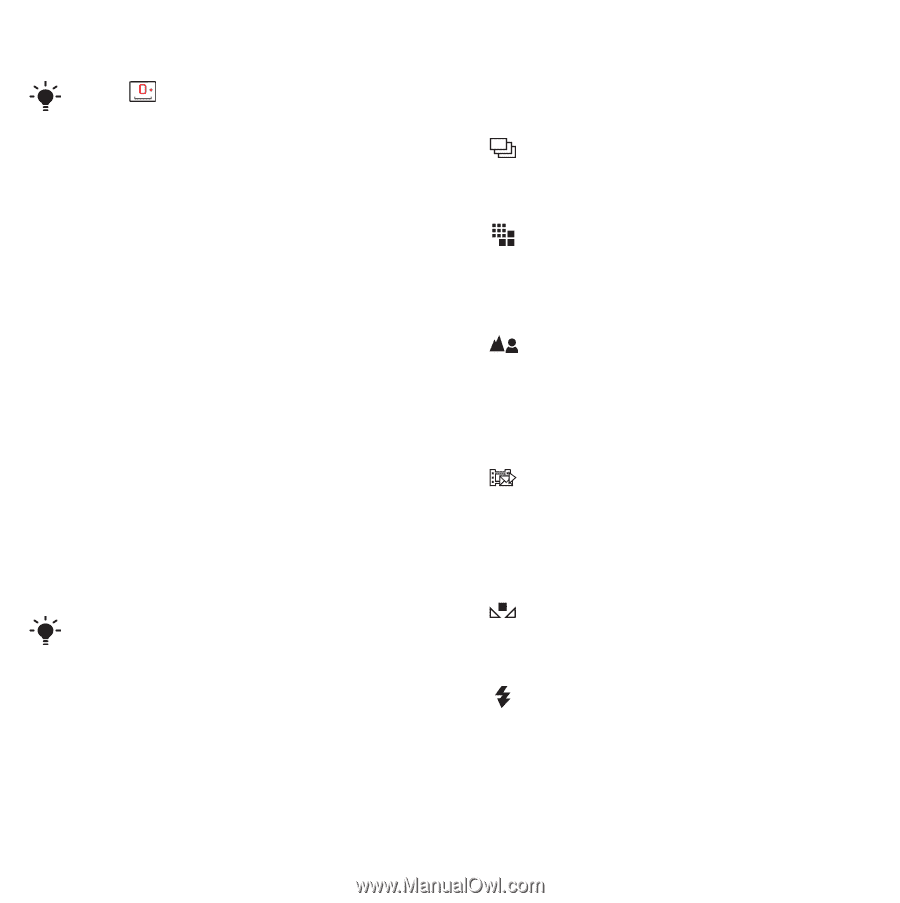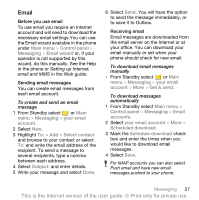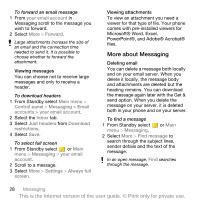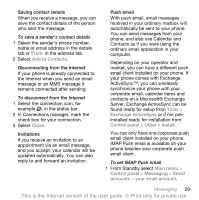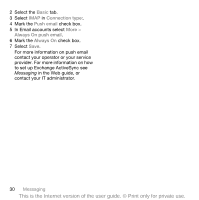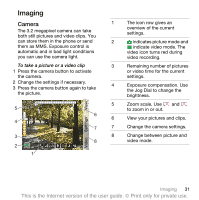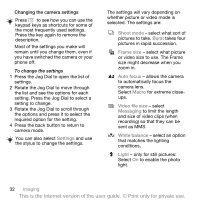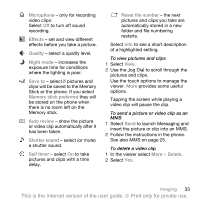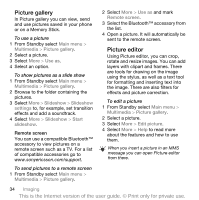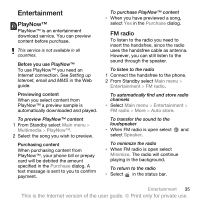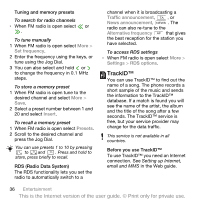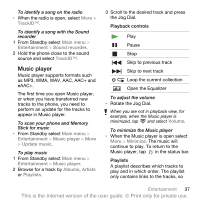Sony Ericsson P1i User Guide - Page 34
Settings, Shoot mode, Burst, Frame size, Auto focus, Macro, Video file size, Messaging, White
 |
View all Sony Ericsson P1i manuals
Add to My Manuals
Save this manual to your list of manuals |
Page 34 highlights
Changing the camera settings Press to see how you can use the keypad keys as shortcuts for some of the most frequently used settings. Press the key again to remove the description. Most of the settings you make will remain until you change them, even if you have switched the camera or your phone off. To change the settings 1 Press the Jog Dial to open the list of settings. 2 Rotate the Jog Dial to move through the list and see the options for each setting. Press the Jog Dial to select a setting to change. 3 Rotate the Jog Dial to scroll through the options and press it to select the required option for the setting. 4 Press the back button to return to camera mode. You can also select Settings and use the stylus to change the settings. The settings will vary depending on whether picture or video mode is selected. The settings are: Shoot mode - select what sort of pictures to take. Burst takes four pictures in rapid succession. Frame size - select what picture or video size to use. The Frame size might decrease when you zoom in. Auto focus - allows the camera to automatically focus the camera lens. Select Macro for extreme closeups. Video file size - select Messaging to limit the length and size of video clips (when recording) so that they can be sent as MMS. White balance - select an option that matches the lighting conditions. Light - only for still pictures: Select On to enable the photo light. 32 Imaging This is the Internet version of the user guide. © Print only for private use.