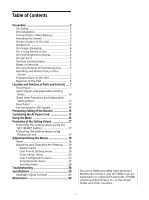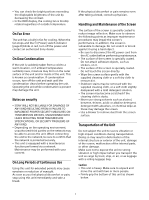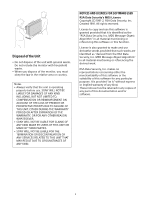Sony BVM-HX310 Operating Instructions - Page 7
Location and Function of Parts and Controls, Front Panel - 31
 |
View all Sony BVM-HX310 manuals
Add to My Manuals
Save this manual to your list of manuals |
Page 7 highlights
Location and Function of Parts and Controls Front Panel (headphones) jack The audio signal which is selected by the input select button is output in stereo sound. The output audio can be changed in "Audio Setting" (page 31) of the "User Configuration" menu. KEY INHIBIT button You can turn the setting value protection on or off. When the setting value is protected with key inhibit, the value cannot be changed. To change the setting value, turn protection off by pressing the button for more than two seconds. Input select buttons Press to monitor the signal input to each connector. SDI1 4K button: To monitor the 4K signal through the SDI 1 IN connector. SDI1 2K button: To monitor the 2K signal through the SDI 1 IN connector. SDI2 4K/2K button: To monitor the signal through the SDI 2 IN connector. Select from the menu whether to use as either the SDI2 4K button for monitoring the 4K signal or the SDI2 2K button for monitoring the 2K signal. For details, see "Input Select" (page 27). HDMI/PC button: To monitor the signal through the HDMI IN connector. When you sequentially press the buttons that the signal input has already monitored, you can change to the input setting with "Not Skip" selected. For details, see "Input Setting Skip" (page 24, 27, 28). Function buttons You can turn the assigned function on or off. The factory default settings are following: F1 button: Mono F2 button: Quad View F3 button: Blue Only F4 button: Internal Signal F5 button: Internal Signal Pattern F6 button: Marker F7 button: Time Code 7