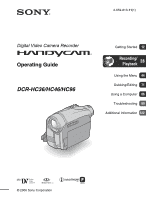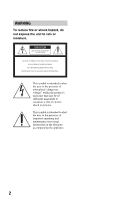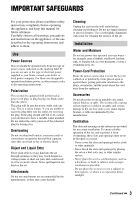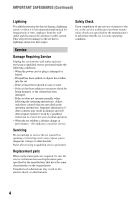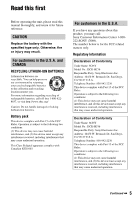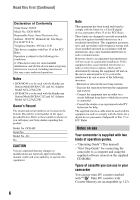Sony DCR-HC36 Operating Guide
Sony DCR-HC36 - MiniDV Digital Handycam Camcorder Manual
 |
UPC - 027242688667
View all Sony DCR-HC36 manuals
Add to My Manuals
Save this manual to your list of manuals |
Sony DCR-HC36 manual content summary:
- Sony DCR-HC36 | Operating Guide - Page 1
2-659-813-11(1) Digital Video Camera Recorder Operating Guide DCR-HC36/HC46/HC96 Getting Started 12 Recording/ Playback 28 Using the Menu 44 Dubbing/Editing 71 Using a Computer 86 Troubleshooting 99 Additional Information 122 © 2006 Sony Corporation - Sony DCR-HC36 | Operating Guide - Page 2
magnitude to constitute a risk of electric shock to persons. This symbol is intended to alert the user to the presence of important operating and maintenance (servicing) instructions in the literature accompanying the appliance. 2 - Sony DCR-HC36 | Operating Guide - Page 3
For those sets designed to operate from battery power, or other sources, refer to the operating instructions. Polarization This set may be equipped plugs, receptacles, and the point where the cord exits from the appliance. Accessories Do not place the set on an unstable cart, stand, tripod, bracket - Sony DCR-HC36 | Operating Guide - Page 4
operating instructions. Improper adjustment of other controls may result in damage and will often require extensive work by a qualified technician to restore the set to normal operation. - When the set exhibits a distinct change in performance - this indicates a need for service. Servicing Do not - Sony DCR-HC36 | Operating Guide - Page 5
manual thoroughly, and retain it for future reference. CAUTION Replace the battery with the specified type only. Otherwise, fire or injury may result. For customers in the U.S.A. and CANADA RECYCLING LITHIUM-ION BATTERIES Lithium-Ion batteries SONY Model No.: DCR-HC36 Responsible Party: Sony - Sony DCR-HC36 | Operating Guide - Page 6
of operation guides. - "Operating Guide" (This manual) - "First Step Guide" for connecting the camcorder to a computer and using the supplied software (stored on the supplied CD-ROM) Types of cassette you can use in your camcorder You can use mini DV cassettes marked with . Mini DV cassettes - Sony DCR-HC36 | Operating Guide - Page 7
connecting your camcorder to another device with a USB or i.LINK cable, be sure to insert the connector plug the correct way, and not forcibly to avoid damaging the terminal, or cause a malfunction of your camcorder. • For DCR-HC46/HC96: Disconnect the AC Adaptor from the Handycam Station holding - Sony DCR-HC36 | Operating Guide - Page 8
the screen language before using your camcorder if necessary (p. 69). • The illustrations used on this manual are based on the model DCR-HC96. The model name is indicated on the bottom of your camcorder. • Design and specifications of recording media and accessories are subject to change without - Sony DCR-HC36 | Operating Guide - Page 9
of the recording picture (DCR-HC46/HC96 26 Recording/Playback Easy Recording/Playback (Easy Handycam 28 Recording 30 Playback 31 Functions used for recording/playback, etc 32 Recording To use zoom To use the flash (DCR-HC96) To record in dark places (NightShot plus) (DCR-HC36/HC46) To record in - Sony DCR-HC36 | Operating Guide - Page 10
(Rec review 39 Remote Commander 40 Searching quickly for a desired scene (Zero set memory 40 Searching for a scene by date of recording (Date search 41 Playing the picture on a TV 42 Using the Menu Using the menu items 44 Menu items 46 CAMERA SET menu 49 Settings to adjust your camcorder to - Sony DCR-HC36 | Operating Guide - Page 11
86 Installing the software and "First Step Guide" on a computer 89 Viewing "First Step Guide 93 Creating a DVD (Direct Access to "Click to DVD 94 Connecting an analog VCR to the computer via your camcorder (Signal convert function) (DCR-HC96 97 Troubleshooting Troubleshooting 99 Warning - Sony DCR-HC36 | Operating Guide - Page 12
13) Rechargeable battery pack (1) (p. 13, 126) NP-FP30 (DCR-HC36) NP-FP50 (DCR-HC46/HC96) Wireless Remote Commander (1) (p. 40) A button-type lithium battery is already installed. A/V connecting cable (1) (p. 42, 74, 97) CD-ROM "Picture Package Ver.1.5.1" (1) (p. 86) Operating Guide (This manual - Sony DCR-HC36 | Operating Guide - Page 13
it to your camcorder. For DCR-HC46/HC96: POWER switch 1 Align the terminals of the battery pack and your camcorder (1), then attach the battery pack and click it into place (2). Getting Started DC IN jack Handycam Station DC plug To the wall outlet AC Adaptor Power cord For DCR-HC36: POWER - Sony DCR-HC36 | Operating Guide - Page 14
: Charging the battery pack (Continued) For DCR-HC36: With the v mark facing to the LCD screen DC IN jack 4 For DCR-HC46/HC96: Connect the power cord to the AC Adaptor and the wall outlet. Insert the camcorder into the Handycam Station securely, all the way to the bottom. DCR-HC96: /CHG (charge - Sony DCR-HC36 | Operating Guide - Page 15
To the wall outlet AC Adaptor Power cord For DCR-HC46/HC96: To remove your camcorder from the Handycam Station Turn off the power, then remove the camcorder from the Handycam Station holding both your camcorder and the Handycam Station. For DCR-HC36: To use an outside power source You can operate - Sony DCR-HC36 | Operating Guide - Page 16
repeat recording start/stop, turning the power on/off and zooming. DCR-HC96 Battery pack Continuous recording time Typical recording time* NP-FP50 (supplied) time (min.) available when you use a fully charged battery pack. DCR-HC36 Battery pack LCD panel opened NP-FP30 (supplied) 90 NP- - Sony DCR-HC36 | Operating Guide - Page 17
Info only). • The power will not be supplied from the battery as long as the AC Adaptor is connected to the DC IN jack of your camcorder or the Handycam Station supplied with the DCR-HC46/HC96, even when the power cord is disconnected from the wall outlet. On the charging/recording/playback time - Sony DCR-HC36 | Operating Guide - Page 18
. 2 Hold the camcorder correctly. 1 Slide the POWER switch repeatedly in the direction of the arrow to turn on the respective lamp. For DCR-HC36/HC46: Remove the lens cap by pressing both knobs on the sides of the cap. 3 Ensure a good grip, then fasten the Grip belt. For DCR-HC96: The lens cover - Sony DCR-HC36 | Operating Guide - Page 19
switch to OFF (CHG). For DCR-HC36/HC46: Attach the lens cap after turning off the power. • At the time of purchase, the power will be set to turn off automatically if you leave your camcorder without any operation attempted for approximately 5 minutes, to save battery power ([A.SHUT OFF], p. 68 - Sony DCR-HC36 | Operating Guide - Page 20
camcorder (1), then rotate it to the best angle to record or play (2). DISP/BATT INFO 180 degrees (max.) 2 The viewfinder You can view pictures using the viewfinder to avoid wearing down the battery operations. For DCR-HC46/HC96: To turn off the LCD backlight to make the battery last longer Press - Sony DCR-HC36 | Operating Guide - Page 21
side of the LCD panel to support it. Then, touch the buttons displayed on the screen. DISP/BATT INFO DCR-HC36/ HC46 DCR-HC96 Touch the button on the LCD DISP GUIDE EXPOSURE FADER Touch [MENU] during Easy Handycam operation (p. 28). 2 Touch [DISP GUIDE]. Select area for guide. DISP GUIDE END - Sony DCR-HC36 | Operating Guide - Page 22
Step 5: Using the touch panel (Continued) 3 Touch the area including the indicator that you want to check. DISP GUIDE 1/2 FOCUS: MANUAL PROGRAM AE: SPOTLIGHT STEADYSHOT: OFF END The meanings of the indicators in the area are listed on the screen. If you cannot find the indicator - Sony DCR-HC36 | Operating Guide - Page 23
the date and time, the [CLOCK SET] screen appears every time you turn on your camcorder or change the POWER switch position. • If you do not use your camcorder for about 3 months, the built-in rechargeable battery gets discharged and the date and time settings may be cleared from the memory. In that - Sony DCR-HC36 | Operating Guide - Page 24
cause a malfunction. 3 Close the lid. To eject the cassette Open the lid following the same procedure as described in Step 1 and remove the cassette. • For DCR-HC46/HC96: Do not insert/eject the cassette while your camcorder is on the Handycam Station. This may cause a malfunction. 24 - Sony DCR-HC36 | Operating Guide - Page 25
panel. DCR-HC36/HC46: DCR-HC96: Access lamp To eject a "Memory Stick Duo" Lightly push in once and slide out the "Memory Stick Duo" alongside the camcorder camcorder is reading/writing data. Do not shake or knock your camcorder, turn the power off, eject the "Memory Stick Duo," or remove the battery - Sony DCR-HC36 | Operating Guide - Page 26
on a tape Be sure to set the POWER switch to CAMERA-TAPE. Press WIDE SELECT repeatedly to select the desired screen aspect in the 16:9 (wide) mode. In the 4:3 mode, you can select up to [1.0M] ( ). • For DCR-HC96: Still images will be fixed to image size [2.3M] ( ) in the 16:9 (wide) mode. In the - Sony DCR-HC36 | Operating Guide - Page 27
27 Getting Started - Sony DCR-HC36 | Operating Guide - Page 28
) With this Easy Handycam operation, most of the camera settings are automatically optimally adjusted, which frees you from detailed adjustments. The screen font size increases for easy viewing. DCR-HC36/HC46: Remove the lens cap (p. 18). DCR-HC36: B A DCR-HC36/ HC46 DCR-HC96 D E If the POWER - Sony DCR-HC36 | Operating Guide - Page 29
operation.] may appear if operations not available during Easy Handycam are attempted. • BACK LIGHT button (p. 33) • PHOTO button (in the CAMERA-TAPE mode) (p. 30) • REC START/STOP button (in the CAMERA-MEMORY mode) (p. 30). • For DCR-HC46/HC96: Pressing and holding DISP/BATT INFO button (p. 20 - Sony DCR-HC36 | Operating Guide - Page 30
sides of the cap. Lens cover (DCR-HC96) Opens in accordance with the setting of the POWER switch. PHOTO DCR-HC36: POWER switch REC START/STOP B is set to OFF CAMERA-TAPE lamp. (CHG), slide it To record on a "Memory Stick Duo," while pressing the light up the CAMERA-MEMORY lamp. green button - Sony DCR-HC36 | Operating Guide - Page 31
Playback 1 Slide the POWER switch in the direction of the arrow repeatedly to turn on the PLAY/EDIT lamp. Recording/Playback 2 Start playing back. Movies On a Tape: Touch , then touch to start playback. A C B A Stop B Play/Pause toggles as you touch it • Playback automatically stops if - Sony DCR-HC36 | Operating Guide - Page 32
buttons 5 on the LCD frame. • The minimum possible distance between camcorder and subject while maintaining sharp focus is about 1 cm (about 13/ zoom to a level greater than the following: - 20 × (DCR-HC36) - 12 × (DCR-HC46) - 10 × (DCR-HC96) • Be sure to keep your finger on the power zoom - Sony DCR-HC36 | Operating Guide - Page 33
the battery charge is complete (In the CAMERA- dark places (NightShot plus) (DCR-HC36/HC46 3 Set the NIGHTSHOT manually ([FOCUS], p. 51) when it is hard to focus automatically. • Do not use these functions in bright places. This may cause a malfunction. To record in dark places (NightShot) (DCR-HC96 - Sony DCR-HC36 | Operating Guide - Page 34
Functions used for recording/playback, etc. (Continued) 9 q; qs qa For DCR-HC36: qd qh 2 5 4 qg qf For DCR-HC46/HC96: qd qh 2 5 4 qg qf qj 34 To record in mirror mode qh Open the LCD panel qh 90 degrees to the camcorder (1), then rotate it 180 degrees to the lens side (2). 2 1 • A - Sony DCR-HC36 | Operating Guide - Page 35
the remote sensor to operate your camcorder. J Recording lamp (DCR-HC96) The recording lamp lights up in red during recording (p. 68). • The recording lamp flashes if the remaining tape or battery power is low. K Internal stereo microphone For DCR-HC96: An Active Interface Shoe compatible microphone - Sony DCR-HC36 | Operating Guide - Page 36
In the CAMERA-TAPE mode 123 45 Recording still images 81 60min 101 90 3.0M FINE qa 11 67 A Remaining battery (approx.) review display switch button (39) G Personal Menu button (44) In the CAMERA-MEMORY mode A B C D E P-MENU qs 7 H Recording folder (59) I Image size (26, 56) (DCR-HC46/HC96 - Sony DCR-HC36 | Operating Guide - Page 37
Recording/Playback ( ) is a reference page. The indicators during recording will not be recorded. Viewing movies On a tape 1 2 qd 45 Viewing still images 1 qg 9 3.0M wd wf qh qj MEMORY PLAY qk ql qf 7 M Tape transport indicator N Video operation buttons (31) On a "Memory Stick Duo" D A - Sony DCR-HC36 | Operating Guide - Page 38
not appear when you use [DISP GUIDE]. Upper left Upper right Bottom Upper light (52) Frame recording (62) Meaning A/V t DV OUT (67, 97) DV input (74) DV output (71) i.LINK connection (71, 74) Zero (51) Picture effect (62) Digital effect (60) Manual focus (51) PROGRAM AE (49) . n Sharpness - Sony DCR-HC36 | Operating Guide - Page 39
CAMERA Menu (p. 44). Searching manually (EDIT SEARCH) You can review) You can view about 2 seconds of the scene recorded just before you stopped the tape. Touch t 6 0 min . STBY 0:00:00 EDIT The last 2 seconds (approx.) of the most recently recorded scene are played back. Then, your camcorder - Sony DCR-HC36 | Operating Guide - Page 40
with the POWER switch is set to CAMERATAPE. 40 *2 Not available during Easy Handycam operation. • Aim the Remote Commander towards the remote sensor to operate your camcorder (p. 35). • To change the battery, see page 131. Searching quickly for a desired scene (Zero set memory) 1 During playback - Sony DCR-HC36 | Operating Guide - Page 41
4 Press PLAY 4. Playback starts from the point designated "0:00:00" on the tape counter. • The Date search will not function correctly when there is a blank section between recorded sections on the tape. Recording/Playback To cancel the operation Press ZERO SET MEMORY 5 again before rewinding. • - Sony DCR-HC36 | Operating Guide - Page 42
this operation (p. 13). Refer also to the instruction manuals supplied with the devices to be connected. • For DCR-HC46/HC96: Do not insert/eject the cassette while your camcorder is on the Handycam Station. This may cause a malfunction. DCR-HC36: A/V OUT jack 1 A/V OUT (Yellow) (White) (Red - Sony DCR-HC36 | Operating Guide - Page 43
not output audio. • You can display the time code on the TV screen by setting [DISP OUTPUT] to [V-OUT/ PANEL] (p. 68). • For DCR-HC46/HC96: Do not connect A/V connecting cable to both the Handycam Station and your camcorder at the same time, as image disturbance may occur. When connecting your - Sony DCR-HC36 | Operating Guide - Page 44
instructions below to use each of the menu items listed after this page. 1 Slide the POWER switch in the direction of the arrow repeatedly to turn on the respective lamp. CAMERA-TAPE lamp: settings on a tape CAMERA min STBY 0:00:00 MENU DISP GUIDE 1/3 TELE MACRO EXPOSURE SPOT FOCUS FADER - Sony DCR-HC36 | Operating Guide - Page 45
you decide not to change the setting, touch to return to the previous screen. x To use menu items during Easy Handycam operation is not displayed during Easy Handycam operation (p. 28). 60min EASY STBY MENU 1 Touch [MENU]. The menu index screen appears. 2 Select the desired menu. 3 Change your item - Sony DCR-HC36 | Operating Guide - Page 46
Menu items Available menu items (z) vary depending on which lamp is lit. During Easy Handycam operation, the following settings are automatically applied (p. 28). TAPE CAMERA SET menu (p. 49) PROGRAM AE z SPOT METER z EXPOSURE z WHITE BAL. z SHARPNESS*1 z AUTO SHUTTER z AE SHIFT*1 z - Sony DCR-HC36 | Operating Guide - Page 47
z MEMORY PLAY/EDIT - - - z - z - z - - - - z - - - - z - z - z - z - z - z - z - z - z *1 DCR-HC96 *2 DCR-HC36/HC46 *3 DCR-HC36 *4 DCR-HC46/HC96 *5 Cannot be operated in the CAMERA-TAPE mode. *6 The setting value before entering Easy Handycam operation will be - Sony DCR-HC36 | Operating Guide - Page 48
A/V t DV OUT*1 VIDEO INPUT*1 - - z - - z TV TYPE*4 z z z USB CAMERA z - - DISP GUIDE z z DCR-HC96 *2 DCR-HC36/HC46 *3 DCR-HC36 *4 DCR-HC46/HC96 *5 Cannot be operated in the CAMERA-TAPE mode. *6 The setting value before entering Easy Handycam operation will be retained. Easy Handycam - Sony DCR-HC36 | Operating Guide - Page 49
CAMERA SET menu Settings to adjust your camcorder to the recording conditions (EXPOSURE/WHITE BAL./ distant subjects clearly. This setting also prevents your camcorder from focusing on glass or metal mesh in windows that comes in between the camcorder and the subject. Using the Menu PORTRAIT - Sony DCR-HC36 | Operating Guide - Page 50
on people next to the window by fixing the exposure to that of the wall side of the room. 2 1 3 1 Touch [MANUAL]. appears. 2 Adjust the to [AUTO]. • If you have changed the battery pack while [AUTO] is selected, taken your camcorder outdoors or brought it indoors after outside use while - Sony DCR-HC36 | Operating Guide - Page 51
camcorder outdoors from inside the house, or vice versa. • Set [WHITE BAL.] to [AUTO] or [ONE PUSH] under white or cool white fluorescent lamps. • The setting returns to [AUTO] when you turn the power off for more than 12 hours. SHARPNESS (DCR-HC96 automatically set to [MANUAL]. • The setting returns - Sony DCR-HC36 | Operating Guide - Page 52
can take some time. • Adjust the focus manually ([FOCUS], p. 51) when it is hard to focus automatically. FLASH SET (DCR-HC96) You can set this function when you use the built-in flash or an external flash (optional) that is compatible with your camcorder. x FLASH LEVEL HIGH( ) Makes the flash level - Sony DCR-HC36 | Operating Guide - Page 53
[OFF]. • Adjust the focus manually ([FOCUS], p. 51) when it is hard to focus automatically. • The shutter speed of your camcorder changes depending on the brightness. The motion of the picture may slow down at this time. ZEBRA (DCR-HC96) This is useful as a guide when adjusting the brightness. When - Sony DCR-HC36 | Operating Guide - Page 54
CAMERA SET menu (Continued) DIGITAL ZOOM You can select the maximum zoom level in case you want to zoom to a level greater than 20 × (DCR-HC36)/12 × (DCR-HC46)/ 10 × (DCR-HC96) (the default setting) while recording on a tape. Note that the image quality decreases when you are using the digital zoom - Sony DCR-HC36 | Operating Guide - Page 55
images are recorded when you press and hold PHOTO fully. In 4:3 aspect ratio DCRHC46 DCRHC96 3.0M 1.9M 1.0M VGA - - 4 13 3 4 - 21 In 16:9 aspect ratio DCR-HC46 DCR-HC96 2.3M 0.7M - 4 3 - HIGH SPEED ( ) (DCR-HC96) Record up to 32 images (VGA image sizes) continuously at about 0.07 second - Sony DCR-HC36 | Operating Guide - Page 56
set a screen ratio of 16:9 (wide), [IMAGE SIZE] is fixed to [0.7M] (DCR-HC46)/[2.3M] (DCR-HC96) automatically (p. 26). • [IMAGE SIZE] can be set only when the POWER switch is set to CAMERA-MEMORY. x FLD/FRAME (DCR-HC36) B FIELD To record moving subjects correcting jitter (p. 30). FRAME ( ) To record - Sony DCR-HC36 | Operating Guide - Page 57
by Sony Corporation. DCR-HC36: When recording still images, the size is always fixed to VGA (640 × 480). 16:9 picture (DCR-HC46/HC96) 2.3M*1 1150 480 0.7M*2 380 160 0.2M*3 130 60 *1 DCR-HC96 *2 DCR-HC46 *3 If you record a still image on a "Memory Stick Duo" with the POWER switch set to CAMERA - Sony DCR-HC36 | Operating Guide - Page 58
:42:40 01:25:20 02:50:40 05:41:20 11:22:40 22:45:20 • When using the "Memory Stick Duo" made by Sony Corporation. The recordable time varies depending on the recording environment. ALL ERASE Deletes all the pictures on a "Memory Stick Duo" without image protection, or in - Sony DCR-HC36 | Operating Guide - Page 59
in the current folder, a new folder is automatically created for storing subsequent images. Touch [YES] t . • You cannot delete the created folders using your camcorder. You will have to format the "Memory Stick Duo" (p. 58), or delete them using your computer. • The number of recordable pictures on - Sony DCR-HC36 | Operating Guide - Page 60
FADER] while using the viewfinder by having the LCD panel rotated 180 degrees and closed with the screen facing out. 1 Make sure that the CAMERA-TAPE or the CAMERA-MEMORY lamp lights up. 2 Close the LCD panel with the screen facing out. appears. 3 Touch . [Set LCD off?] appears on the screen - Sony DCR-HC36 | Operating Guide - Page 61
subject more clearly in a dark place. • Adjust the focus manually using a tripod (optional) since adjusting the focus automatically is hard DCR-HC96: The digital effect function is suspended while using zoom with [DELAY MOTION] selected. • For DCR-HC96: It is recommended that you mount your camcorder - Sony DCR-HC36 | Operating Guide - Page 62
pictures. 62 FRAME REC (Frame recording) (DCR-HC96) You can record pictures with a stop-motion animated effect by alternately frame recording and then moving the subject a little. After steadying your camcorder, use the Remote Commander to prevent camera shake. 1 Touch [ON] ( ) t t . 2 Press REC - Sony DCR-HC36 | Operating Guide - Page 63
be recorded if the battery or tape has run out. • There may be discrepancies in the interval. • If you adjust the focus manually, you can record clear to other than CAMERA-TAPE. PictBridge PRINT See page 82. USB SELECT You can connect the camcorder to a personal computer with a USB cable and view - Sony DCR-HC36 | Operating Guide - Page 64
onto a CD-R. Refer to "First Step Guide" on the supplied CD-ROM for details (p. 93). • During Easy Handycam operation, [ STREAM] and [BURN VCD] center of the screen. This is not a malfunction. **Pictures output from the DV Interface (i.LINK) cannot be played back smoothly in slow mode. 2 Touch t - Sony DCR-HC36 | Operating Guide - Page 65
control) See page 77. BURN DVD When your camcorder is connected to a Sony VAIO series personal computer, you can easily burn the camcorder is connected to a personal computer, you can easily burn the picture recorded on the tape on a CD-R (Direct Access to Video CD Burn). See "First Step Guide - Sony DCR-HC36 | Operating Guide - Page 66
camcorder to outside power sources, [BRIGHT] is automatically selected for the setting. • When you select [BRIGHT], battery life is slightly reduced during recording. x WIDE DISPLAY (DCR-HC36 aspect ratio are undesirable. x VF WIDE DISP (DCR-HC46/HC96) You can select how a 16:9 aspect ratio - Sony DCR-HC36 | Operating Guide - Page 67
via the USB cable, you can view the picture your camcorder is currently seeing on your computer like a live camera. You can also import the picture to your computer. Refer to the "First Step Guide" on the supplied CD-ROM for details (p. 93). DISP GUIDE See page 21. GUIDEFRAME (DCR-HC96) You can - Sony DCR-HC36 | Operating Guide - Page 68
allowing you to use the supplied Remote Commander (p. 40). • Set to [OFF] to prevent your camcorder from responding to a command sent by another VCR remote control unit. REC LAMP (Recording lamp) (DCR-HC96) The camera recording lamp will not light up during recording when you set this to [OFF] (The - Sony DCR-HC36 | Operating Guide - Page 69
menu items. CLOCK SET See page 23. WORLD TIME When using your camcorder abroad, you can set the time difference by touching / , the is not displayed, touch / . 6 0 min STBY Select the category. 0:00:00 END CAMERA SET PICT. APPLI. EDIT/PLAY STANDARD SET TIME/LANGU. OK 2 Touch / to select - Sony DCR-HC36 | Operating Guide - Page 70
touch / . 6 0 min STBY Select button to delete. 0:00:00 MENU DISP GUIDE END 1/3 TELE MACRO EXPOSURE SPOT FOCUS FADER 2 Touch the menu item that you want to delete. 6 0 min DELETE STBY 0:00:00 Delete this from CAMERA-TAPE mode's P-MENU? YES NO 3 Touch [YES] t . • You cannot - Sony DCR-HC36 | Operating Guide - Page 71
this operation (p. 13). Refer also to the instruction manuals supplied with the devices to be connected. • For DCR-HC46/HC96: Do not insert/eject the cassette while your camcorder is on the Handycam Station. This may cause a malfunction. DCR-HC36: A/V OUT jack 1 A/V OUT AUDIO/ VIDEO jacks (Yellow - Sony DCR-HC36 | Operating Guide - Page 72
AUDIO/VIDEO A/V jacks (Yellow) (White) (Red) To S VIDEO jack DV 2 To DV Interface (i.LINK) 3 VCR/DVD device, etc. To i.LINK jack : Signal flow A A/V connecting cable (supplied) For DCR-HC46/HC96: The Handycam Station and your camcorder are both equipped with A/V jacks (p. 84). Connect the - Sony DCR-HC36 | Operating Guide - Page 73
Dubbing/Editing 1 Prepare your camcorder for playback. Insert the recorded cassette. For DCR-HC46/HC96: Set [TV TYPE] instructions supplied with your recording device for details. 5 When dubbing is complete, stop your camcorder and the VCR/DVD device. • The following cannot be output via the DV - Sony DCR-HC36 | Operating Guide - Page 74
also to the instruction manuals supplied with the devices to be connected. • You cannot record pictures on your camcorder from a TV or VCR/DVD device, etc. that does not have an output jack. • For DCR-HC46/HC96: Do not insert/eject the cassette while your camcorder is on the Handycam Station. This - Sony DCR-HC36 | Operating Guide - Page 75
Yellow) (White) (Red) Dubbing/Editing To S VIDEO jack DV 2 To DV Interface (i.LINK) 3 TV or VCR/DVD device, etc. To i.LINK jack : Signal flow A For DCR-HC96: A/V connecting cable (supplied) The Handycam Station and your camcorder are both equipped with A/V jacks. Connect the A/V connecting - Sony DCR-HC36 | Operating Guide - Page 76
to turn on the PLAY/ EDIT lamp. 4 Set your camcorder to recording pause mode. When recording on a tape, touch t [ REC CTRL] t [REC PAUSE]. When recording on a "Memory Stick Duo," touch t [MENU] t (EDIT/PLAY) t [ REC MOVIE]. For DCR-HC96: When connecting with an S VIDEO plug, touch t [MENU - Sony DCR-HC36 | Operating Guide - Page 77
camcorder. • For DCR-HC46/HC96: Do not insert/eject the cassette while your camcorder is on the Handycam Station. This may cause a malfunction. • For DCR-HC96 " are recorded. On your camcorder, the date and time the picture is recorded on the tape are displayed. Camera setting data recorded on the - Sony DCR-HC36 | Operating Guide - Page 78
, depending on your setup. You can input audio in the following ways: A For DCR-HC96: An external microphone (optional) to the Active Interface Shoe. B For DCR-HC96: An audio device to the Handycam Station or your camcorder using the A/V connecting cable. 78 Audio device (such as CD/MD players - Sony DCR-HC36 | Operating Guide - Page 79
For DCR-HC46/HC96: Do not insert/eject the cassette while your camcorder is on the Handycam Station. This may cause a malfunction. • For DCR-HC96: When your camcorder. The sound may deteriorate when you dub audio on a tape recorded on other camcorders (including other DCR-HC36/HC46/HC96 camcorders). - Sony DCR-HC36 | Operating Guide - Page 80
Dubbing sound to a recorded tape (Continued) To check the recorded sound 1 Play back the tape on which you have recorded audio (p. 31). 2 Touch t [MENU] t (STANDARD SET) t t [AUDIO MIX] t . 60min AUDIO MIX 0:00:00:00 ST1 ST2 3 Touch / to adjust the balance of the original sound (ST1) and - Sony DCR-HC36 | Operating Guide - Page 81
Stick Duo" with specific information (Print mark/Image protection) When you are using a "Memory Stick Duo" with the write-protect tab, make sure the write-protect tab on the "Memory Stick Duo" is not set to the write-protect position (p. 124). • Do not mark images on your camcorder if the "Memory - Sony DCR-HC36 | Operating Guide - Page 82
2 Connect the (USB) jack of your camcorder (DCR-HC36) or the Handycam Station (DCR-HC46/ HC96) to the printer using the USB cable. [USB SELECT] appears on the [END] when printing is completed. • Refer also to the operating instructions for the printer to be used. • Do not attempt the following - Sony DCR-HC36 | Operating Guide - Page 83
(DCR-HC36) or the Handycam Station (DCR-HC46/HC96) or the printer. - Remove the "Memory Stick Duo" from your camcorder. • If the printer stops working, disconnect the USB cable, turn the printer off and on again and restart the operation from the beginning. • Some printer models may not support the - Sony DCR-HC36 | Operating Guide - Page 84
devices Camcorder Handycam Station (DCR-HC46/HC96) 7 1 DCR-HC36 4 5 3 DCR-HC46 3 DCR-HC96 2 3 Bottom 6 7 1 ...Open the shoe cover. 2 - 6 ...Open the jack cover. 3 6 5 4 A For DCR-HC96: Active Interface Shoe (p. 78) The Active Interface Shoe supplies power to optional accessories such - Sony DCR-HC36 | Operating Guide - Page 85
Dubbing/Editing C For DCR-HC96: A/V (audio/video) jack (p. 42, 71, 97) For DCR-HC36/HC46: A/V (audio/video) OUT jack (p. 42, 71) • For DCR-HC46/HC96: The Handycam Station and your camcorder are both equipped with A/V jacks. D (USB) jack (p. 86) E DV Interface (i.LINK) (p. 71, 94) F DC IN jack (p. - Sony DCR-HC36 | Operating Guide - Page 86
. • Software and features available for Macintosh computers differ from those available for Windows computers. For details, refer to chapter 6 of "First Step Guide" on the supplied CD-ROM. For "First Step Guide," see page 89. • There are 2 ways to connect your camcorder to a computer. - USB cable - Sony DCR-HC36 | Operating Guide - Page 87
" About "First Step Guide" "First Step Guide" is an instruction manual you can refer to on your computer. This "First Step Guide" describes basic operations, from initial hookup of your camcorder and computer and making settings, to general operation the first time you use the software stored on the - Sony DCR-HC36 | Operating Guide - Page 88
be provided as standard.) • When you connect your camcorder to a Macintosh computer using a USB cable, you 88 cannot copy pictures recorded on a tape to the computer. To copy recordings from a tape, connect your camcorder to the computer with an i.LINK cable and use the standard software in the OS. - Sony DCR-HC36 | Operating Guide - Page 89
computer Log on as Administrators for installation for Windows 2000/Windows XP. 1 Confirm that your camcorder is not connected to the computer. 2 Turn on the computer. Close all applications running on the computer before installing the software. 3 Place the CD-ROM in the disc drive of your computer - Sony DCR-HC36 | Operating Guide - Page 90
First Step Guide." Depending on the computer, this screen may not be displayed. In such a case, skip to step 11. The software version of Picture Package is displayed as "1.5." 8 Select where to save the software, then click [Next]. 11Click [Next], then follow the on- screen instructions to install - Sony DCR-HC36 | Operating Guide - Page 91
on the desktop. 3 Click [Finish]. 14Remove the CD-ROM from the disc drive of your computer. • For details on connecting your camcorder and computer, see "First Step Guide" on the supplied CD-ROM (p. 93). • If you have any questions about Picture Package, contact information is listed on page 93 - Sony DCR-HC36 | Operating Guide - Page 92
Installing the software and "First Step Guide" on a computer (Continued) Installing on a Macintosh computer 1 Confirm that your camcorder is not connected to the computer. 2 Turn on the computer. Close all applications running on the computer before installing the software. 3 Place the CD-ROM in - Sony DCR-HC36 | Operating Guide - Page 93
a Macintosh computer Double-click "FirstStepGuide.pdf." To view the PDF, Adobe Reader is needed. If it is not installed on your computer, you can download it from the Adobe Systems web page: http://www.adobe.com/ For inquires about this software Pixela User Support Center Pixela Home Page Picture - Sony DCR-HC36 | Operating Guide - Page 94
http://www.sonystyle.com.cn/vaio/ - Thailand http://www.sony.co.th/vaio/index.html - Latin America http://www.sony-latin.com/vaio/info/ index.jsp • For DCR-HC46/HC96: Do not insert/eject the cassette while your camcorder is on the Handycam Station. This may cause a malfunction. * Note that you need - Sony DCR-HC36 | Operating Guide - Page 95
turn on the PLAY/ EDIT lamp. 4 Insert a recorded cassette into your camcorder. 5 Connect your camcorder (DCR- HC36) or the Handycam Station (DCR-HC46/HC96) to a computer via an i.LINK cable (p. 94). • When you connect your camcorder to a computer, make sure you insert the connector in the correct - Sony DCR-HC36 | Operating Guide - Page 96
has already finished. Even if you disconnect the i.LINK cable or turn off the camcorder at this stage, DVD creation will continue on your computer. • If any of to DVD" is started up from the computer. - For DCR-HC96: When [A/V t DV OUT] in the menu setting of your camcorder is set to [ON]. 96 - Sony DCR-HC36 | Operating Guide - Page 97
camcorder (Signal convert function) (DCRHC96) camcorder. Connect your camcorder to the wall outlet using the supplied AC Adaptor for this operation (p. 13). Software DV 2 To i.LINK jack DV Interface (i.LINK) 3 : Signal flow A A/V connecting cable (supplied) The Handycam Station and your camcorder - Sony DCR-HC36 | Operating Guide - Page 98
refer to the operating instructions supplied with the software or the on-line help. After capturing images and sound, stop capturing procedures on your computer, and stop playback on the analog video unit. • The bundled software Picture Package or ImageMixer VCD2 does not support the signal convert - Sony DCR-HC36 | Operating Guide - Page 99
to troubleshoot the problem. If the problem persists, disconnect the power source and contact your Sony dealer. Overall operations/Easy Handycam The power does not turn on. • Attach a charged battery pack to the camcorder (p. 13). • Use the AC Adaptor to connect to a wall outlet (p. 13). • For DCR - Sony DCR-HC36 | Operating Guide - Page 100
charge is completed (p. 14). • For DCR-HC46/HC96: Insert your camcorder into the Handycam Station correctly (p. 14). The CHG (charge) lamp flashes while the battery pack is being charged. • Attach the battery pack to the camcorder correctly (p. 13). If the problem persists, disconnect the AC Adaptor - Sony DCR-HC36 | Operating Guide - Page 101
screen. • This occurs if you disconnect the DC plug from your camcorder or remove the battery pack without turning off the power first. This is not a malfunction. You cannot turn the LCD backlight off (DCR-HC46/HC96). • During Easy Handycam operation (p. 28), you cannot turn the LCD backlight on/off - Sony DCR-HC36 | Operating Guide - Page 102
(p. 15). • Attach a charged battery pack to the camcorder (p. 13). • Moisture condensation has occurred inside the camcorder (p. 129). The Cassette Memory indicator or title display does not appear while using a cassette with Cassette Memory. • This camcorder does not support Cassette Memory, so the - Sony DCR-HC36 | Operating Guide - Page 103
Troubleshooting You cannot format supported on your camcorder (p. 124). Recording Refer also to "Adjusting the image during recording" (p. 105) and "Memory Stick Duo" section (p. 102). The tape does not start when you press REC START/STOP. • Slide the POWER switch repeatedly to turn on the CAMERA - Sony DCR-HC36 | Operating Guide - Page 104
Troubleshooting (Continued) • In the following settings, still images cannot be recorded on a "Memory Stick Duo" during tape recording. - [PROGRES.REC] (DCR-HC96) - [SMTH INT.REC] (DCR-HC46/HC96) • For DCR-HC36: You cannot record still images on the "Memory Stick Duo" using [WIDE SELECT] mode (p. - Sony DCR-HC36 | Operating Guide - Page 105
stops/[Smooth interval rec discontinued due to error.] appears and recording stops (DCR-HC46/HC96). • The video head may be dirty. Use a cleaning cassette (optional). • Try again from the beginning. • Use a Sony mini DV cassette. Adjusting the image during recording Refer also to "Menu" (p. 108 - Sony DCR-HC36 | Operating Guide - Page 106
Troubleshooting (Continued) Tiny spots in white, red, blue, or green appear on the screen. • The spots appear when you are recording in [SLOW SHUTTR], [SUPER NSPLUS] (DCRHC36/HC46), [SUPER NS] (DCR-HC96 • Deactivate the NightShot plus (DCR-HC36/HC46)/NightShot (DCR-HC96) function (p. 33), or cancel - Sony DCR-HC36 | Operating Guide - Page 107
cleaning cassette (optional) (p. 129). Fine patterns flicker, diagonal lines look jagged (DCR-HC96). • Adjust [SHARPNESS] to the (soften) side (p. 51). No sound or tape was recorded in a TV color system other than that of your camcorder (NTSC). This is not a malfunction (p. 122). is displayed on - Sony DCR-HC36 | Operating Guide - Page 108
all menu items are functional. Cancel Easy Handycam operation (p. 28). You cannot use [PROGRAM AE]. • You cannot use [PROGRAM AE] together with: - NightShot plus (DCR-HC36/HC46) - [SUPER NSPLUS] (DCR-HC36/HC46) - NightShot (DCR-HC96) - [SUPER NS] (DCR-HC96) - [COLOR SLOW S] - [TELE MACRO] • [SPORTS - Sony DCR-HC36 | Operating Guide - Page 109
Troubleshooting - NightShot (DCR-HC96) - [SUPER NS] (DCR-HC96) - [COLOR SLOW S] - [CINEMA EFECT] of [D. EFFECT] (DCR-HC96) • If you set [PROGRAM AE], [SPOT METER] is automatically set to [AUTO]. You cannot use [EXPOSURE]. • You cannot use [EXPOSURE] together with: - NightShot plus (DCR-HC36/HC46) - - Sony DCR-HC36 | Operating Guide - Page 110
Troubleshooting (Continued) [COLOR SLOW S] does not operate correctly. • [COLOR SLOW S] may not operate correctly in total darkness. Use NightShot plus or [SUPER NSPLUS] (DCR-HC36/HC46)/NightShot or [SUPER NS] (DCR-HC96). • You cannot use [COLOR SLOW S] together with: - [FADER] - [D. EFFECT] - [ - Sony DCR-HC36 | Operating Guide - Page 111
Troubleshooting Dubbing/Editing/Connecting to other devices Pictures output from the camcorder do not appear on the screen of the connected device (DCR-HC46/HC96). • When attaching the camcorder to the Handycam Station, close the DC IN jack cover on the camcorder, and then fully insert the - Sony DCR-HC36 | Operating Guide - Page 112
the computer, then connect them again correctly. • For DCR-HC46/HC96: Insert you camcorder into the Handycam Station correctly (p. 14). An error message appears when you place the supplied CD-ROM in your computer. • Set the computer display as follows: - Windows: 800 × 600 dots or more, High Color - Sony DCR-HC36 | Operating Guide - Page 113
registered incorrectly as the computer was connected to your camcorder before the installation of the USB driver was completed. Follow the procedure below to install the USB driver correctly. x For Windows Me 1 Check that your camcorder is connected to a computer. 2 Right-click [My Computer], then - Sony DCR-HC36 | Operating Guide - Page 114
[Open]. 4 Double-click [Driver]. 5 Double-click [Setup.exe]. • Deleting anything other than [USB Composite Device], [USB Audio Device] and [Composite USB Device] may cause a malfunction of your computer. x For Windows XP Log on as Administrator. 1 Check that your camcorder is connected to a computer - Sony DCR-HC36 | Operating Guide - Page 115
the power of your camcorder, disconnect the USB cable, then restart and try to install the USB driver again. 1 Double-click [ Windows XP) t [Picture Package] t [Handycam Tools] t [USB Streaming Tool]. 2 Select another device on the [Select audio device] screen. 3 Follow the on-screen instructions - Sony DCR-HC36 | Operating Guide - Page 116
procedures: 1 Select [Start] t [Programs] ([All Programs] for Windows XP) t [Picture Package] t [Handycam Tools] t [USB Streaming Tool]. 2 Adjust the slider in the (-) direction on [Select video quality]. 3 Follow the on-screen instructions, click [Next], then click [Done]. Picture Package does not - Sony DCR-HC36 | Operating Guide - Page 117
your Sony dealer or local authorized Sony service facility. C:(or E:) ss:ss (Self-diagnosis display) C:04:ss • The battery pack is not an "InfoLITHIUM" battery pack. Use an "InfoLITHIUM" battery pack (p. 126). • Connect the DC plug of the AC Adaptor to the DC IN jack of your camcorder securely - Sony DCR-HC36 | Operating Guide - Page 118
wrong with the flash. (Warning indicator pertaining to camera-shake warning) • The amount of lights is not sufficient, so camera-shake easily occurs. Use the flash (DCR-HC96). • The camcorder is unsteady, so camerashake easily occurs. Hold the camcorder steady with both hands and shoot the image - Sony DCR-HC36 | Operating Guide - Page 119
available. • You tried to play back or record on a "Memory Stick Duo" during USB Streaming. Memory Stick folders are full. • You cannot create folders exceeding 999MSDCF. You cannot delete created folders using your camcorder. • You will have to format the "Memory Stick Duo" (p. 58), or delete them - Sony DCR-HC36 | Operating Guide - Page 120
then disconnect the USB cable and reconnect it. x Flash (DCR-HC96) Charging... Cannot Handycam. • During Easy Handycam operation with [ STREAM] in [USB CAMERA] selected while the POWER switch is set to CAMERA-TAPE, you cannot use a USB cable. HDV recorded tape. Cannot playback. • Your camcorder - Sony DCR-HC36 | Operating Guide - Page 121
Troubleshooting HDV recorded tape. Cannot add audio. • Your camcorder does not allow you to add audio on a section of a tape recorded in HDV format (p. 78). Disconnect one AV cable. (DCR-HC46/ HC96) • A/V connecting cables are connected to both the camcorder and the Handycam Station. Disconnect one - Sony DCR-HC36 | Operating Guide - Page 122
any country/region using the AC Adaptor supplied with your camcorder within the AC 100 V to 240 V, 50/60 Hz menu, then set the time difference (p. 69). AC-L25A/L25B [a] [b] On TV color systems Your camcorder is NTSC system, so its picture can only be viewed on an NTSC system TV with an AUDIO/ - Sony DCR-HC36 | Operating Guide - Page 123
tapes You can use mini DV format cassettes only. Use a cassette with the mark. Your camcorder is not compatible with camera connected to your camcorder. x When you record You cannot record software on your camcorder that contains copyright control signals for copyright protection of software - Sony DCR-HC36 | Operating Guide - Page 124
Stick." *2 The types of "Memory Stick" that support high speed data transfer. The speed of data transfer computer (Windows OS/Mac OS) does not have guaranteed compatibility with your camcorder. • off on your camcorder, or remove the battery pack for replacement while your camcorder is reading or - Sony DCR-HC36 | Operating Guide - Page 125
is 2 GB. • This unit does not support high speed data transfer. On image data compatibility • Image data files recorded on a "Memory Stick Duo" by your camcorder conform to the "Design rule for Camera File system" universal standard established by the JEITA (Japan Electronics and Information - Sony DCR-HC36 | Operating Guide - Page 126
to set the POWER switch to OFF (CHG) when not recording or playing back on your camcorder. The battery pack is also consumed when your camcorder is in recording standby or playback pause. • Have spare battery packs ready for two or three times the expected recording time, and make trial recordings - Sony DCR-HC36 | Operating Guide - Page 127
• Each battery's life is governed by storage, operating and environmental conditions. The DV Interface on this unit is an i.LINKcompliant DV Interface. This The baud rate is listed under "Specifications" in the operating instructions of each piece of equipment. It Continued , 127 Additional - Sony DCR-HC36 | Operating Guide - Page 128
application software, refer also to the operating instructions for the device to be connected. About the required i.LINK cable Use the Sony i.LINK 4-pin-to-4-pin cable (during DV dubbing). 128 Maintenance and precautions On use and care • Do not use or store the camcorder and accessories in - Sony DCR-HC36 | Operating Guide - Page 129
. • If the battery electrolytic liquid has leaked, - consult your local authorized Sony service facility. - wash off any liquid that may have contacted your skin. - if any liquid gets in your eyes, wash with plenty of water and consult a doctor. x When not using your camcorder for a long time - Sony DCR-HC36 | Operating Guide - Page 130
be because the video heads are worn. Please contact your Sony dealer or local authorized Sony service facility to have the video heads replaced. LCD screen • below. It is recommended you connect your camcorder or the Handycam Station (supplied with DCR-HC46/HC96) to the wall outlet using the - Sony DCR-HC36 | Operating Guide - Page 131
even when the POWER switch is set to OFF (CHG). The preinstalled rechargeable battery is always charged while your camcorder is connected to the wall outlet via the AC Adaptor or while the battery pack is attached. The rechargeable battery will be fully discharged in about 3 months if you do not use - Sony DCR-HC36 | Operating Guide - Page 132
, EIA standards Usable cassette Mini DV cassette with the mark printed DCR-HC96: Carl Zeiss Vario-Sonnar T 10 × (Optical), 120 × (Digital) Focal length DCR-HC36: f=2.3 ~ 46 mm (3/32 ~ 1 13/16 in.) When converted to a 35 mm still camera In CAMERA-TAPE: 44 ~ 880 mm (1 3/4 ~ 34 1/32 in.) In CAMERA - Sony DCR-HC36 | Operating Guide - Page 133
impedance with less than 2.2 kΩ (kilohms) USB jack (DCR-HC36) mini-B LANC jack (DCR-HC96) Stereo mini-minijack (Ø 2.5 mm) DV input/output (DCR-HC36) i.LINK Interface (IEEE1394, 4-pin connector S100) LCD screen Picture DCR-HC36: 6.2 cm (2.5 type) DCR-HC46/HC96: 6.9 cm (2.7 type, aspect ratio 16 - Sony DCR-HC36 | Operating Guide - Page 134
the NP-FP50 rechargeable battery pack and DVM60 cassette DCR-HC96: 460 g (1 lb) main unit only, 525 g (1 lb 2 oz) including the NP-FP50 rechargeable battery pack and DVM60 cassette Supplied accessories See page 12. Handycam Station Input/Output connectors DCRA-C151 (DCR-HC46) Audio/Video output - Sony DCR-HC36 | Operating Guide - Page 135
(DCR-HC96) ), Output impedance with less than 2.2 kΩ (kilohms) USB jack mini-B DV input/output i.LINK Interface (IEEE1394, 4-pin connector S100 See the label on the AC Adaptor for other specifications. Rechargeable battery pack NP-FP30 (DCR-HC36) Maximum output voltage DC 8.4 V Output voltage DC - Sony DCR-HC36 | Operating Guide - Page 136
Specifications (Continued) Types of differences DCR-HC A/V jack DV Interface Handycam Station LANC jack DCR-HC A/V jack DV Interface Handycam Station LANC jack z Provided - Not provided 36 OUT IN/OUT - - 46 OUT IN/OUT z - 96 IN/OUT IN/OUT z z On trademarks • "Memory Stick," " ," "Memory - Sony DCR-HC36 | Operating Guide - Page 137
battery 131 C CALIBRATION 130 CAMERA DATA 67 CAMERA .........54, 105 DISP GUIDE (Display guide 21 DISP OUTPUT 68 DV Interface ..........71, 72, 74, 75, 85, 94, 97 E EASY button 28 Easy Handycam 28, 45 EDIT SEARCH 39 EDIT/PLAY menu 64 END SEARCH 39, 65 END SEARCH/EDIT SEARCH/Rec review - Sony DCR-HC36 | Operating Guide - Page 138
Grip belt 18 GUIDEFRAME 67 H Handycam Station ..........13, 84 Help 87 Holding the camcorder .........18 I i.LINK 127 i. 38 138 INDOOR 50 "InfoLITHIUM" battery pack 126 Initialize (Reset 35 Install 125 "Memory Stick Duo" slot.....25 Menu 44 CAMERA SET menu ...49 EDIT/PLAY menu ........64 - Sony DCR-HC36 | Operating Guide - Page 139
86 Picture Search 31 Pixela user support center .... 93 Playback 31 Double battery 36 Remote Commander 40 REMOTE CTRL (Remote control 68 Remote sensor 35 RESET button 35 Reversal Playback 64 Review , 110 Software 89 SOLARIZE 62 SP (Standard Play 65 Speaker 35 Specifications 132 SPORTS - Sony DCR-HC36 | Operating Guide - Page 140
color systems 122 TV TYPE 43 U USB CAMERA 67 USB jack 85 USB SELECT 63 Using abroad 122 V VAR WIDE DISPLAY 66 WIDE SELECT 54 WIDE SELECT button.........26 Windows 87, 89 WIPE 60 WORLD TIME 69 Write-protect tab our Customer Support Website. http://www.sony.net/ Printed on 100%
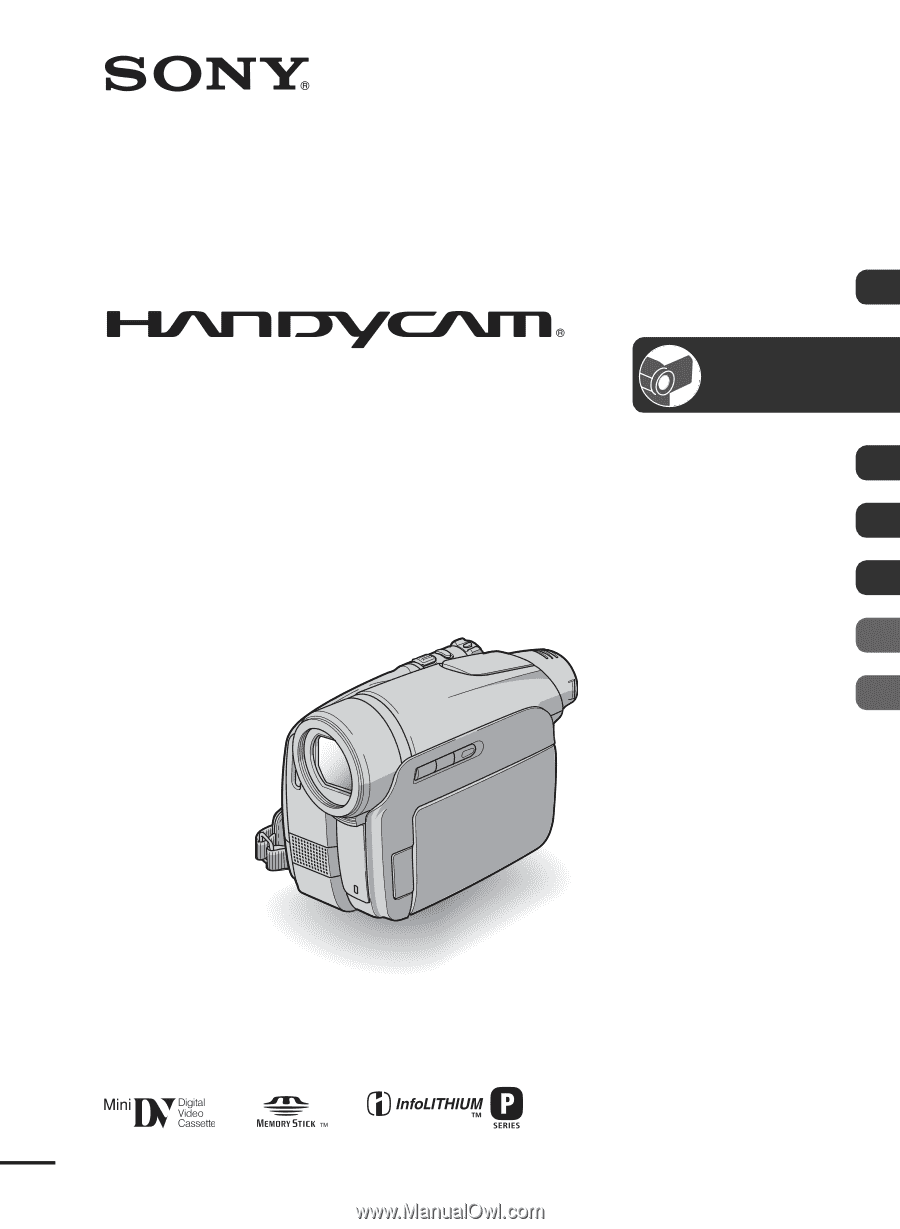
2-659-813-
11
(1)
© 2006 Sony Corporation
Digital Video Camera Recorder
Operating Guide
DCR-HC36/HC46/HC96
Getting Started
12
Recording/
Playback
28
Using the Menu
44
Dubbing/Editing
71
Using a Computer
86
Troubleshooting
99
Additional Information
122