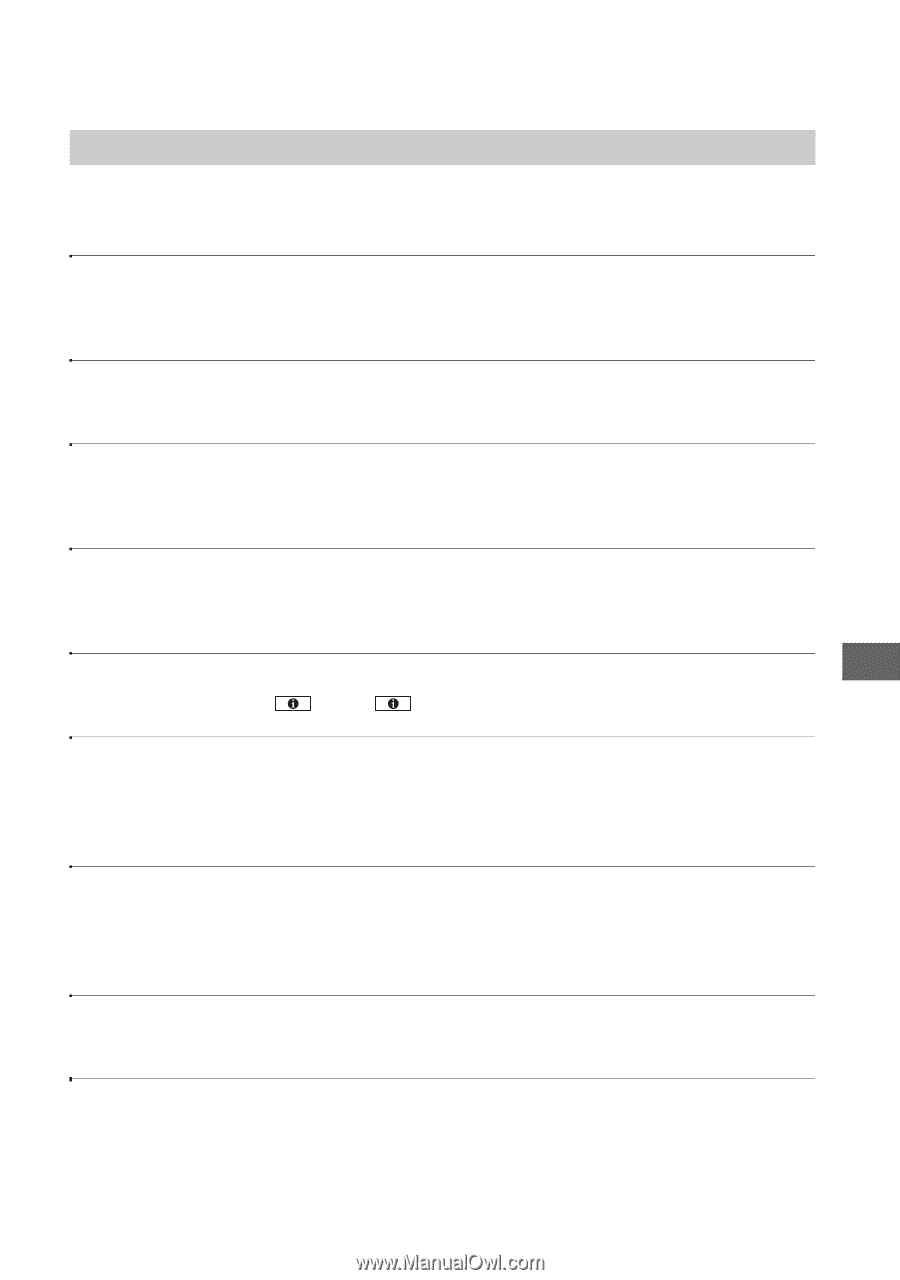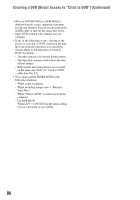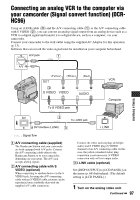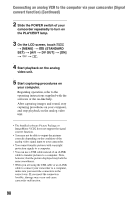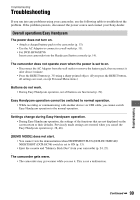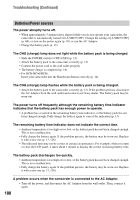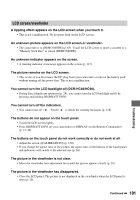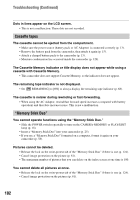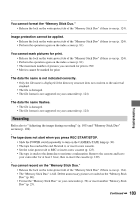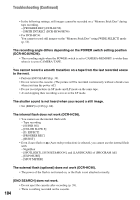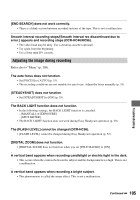Sony DCR-HC36 Operating Guide - Page 101
LCD screen/viewfinder, The buttons do not appear on the touch panel. - troubleshooting
 |
UPC - 027242688667
View all Sony DCR-HC36 manuals
Add to My Manuals
Save this manual to your list of manuals |
Page 101 highlights
Troubleshooting LCD screen/viewfinder A rippling effect appears on the LCD screen when you touch it. • This is not a malfunction. Do not press hard on the LCD screen. An unknown picture appears on the LCD screen or viewfinder. • The camcorder is in [DEMO MODE] (p. 63). Touch the LCD screen or insert a cassette or a "Memory Stick Duo" to cancel [DEMO MODE]. An unknown indicator appears on the screen. • A warning indicator or message appears on the screen (p. 117). The picture remains on the LCD screen. • This occurs if you disconnect the DC plug from your camcorder or remove the battery pack without turning off the power first. This is not a malfunction. You cannot turn the LCD backlight off (DCR-HC46/HC96). • During Easy Handycam operation (p. 28), you cannot turn the LCD backlight on/off by pressing and holding DISP/BATT INFO. You cannot turn off the indicators. • You cannot turn off . Touch to check the warning messages (p. 118). The buttons do not appear on the touch panel. • Touch the LCD screen lightly. • Press DISP/BATT INFO on your camcorder (or DISPLAY on the Remote Commander) (p. 21, 40). The buttons on the touch panel do not work correctly or do not work at all. • Adjust the screen ([CALIBRATION]) (p. 130). • If you change the aspect ratio of the picture, the aspect ratio of the buttons of the touch panel and indicators will switch to the selected one (p. 26). The picture in the viewfinder is not clear. • Move the viewfinder lens adjustment lever until the picture appears clearly (p. 20). The picture in the viewfinder has disappeared. • Close the LCD panel. The picture is not displayed in the viewfinder when the LCD panel is open (p. 20). Continued , 101