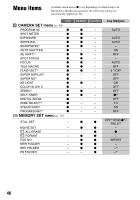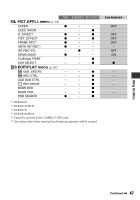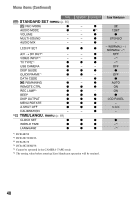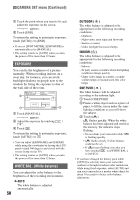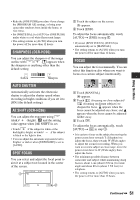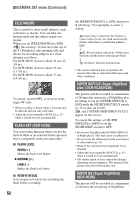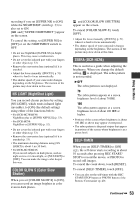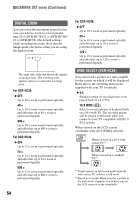Sony DCR-HC36 Operating Guide - Page 50
EXPOSURE, WHITE BAL. White balance, CAMERA SET menu Continued
 |
UPC - 027242688667
View all Sony DCR-HC36 manuals
Add to My Manuals
Save this manual to your list of manuals |
Page 50 highlights
CAMERA SET menu (Continued) 1 Touch the point where you want to fix and adjust the exposure on the screen. appears. 2 Touch [END]. To return the setting to automatic exposure, touch [AUTO] t [END]. • If you set [SPOT METER], [EXPOSURE] is automatically set to [MANUAL]. • The setting returns to [AUTO] when you turn the power off for more than 12 hours. EXPOSURE You can fix the brightness of a picture manually. When recording indoors on a clear day, for instance, you can avoid backlight shadows on people next to the window by fixing the exposure to that of the wall side of the room. 2 1 3 1 Touch [MANUAL]. appears. 2 Adjust the exposure by touching / . 3 Touch . To return the setting to automatic exposure, touch [AUTO] t . • You can adjust [EXPOSURE] and [FADER] while using the viewfinder by having the LCD panel rotated 180 degrees and closed with the screen facing out (p. 59). • The setting returns to [AUTO] when you turn the power off for more than 12 hours. WHITE BAL. (White balance) You can adjust the color balance to the brightness of the recording environment. B AUTO The white balance is adjusted automatically. 50 OUTDOOR ( ) The white balance is adjusted to be appropriate for the following recording conditions: - Outdoors - Night views, neon signs and fireworks - Sunrise or sunset - Under daylight fluorescent lamps INDOOR (n) The white balance is adjusted to be appropriate for the following recording conditions: - Indoors - At party scenes or studios where the lighting conditions change quickly - Under video lamps in a studio, or under sodium lamps or incandescent-like color lamps ONE PUSH ( ) The white balance will be adjusted according to the ambient light. 1 Touch [ONE PUSH]. 2 Frame a white object such as a piece of paper, to fill the screen under the same lighting conditions as you will shoot the subject. 3 Touch [ ]. flashes quickly. When the white balance has been adjusted and stored in the memory, the indicator stops flashing. • Do not shake your camcorder while is flashing quickly. • flashes slowly if white balance could not be set. • If keeps flashing even after you have touched , set [WHITE BAL.] to [AUTO]. • If you have changed the battery pack while [AUTO] is selected, taken your camcorder outdoors or brought it indoors after outside use while using fixed exposure, select [AUTO] and aim your camcorder at a nearby white object for about 10 seconds for better color balance adjustment.