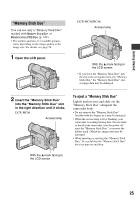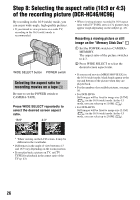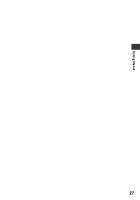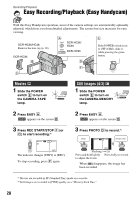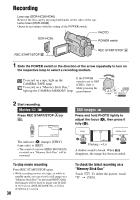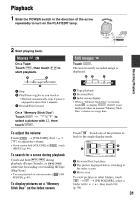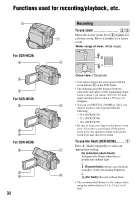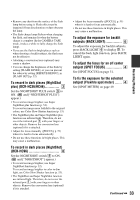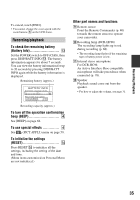Sony DCR-HC36 Operating Guide - Page 30
Recording, Movies, Still images
 |
UPC - 027242688667
View all Sony DCR-HC36 manuals
Add to My Manuals
Save this manual to your list of manuals |
Page 30 highlights
Recording Lens cap (DCR-HC36/HC46) Remove the lens cap by pressing both knobs on the sides of the cap. Lens cover (DCR-HC96) Opens in accordance with the setting of the POWER switch. PHOTO DCR-HC36: POWER switch REC START/STOP B REC START/STOP A 1 Slide the POWER switch in the direction of the arrow repeatedly to turn on the respective lamp to select a recording medium. If the POWER To record on a tape, light up the switch is set to OFF CAMERA-TAPE lamp. (CHG), slide it To record on a "Memory Stick Duo," while pressing the light up the CAMERA-MEMORY lamp. green button. 2 Start recording. Movies Press REC START/STOP A (or B). 60min REC 60min A Still images Press and hold PHOTO lightly to adjust the focus (A), then press it fully (B). 3.0M The indicator (A) changes [STBY] (tape only) to [REC]. • The sound of a movie (MPEG MOVIE EX) recorded on a "Memory Stick Duo" will be monaural. To stop movie recording Press REC START/STOP again. • While recording movies on a tape, or while in standby mode, you can record a still image on a "Memory Stick Duo" by pressing PHOTO fully. Still images will be fixed to image size [0.2M] in 16:9 screen (DCR-HC46/HC96), or [VGA (0.3M)] in 4:3 screen. 30 Flashing t Lit A shutter sound is heard. When disappears, the image has been recorded. To check the latest recording on a "Memory Stick Duo" Touch . To delete the picture, touch t [YES].