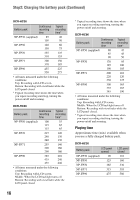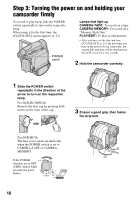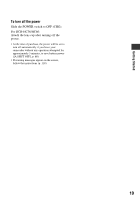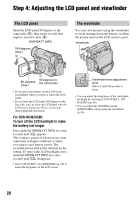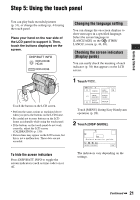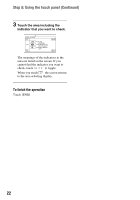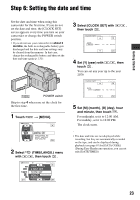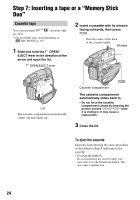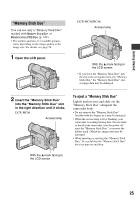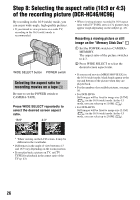Sony DCR-HC36 Operating Guide - Page 21
Step 5: Using the touch panel, Changing the language setting
 |
UPC - 027242688667
View all Sony DCR-HC36 manuals
Add to My Manuals
Save this manual to your list of manuals |
Page 21 highlights
Getting Started Step 5: Using the touch panel You can play back recorded pictures (p. 31), or change the settings (p. 44) using the touch panel. Place your hand on the rear side of the LCD panel to support it. Then, touch the buttons displayed on the screen. DISP/BATT INFO DCR-HC36/ HC46 DCR-HC96 Touch the button on the LCD screen. • Perform the same actions as explained above when you press the buttons on the LCD frame. • Be careful not to press buttons on the LCD frame accidentally while using the touch panel. • If the buttons on the touch panel do not work correctly, adjust the LCD screen (CALIBRATION) (p. 130). • Dots in lines may appear on the LCD screen, but this is not a malfunction. These dots are not recorded. To hide the screen indicators Press DISP/BATT INFO to toggle the screen indicators (such as time code) on or off. Changing the language setting You can change the on-screen displays to show messages in a specified language. Select the screen language in [LANGUAGE] on the (TIME/ LANGU.) menu (p. 44, 69). Checking the screen indicators (Display guide) You can easily check the meaning of each indicator (p. 38) that appears on the LCD screen. 1 Touch . 6 0 min MENU 1/3 TELE MACRO SPOT FOCUS -:--:-- DISP GUIDE EXPOSURE FADER Touch [MENU] during Easy Handycam operation (p. 28). 2 Touch [DISP GUIDE]. Select area for guide. DISP GUIDE END The indicators vary depending on the settings. Continued , 21