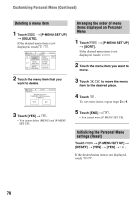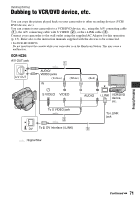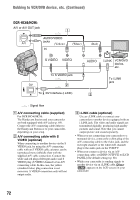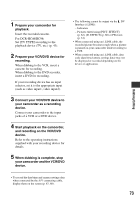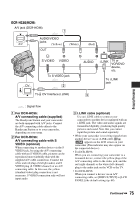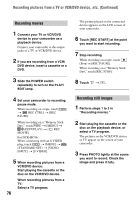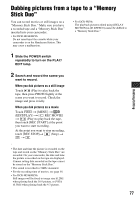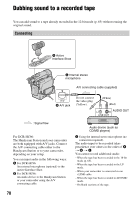Sony DCR-HC36 Operating Guide - Page 73
Dubbing/Editing, Start playback on the camcorder - cable
 |
UPC - 027242688667
View all Sony DCR-HC36 manuals
Add to My Manuals
Save this manual to your list of manuals |
Page 73 highlights
Dubbing/Editing 1 Prepare your camcorder for playback. Insert the recorded cassette. For DCR-HC46/HC96: Set [TV TYPE] according to the playback device (TV, etc.) (p. 43). 2 Prepare your VCR/DVD device for recording. When dubbing to the VCR, insert a cassette for recording. When dubbing to the DVD recorder, insert a DVD for recording. If your recording device has an input selector, set it to the appropriate input (such as video input1, video input2). 3 Connect your VCR/DVD device to your camcorder as a recording device. Connect your camcorder to the input jacks of a VCR or a DVD device. 4 Start playback on the camcorder, and recording on the VCR/DVD device. Refer to the operating instructions supplied with your recording device for details. 5 When dubbing is complete, stop your camcorder and the VCR/DVD device. • The following cannot be output via the DV Interface (i.LINK): - Indicators - Pictures edited using [PICT. EFFECT] (p. 62), [D. EFFECT] (p. 60) or PB zoom (p. 34). • When connected using an i.LINK cable, the recorded picture becomes rough when a picture is paused on your camcorder while recording to a VCR. • When connected using an i.LINK cable, data code (date/time/camera settings data) may not be displayed or recorded depending on the device or application. • To record the date/time and camera settings data when connected by the A/V connecting cable, display them on the screen (p. 67, 68). 73