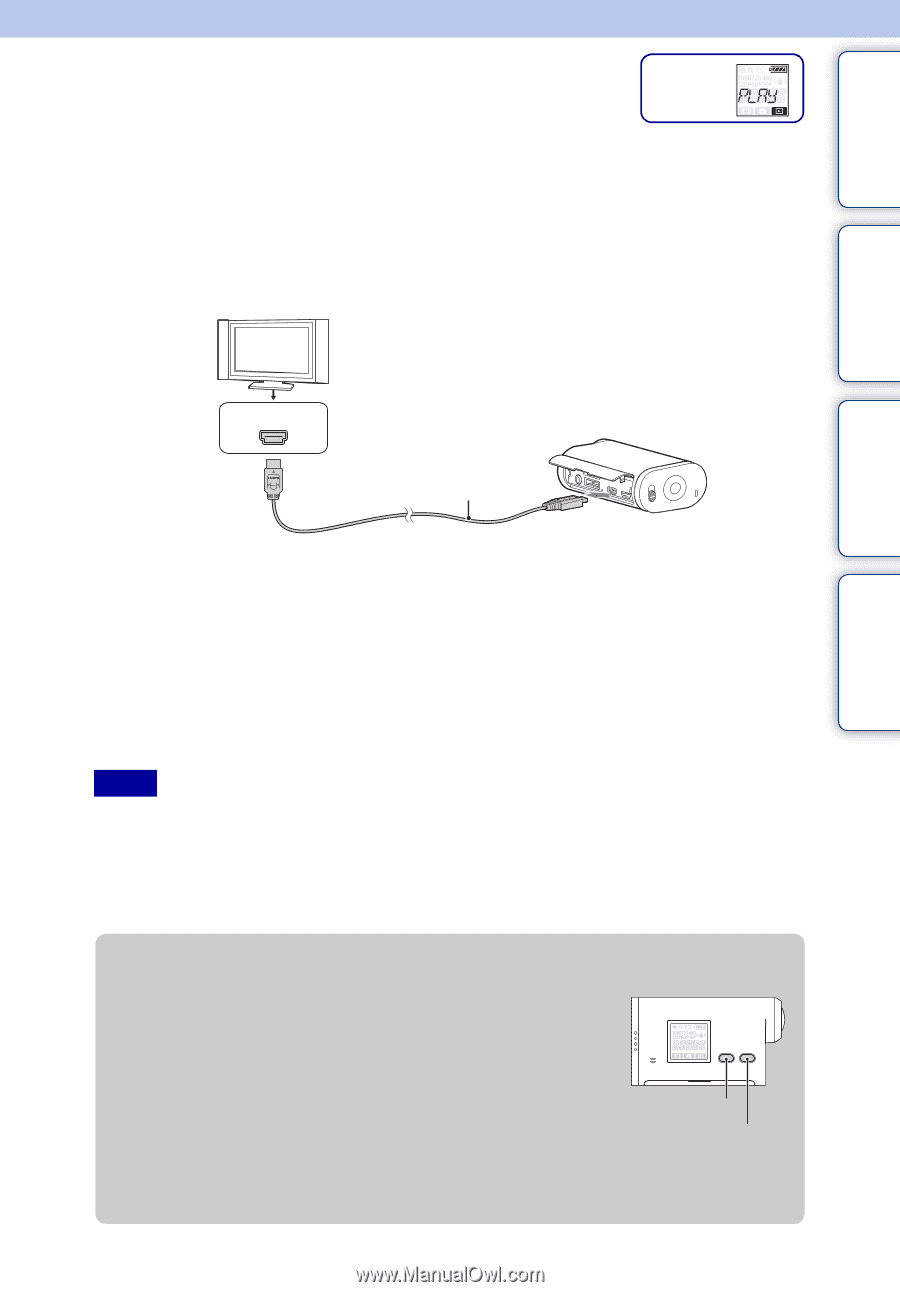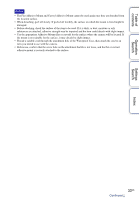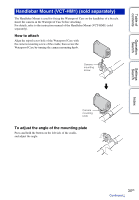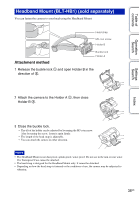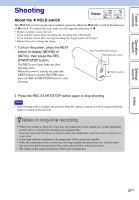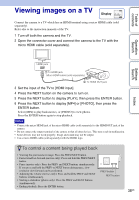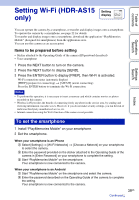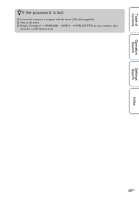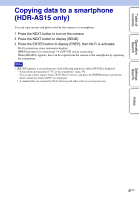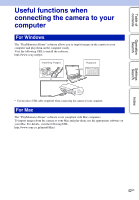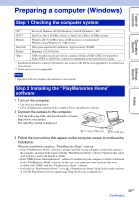Sony HDR-AS15 Handbook - Page 38
Viewing images on a TV - b manual
 |
View all Sony HDR-AS15 manuals
Add to My Manuals
Save this manual to your list of manuals |
Page 38 highlights
Table of contents Viewing images on a TV Display Connect the camera to a TV which has an HDMI terminal using a micro HDMI cable (sold separately). Refer also to the instruction manuals of the TV. 1 Turn off both the camera and the TV. 2 Open the connector cover and connect the camera to the TV with the micro HDMI cable (sold separately). Operation Search Settings Search Index HDMI jack 1 To HDMI jack Micro HDMI cable (sold separately) 2 To HDMI OUT jack 3 Set the input of the TV to [HDMI input]. 4 Press the NEXT button on the camera to turn on. 5 Press the NEXT button to display [PLAY], then press the ENTER button. 6 Press the NEXT button to display [MP4] or [PHOTO], then press the ENTER button. Select [MP4] to play back movies, or [PHOTO] to view photos. Press the ENTER button again to stop playback. Notes • Connect the micro HDMI jack of the micro HDMI cable (sold separately) to the HDMI OUT jack of the camera. • Do not connect the output terminal of the camera to that of other devices. This may result in malfunction. • Some devices may not work properly. Image and sound may not be output. • Use a micro HDMI cable (sold separately) with the HDMI logo. zTo control a content being played back • Viewing the previous/next image: Press the PREV/NEXT button. • Fast-rewind/fast-forward (movies only): Press and hold the PREV/NEXT button. • Pause (movies only): Press the PREV and NEXT buttons simultaneously. If you press and hold the PREV or NEXT button during pause, slow rewind or slow forward can be performed. • Adjusting the volume (movies only): Press and hold the PREV and NEXT buttons simultaneously. • Starting a slideshow (photos only): Press the PREV and NEXT buttons simultaneously. • Ending playback: Press the ENTER button. PREV button NEXT button 38US