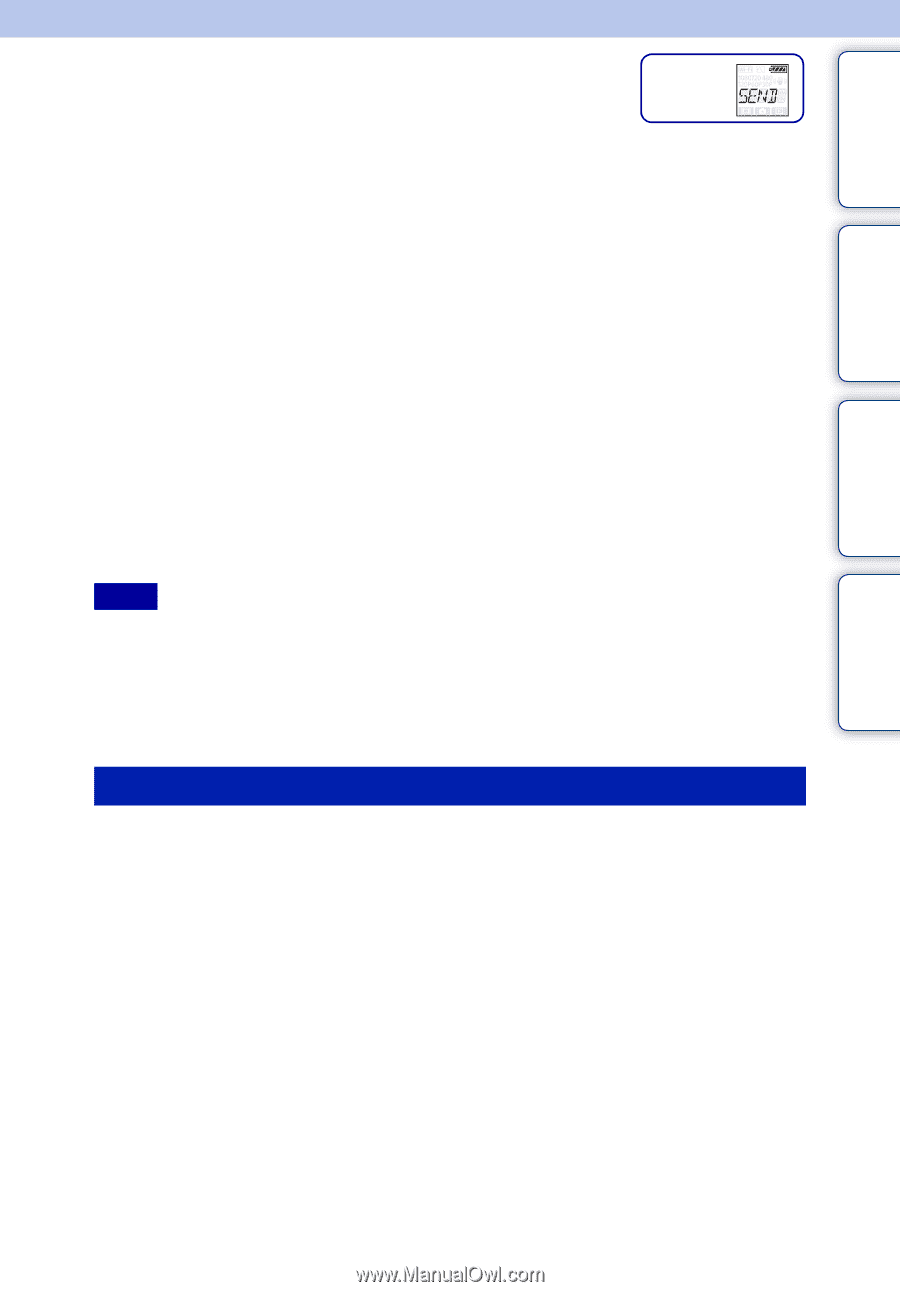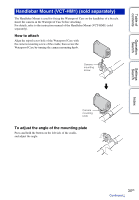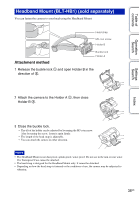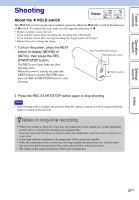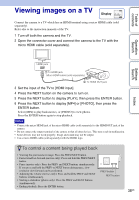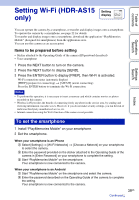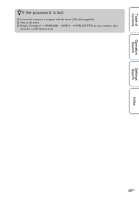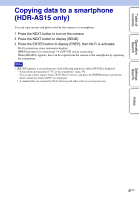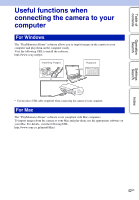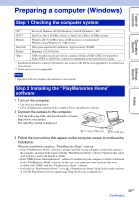Sony HDR-AS15 Handbook - Page 39
Setting Wi-Fi (HDR-AS15 only - iphone
 |
View all Sony HDR-AS15 manuals
Add to My Manuals
Save this manual to your list of manuals |
Page 39 highlights
Table of contents Setting Wi-Fi (HDR-AS15 Setting only) display Operation Search Settings Search Index You can operate the camera by a smartphone, or transfer and display images onto a smartphone. To operate the camera by a smartphone, see page 22 for details. To transfer and display images onto a smartphone, download the application "PlayMemories Mobile" (designed for smartphones) from the application store. You can use this camera as an access point. Items to be prepared before setting • Sticker attached to the Operating Guide of the camera (ID/password described) • Your smartphone 1 Press the NEXT button to turn on the camera. 2 Press the NEXT button to display [SEND]. 3 Press the ENTER button to display [PREP], then Wi-Fi is activated. Wi-Fi connection status (automatic display) [PREP] (prepare for connecting) t [AWAIT] (await connecting) Press the ENTER button to terminate the Wi-Fi connection. Notes • To perform this operation, it is necessary to insert a memory card which contains movies or photos recorded on this camera. • Wireless LAN provides the benefit of connecting freely anywhere in the service area, by sending and receiving information via radio waves. However, if you do not make security settings, you run the risk of malicious third-party unauthorized access, etc. • Internet connection using the Wi-Fi function of the camera is not possible. To set the smartphone 1 Install "PlayMemories Mobile" on your smartphone. 2 Set the smartphone. When your smartphone is an iPhone 1 Select [Settings] t [Wi-Fi Networks] t [Choose a Network] on your smartphone to select the camera. 2 Enter the password provided on the sticker attached to the Operating Guide of the camera in [Enter Password] on your smartphone to complete the setting. 3 Start "PlayMemories Mobile" on the smartphone. Your smartphone is now connected to the camera. When your smartphone is an Android 1 Start "PlayMemories Mobile" on the smartphone and select the camera. 2 Enter the password described on the Operating Guide of the camera to complete the setting. Your smartphone is now connected to the camera. 39US Continued r