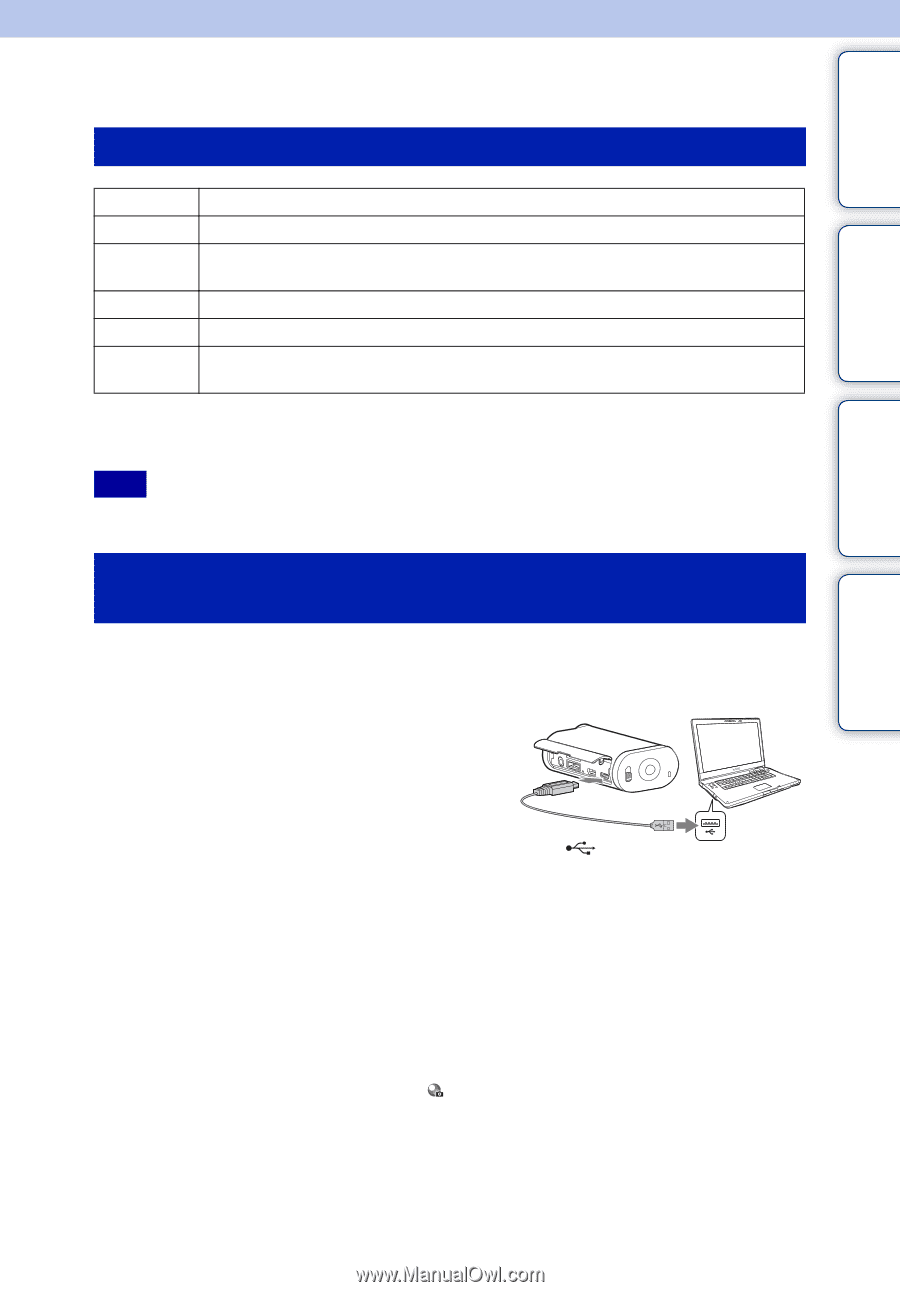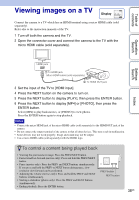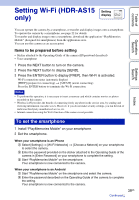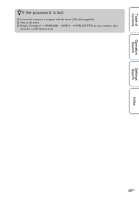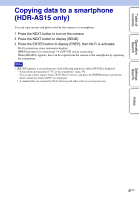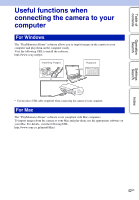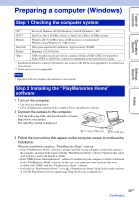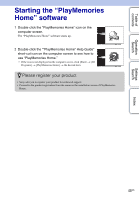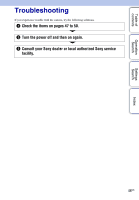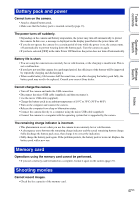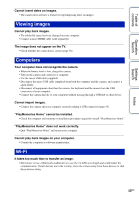Sony HDR-AS15 Handbook - Page 43
Preparing a computer (Windows - application
 |
View all Sony HDR-AS15 manuals
Add to My Manuals
Save this manual to your list of manuals |
Page 43 highlights
Table of contents Operation Search Settings Search Preparing a computer (Windows) Step 1 Checking the computer system OS*1 CPU*2 Microsoft Windows XP SP3/Windows Vista SP2/Windows 7 SP1 Intel Core Duo 1.66 GHz or faster, or Intel Core 2 Duo 1.66 GHz or faster Memory Windows XP: 512 MB or more (1 GB or more is recommended) Windows Vista/Windows 7: 1 GB or more Hard disk Disk space required for installation: Approximately 500 MB Display Minimum 1,024×768 dots Others USB port (this must be provided as standard, Hi-Speed USB (USB 2.0 compatible)) Either NTFS or exFAT file system is recommended as the hard disk file system. *1 Standard installation is required. Operation is not assured if the OS has been upgraded or in a multi-boot environment. *2 Faster processor is recommended. Note • Operation with all computer environments is not assured. Step 2 Installing the "PlayMemories Home" software 1 Turn on the computer. • Log on as an Administrator. • Close all applications running on the computer before installing the software. 2 Connect the camera to the computer. Visit the following URL and download the software. http://www.sony.net/pm The AutoPlay wizard is displayed. 2 To (USB) jack 1 To USB jack 3 Follow the instructions that appear on the computer screen to continue the installation. When the installation completes, "PlayMemories Home" starts up. • If the "PlayMemories Home" software is already installed on your computer, connect the camera to the computer, and register the camera with the "PlayMemories Home" software. Functions that can be used with this camera will then be available. • If the "PMB (Picture Motion Browser)" software is installed on your computer, it will be overwritten by the "PlayMemories Home" software. In this case, you cannot use some functions that were available with "PMB" with this "PlayMemories Home" software. • For details on "PlayMemories Home" select ("PlayMemories Home" Help Guide) on the software or visit the PlayMemories Home support page (http://www.sony.co.jp/pmh-se/). Index 43US Continued r