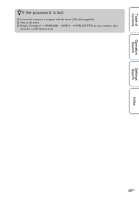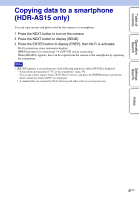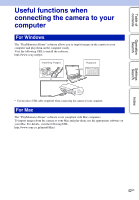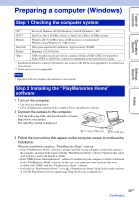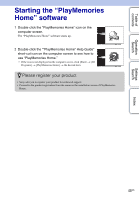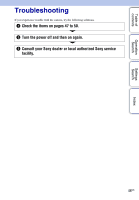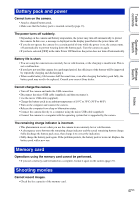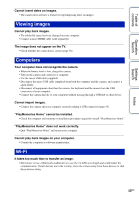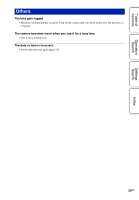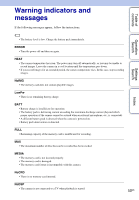Sony HDR-AS15 Handbook - Page 45
Starting the “PlayMemories Home” software - support
 |
View all Sony HDR-AS15 manuals
Add to My Manuals
Save this manual to your list of manuals |
Page 45 highlights
Table of contents Operation Search Settings Search Index Starting the "PlayMemories Home" software 1 Double-click the "PlayMemories Home" icon on the computer screen. The "PlayMemories Home" software starts up. 2 Double-click the ""PlayMemories Home" Help Guide" short-cut icon on the computer screen to see how to use "PlayMemories Home." • If the icon is not displayed on the computer screen, click [Start] t [All Programs] t [PlayMemories Home] t the desired item. zPlease register your product • Sony asks you to register your product for enhanced support. • Proceed to the product registration from the menu on the installation screen of PlayMemories Home. 45US
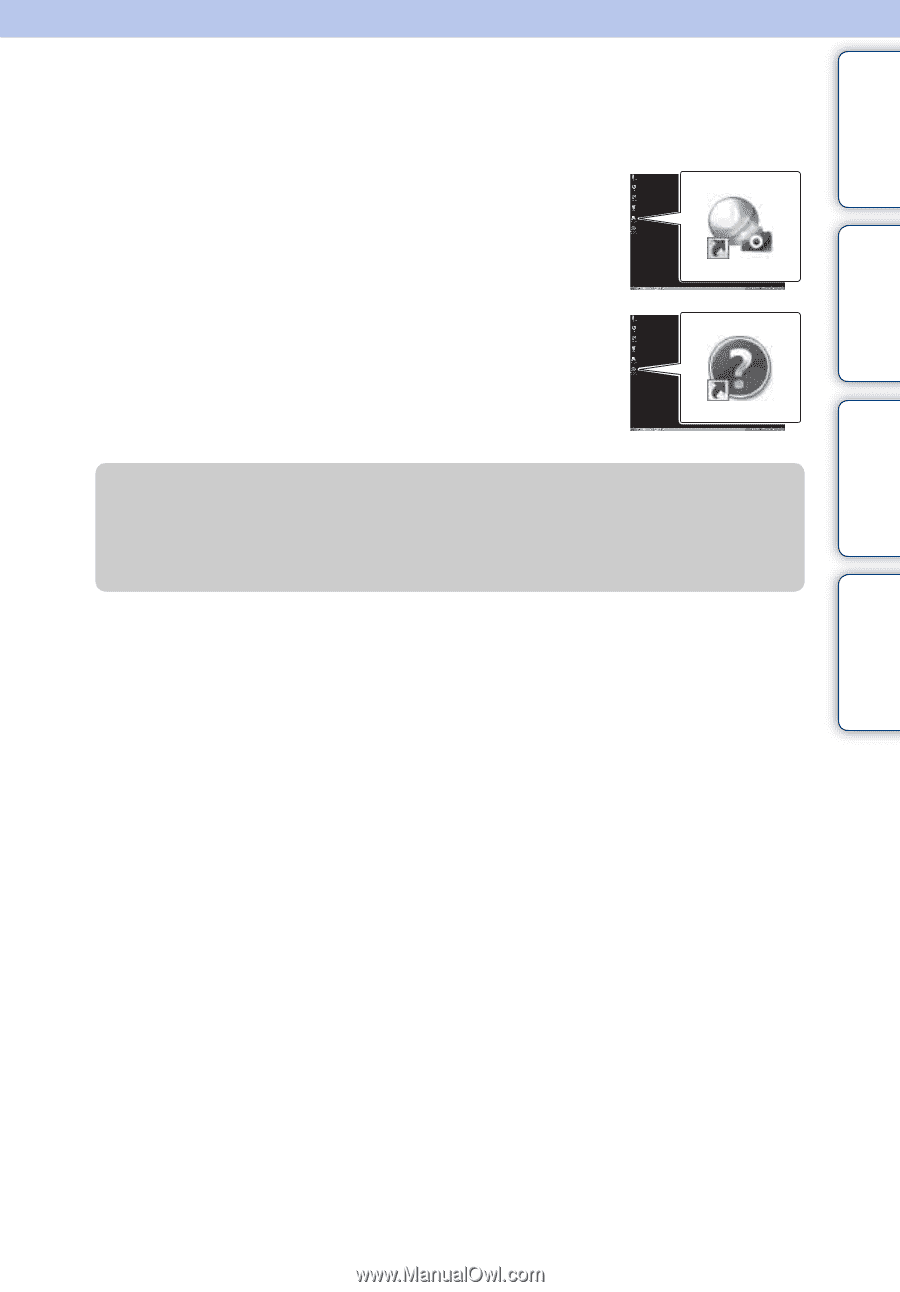
Table of
contents
Operation
Search
Settings
Search
Index
45
US
Starting the “PlayMemories
Home” software
1
Double-click the “PlayMemories Home” icon on the
computer screen.
The “PlayMemories Home” software starts up.
2
Double-click the ““PlayMemories Home” Help Guide”
short-cut icon on the computer screen to see how to
use “PlayMemories Home.”
•
If the icon is not displayed on the computer screen, click [Start]
t
[All
Programs]
t
[PlayMemories Home]
t
the desired item.
z
Please register your product
•
Sony asks you to register your product for enhanced support.
•
Proceed to the product registration from the menu on the installation screen of PlayMemories
Home.