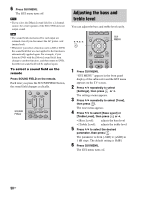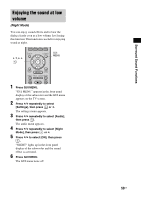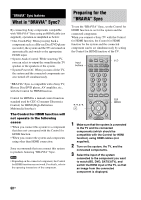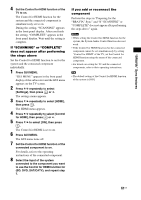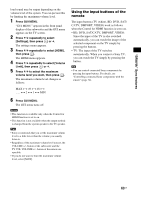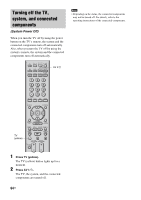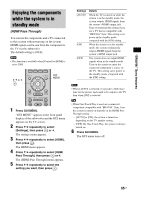Sony HTCT500 Operating Instructions - Page 63
Using the input buttons of the, remote
 |
UPC - 027242757561
View all Sony HTCT500 manuals
Add to My Manuals
Save this manual to your list of manuals |
Page 63 highlights
"BRAVIA" Sync features loud sound may be output depending on the volume level of the system. You can prevent this by limiting the maximum volume level. 1 Press GUI MENU. "GUI MENU" appears in the front panel display of the subwoofer and the GUI menu appears on the TV screen. 2 Press X/x repeatedly to select [Settings], then press or c. The settings menu appears. 3 Press X/x repeatedly to select [HDMI], then press . The HDMI menu appears. 4 Press X/x repeatedly to select [Volume Limit], then press or c. 5 Press X/x to select the maximum volume level you want, then press . The maximum volume level changes as follows: MAX y 49 y 48 y ...... y 2 y 1 y MIN 6 Press GUI MENU. The GUI menu turns off. Notes • This function is available only when the Control for HDMI function is set to on. • This function is not available when the output method is changed from the system speaker to the TV speaker. Tips • Sony recommends that you set the maximum volume level to a little lower than the volume you usually listen to. • Regardless of the maximum volume level you set, the VOLUME +/- button of the subwoofer and the TV VOL VOLUME +/- button of the remote are operable. • If you do not want to limit the maximum volume level, select [MAX]. Using the input buttons of the remote The input buttons (TV (white), BD, DVD, SAT/ CATV, DMPORT, VIDEO) work as follows when the Control for HDMI function is set to on. • BD, DVD, SAT/CATV, DMPORT, VIDEO: Since the input of the TV is also switched automatically, you can watch the image of the selected component on the TV simply by pressing the buttons. • TV: The input of the TV switches automatically. When you connect a Sony TV, you can watch the TV simply by pressing the button. Tip • You can control connected Sony components by pressing the input buttons. For details, see "Controlling connected Sony components with the remote" (page 72). 63US