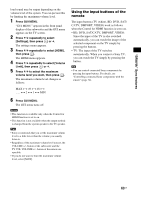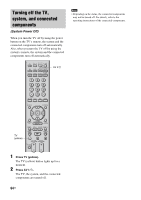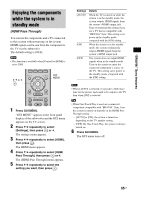Sony HTCT500 Operating Instructions - Page 68
Listening to FM/AM radio using the front panel display of the subwoofer, Naming preset stations
 |
UPC - 027242757561
View all Sony HTCT500 manuals
Add to My Manuals
Save this manual to your list of manuals |
Page 68 highlights
To tune in to preset stations 1 Repeat steps 1 and 2 of "Presetting radio stations" (page 67). 2 Press X/x to select the preset station you want. You can select a preset station as follows: • AM band: AM 1 to AM 10 • FM band: FM 1 to FM 20 Naming preset stations You can enter a name for preset stations. These names (for example, "XYZ") appear when a station is selected. You can enter/display a name of up to 8 characters. Note that no more than one name can be entered for each preset station. YELLOW BLUE RED GREEN C, X, x, c, DISPLAY GUI MENU GUI MENU RETURN/ EXIT HOME MENU TOOLS/ OPTIONS PRESET REPLAY ADVANCE PRESET TUNING TUNING TOOLS/ OPTIONS 1 Select a preset station you want to name. 2 Press TOOLS/OPTIONS. 3 Press X/x repeatedly to select [Name Input], then press or c. 4 Press C/X/x/c to select a character, then press . Listening to FM/AM radio using the front panel display of the subwoofer Presetting radio stations You can preset up to 20 FM and 10 AM stations. In this way, you can easily find stations you often listen to. Before tuning, make sure to turn the volume down to minimum. TV TV INPUT AV SYSTEM STANDBY BD DVD SAT/CATV DMPORT TUNER/ VIDEO1 VIDEO2 VIDEO3 BAND TUNER/ BAND /CLEAR YELLOW BLUE ENT RED GREEN C, X, x, c, DISPLAY GUI MENU RETURN/ EXIT HOME MENU TOOLS/ OPTIONS PRESET REPLAY ADVANCE PRESET MENU TUNING TV TUNING TUNING -/+ TV VOL TV CH 1 Press TUNER/BAND. You can change "FM" or "AM" by pressing TUNER/BAND. 2 Press and hold TUNING + or - until the auto scanning starts. Scanning stops when the system tunes in a station. "TUNED" and "ST" (for stereo program) light up in the front panel display. 3 Press MENU. 68US