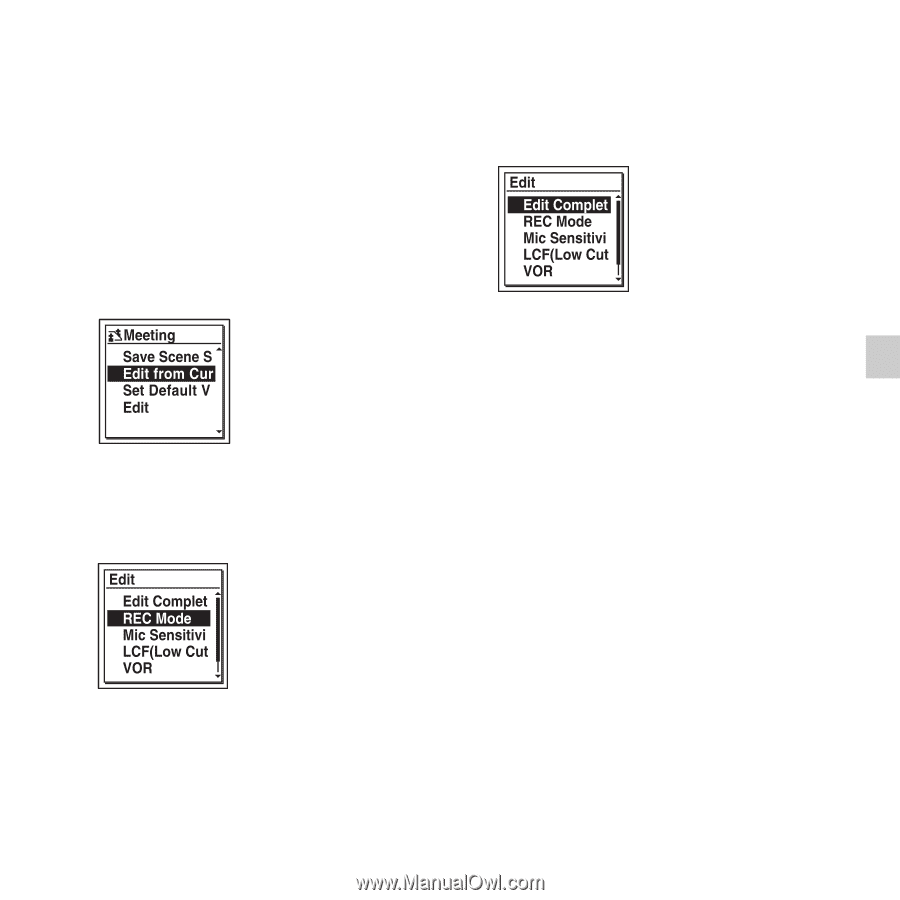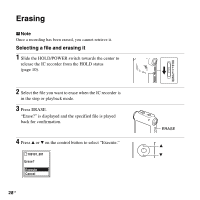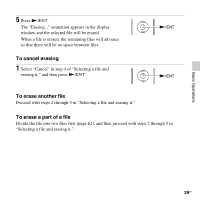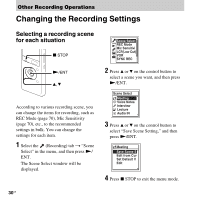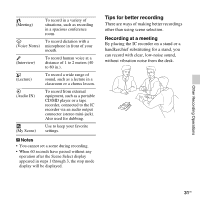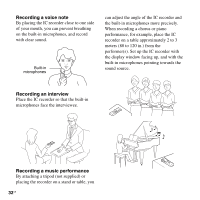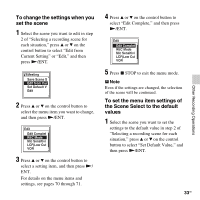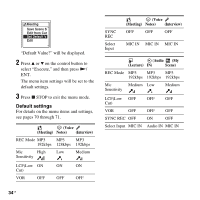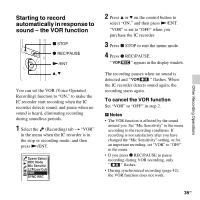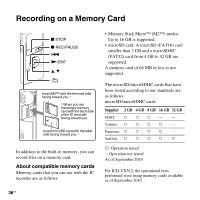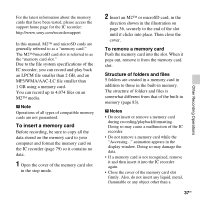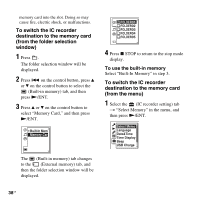Sony ICD-UX512 Operating Instructions - Page 33
To change the settings when you, set the scene, To set the menu item settings
 |
UPC - 027242807624
View all Sony ICD-UX512 manuals
Add to My Manuals
Save this manual to your list of manuals |
Page 33 highlights
To change the settings when you set the scene 1 Select the scene you want to edit in step 2 of "Selecting a recording scene for each situation," press v or V on the control button to select "Edit from Current Setting" or "Edit," and then press N/ENT. 2 Press v or V on the control button to select the menu item you want to change, and then press N/ENT. 3 Press v or V on the control button to select a setting item, and then press N/ ENT. For details on the menu items and settings, see pages 70 through 71. 4 Press v or V on the control button to select "Edit Complete," and then press N/ENT. 5 Press x STOP to exit the menu mode. P Note Even if the settings are changed, the selection of the scene will be continued. To set the menu item settings of the Scene Select to the default values 1 Select the scene you want to set the settings to the default value in step 2 of "Selecting a recording scene for each situation," press v or V on the control button to select "Set Default Value," and then press N/ENT. 33GB Other Recording Operations