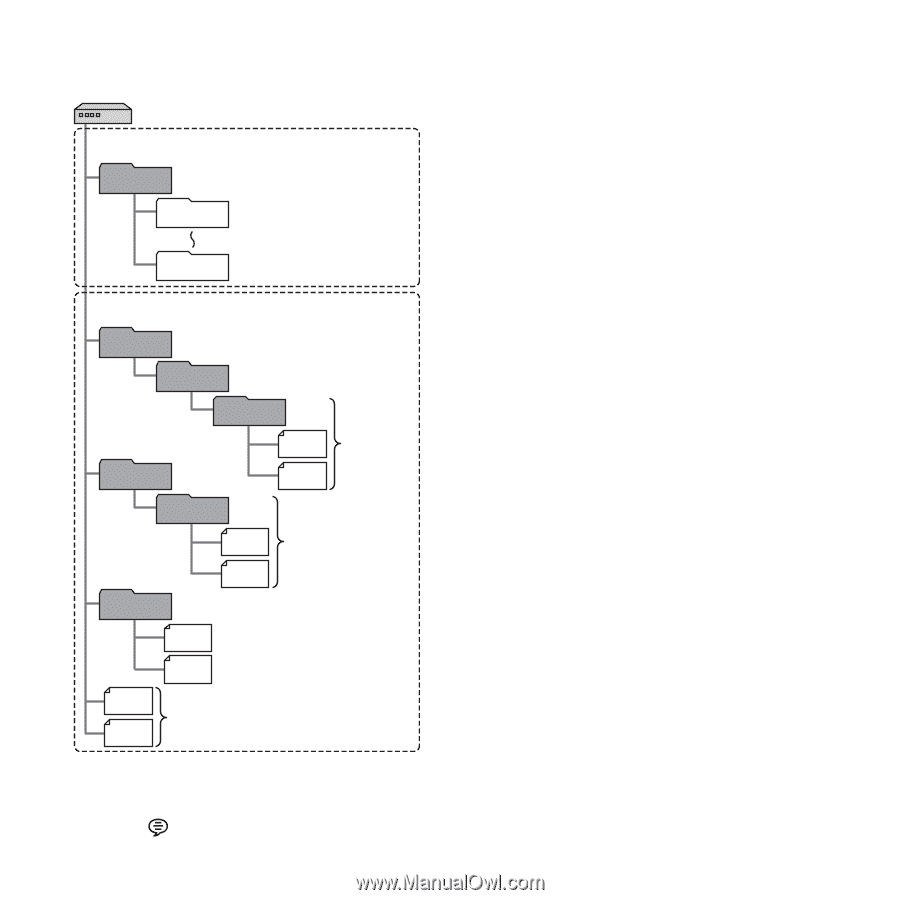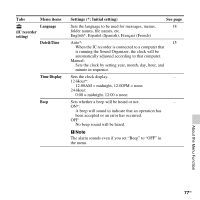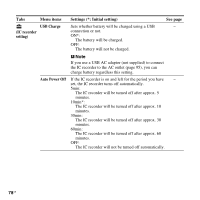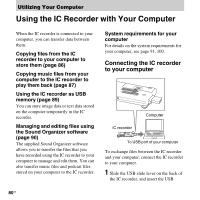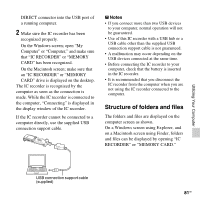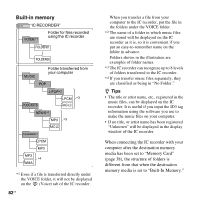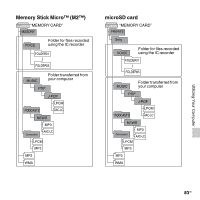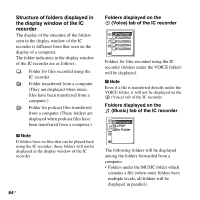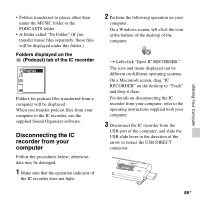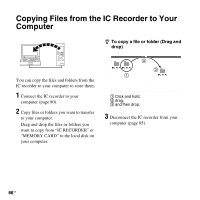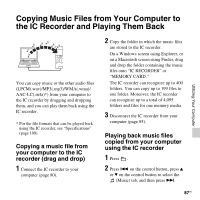Sony ICD-UX512 Operating Instructions - Page 82
Built-in memory, computer after the destination memory
 |
UPC - 027242807624
View all Sony ICD-UX512 manuals
Add to My Manuals
Save this manual to your list of manuals |
Page 82 highlights
Built-in memory "IC RECORDER" VOICE*1 Folder for files recorded using the IC recorder FOLDER01 FOLDER05 MUSIC Folder transferred from your computer POP PODCASTS J-POP*2 LPCM *3 AAC-LC NEWS*2 MP3 *3 AAC-LC Conversation*2 LPCM MP3 MP3 *4 WMA *1 Even if a file is transferred directly under the VOICE folder, it will not be displayed on the (Voice) tab of the IC recorder. 82 GB When you transfer a file from your computer to the IC recorder, put the file in the folders under the VOICE folder. *2 The name of a folder in which music files are stored will be displayed on the IC recorder as it is, so it is convenient if you put an easy-to-remember name on the folder in advance. Folders shown in the illustration are examples of folder names. *3 The IC recorder can recognize up to 8 levels of folders transferred to the IC recorder. *4 If you transfer music files separately, they are classified as being in "No Folder." z Tips • The title or artist name, etc., registered in the music files, can be displayed on the IC recorder. It is useful if you input the ID3 tag information using the software you use to make the music files on your computer. • If no title, or artist name has been registered "Unknown" will be displayed in the display window of the IC recorder. When connecting the IC recorder with your computer after the destination memory media has been set to "Memory Card" (page 38), the structure of folders is different from that when the destination memory media is set to "Built-In Memory."