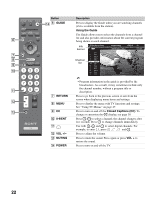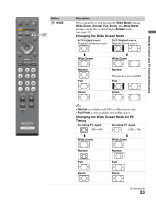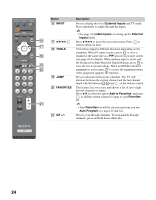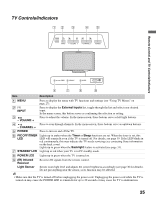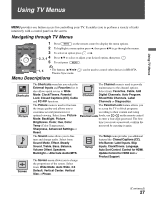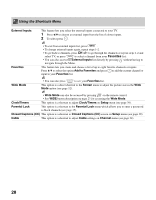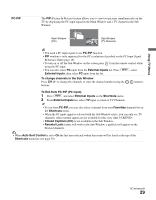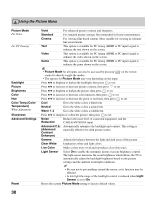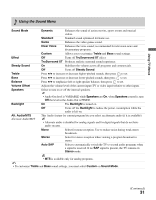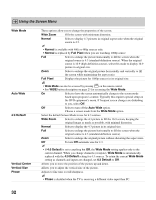Sony KDL-40SL140 Operating Instructions - Page 27
Using TV Menus, Navigating through TV Menus, Menu Descriptions - update
 |
UPC - 027242248960
View all Sony KDL-40SL140 manuals
Add to My Manuals
Save this manual to your list of manuals |
Page 27 highlights
Using TV Menus Using TV Menus MENU provides one button access for controlling your TV. It enables you to perform a variety of tasks intuitively with a control panel on the screen. Navigating through TV Menus SOUND GUIDE TOOLS 1 Press on the remote control to display the menu options. 2 To highlight a menu option press B, then press V/v to go through the menus. 3 To select an option press or b. 4 Press V/v to select or adjust your desired option, then press . 5 To exit press . MENU • The buttons (V/v/B/b Theatre Sync mode. Menu Descriptions ) can be used to control other devices in BRAVIA Shortcuts Picture Sound Screen The Shortcuts menu lets you select the The Channel menu is used to provide External Inputs and Favorites list. It maintenance to the channel options. also allows quick access to Wide Select from: Favorites, Cable, Add Mode, Clock/Timers, Parental Channel Digital Channels, Auto Program, Lock, Closed Captions (CC), Cable Show/Hide Channels, Label and PC-PIP functions. Channels or Diagnostics. The Picture menu is used to fine tune The Parental Lock feature allows you the image quality and allows you to to set up the TV to block programs customize several parameters for according to their content and rating optimal viewing. Select from: Picture Parental Lock levels; use - on the remote control Mode, Backlight, Picture, to enter a four-digit password. The first Brightness, Color, Hue, Color time you create a password, confirm the Temp (Color Temperature), password by entering it again. Sharpness, Advanced Settings or Reset. The Sound menu allows you to fine The Setup menu provides you additional tune and change audio. Select from: features like: Closed Captions (CC), Sound Mode, Effect, Steady Info Banner, Label Inputs, Skip Sound, Treble, Bass, Balance, Volume Offset, Speakers, Setup Inputs, Clock/Timers, Language, Auto Sort Control, Control for HDMI, Backlight or Alternate Audio/MTS. Update Control for HDMI List or Product Support. The Screen menu allows you to change the proportions of the screen. Select from: Wide Mode, Auto Wide, 4:3 Default, Vertical Center, Vertical Size or Phase. (Continued) 27