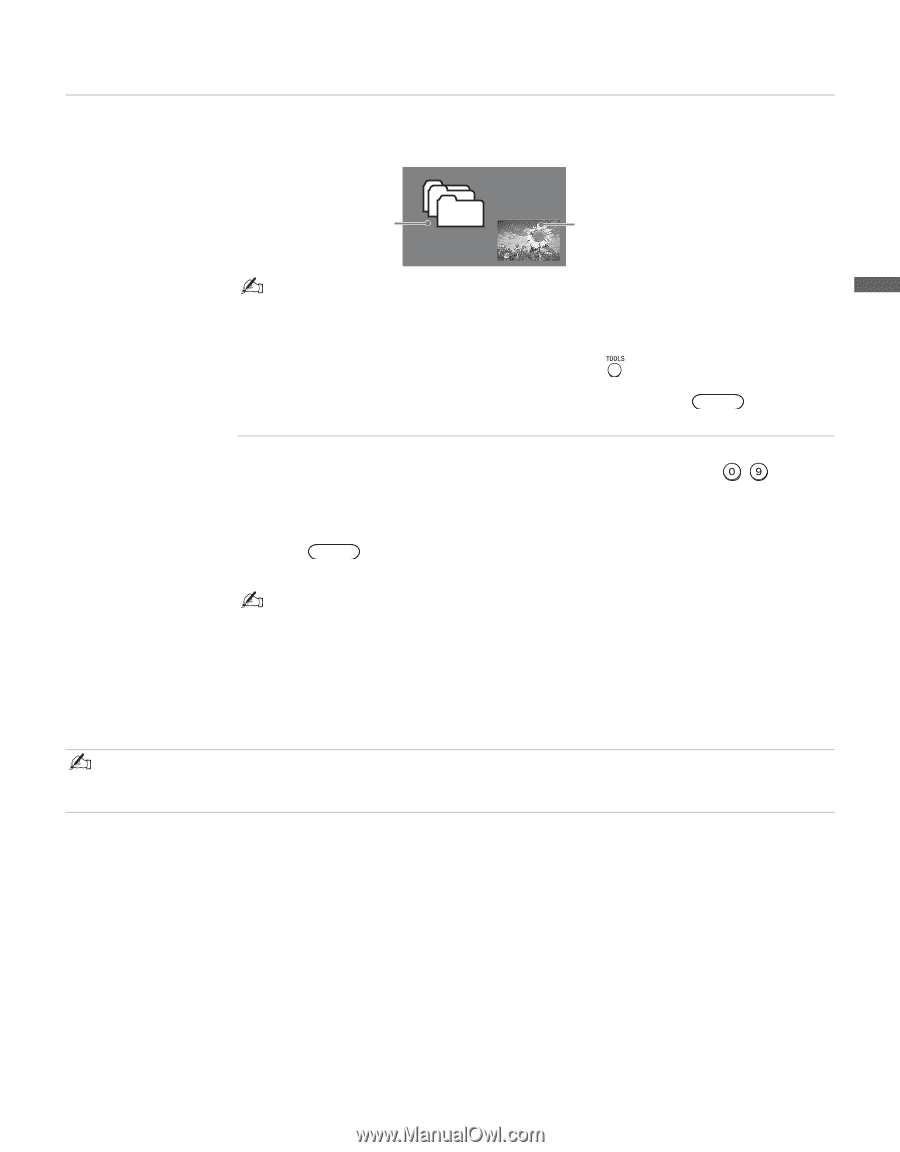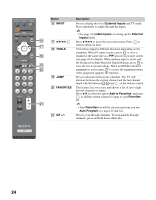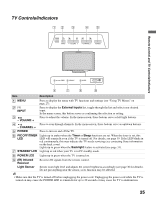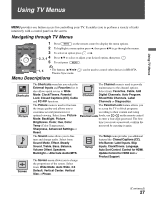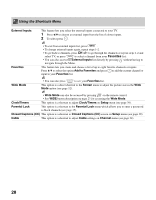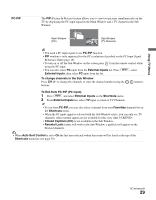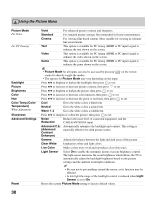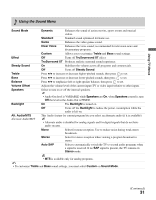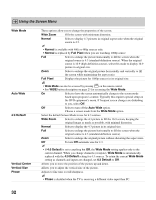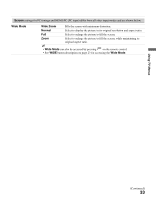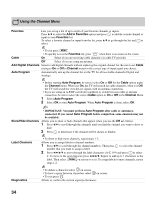Sony KDL-40SL140 Operating Instructions - Page 29
To Exit from PC-PIP PC input, Auto Sort Control
 |
UPC - 027242248960
View all Sony KDL-40SL140 manuals
Add to My Manuals
Save this manual to your list of manuals |
Page 29 highlights
Using TV Menus PC-PIP The PIP (Picture In Picture) feature allows you to view two pictures simultaneously on the TV by displaying the PC input signal in the Main Window and a TV channel in the Sub Window. Main Window (PC) Sub Window (TV Channel) • You need a PC input signal to use PC-PIP function. • PIP window is only supported for the PC resolutions described on the PC Input Signal Reference Chart (page 16). • To turn on or off the Sub Window on the screen press from the remote control while using the PC input. • You can also select PC input from the External Inputs list. Press MENU , select External Inputs, then select PC input from the list. To change channels in the Sub Window Press CH +/- to change the channels or enter the channel number using the - numeric buttons. To Exit from PC-PIP (PC input) 1 Press MENU and select External Inputs on the Shortcuts menu. 2 From External Inputs list, select TV input to return to TV Channels. • To exit from PC-PIP, you can also select a channel from your Favorites channels list on the Shortcuts menu. • When the PC input signal is selected with the Sub Window active, you can only see TV channels; other external inputs are not available for this view (like VCR/DVD). • Closed Captions (CC) is not available in the Sub Window. • Parental Lock feature will work in the Sub Window, a padlock will appear on the blocked channels. • When Auto Sort Control is set to On the last item selected within this menu will be listed at the top of the Shortcuts menu list (see page 39). (Continued) 29