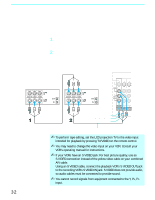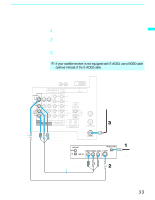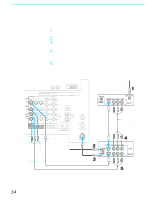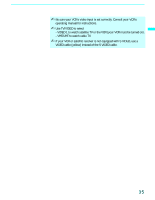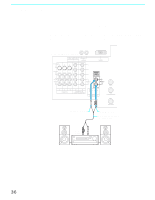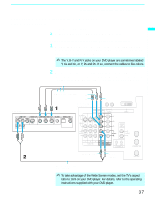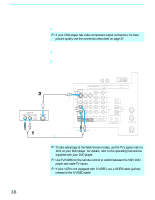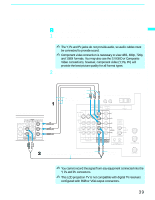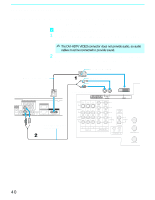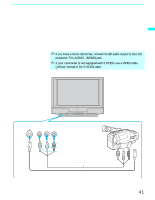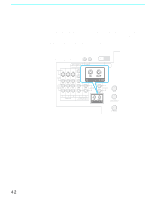Sony KF-60WE610 Operating Instructions - Page 37
Connecting a DVD Player with Component Video Connectors, Your DVD player has component Y, B-Y - what is the lcd screen made of
 |
View all Sony KF-60WE610 manuals
Add to My Manuals
Save this manual to your list of manuals |
Page 37 highlights
Installing and Connecting the LCD Projection TV Installing and Connecting the LCD Projection TV Connecting a DVD Player with Component Video Connectors This is the preferred hookup to use if: ❑ Your DVD player has component (Y, B-Y, R-Y) jacks. Disconnect all power sources before making any connections. 1 Using three separate component video cables, connect the DVD player's Y, B-Y and R-Y jacks to the Y, PB and PR jacks on the LCD projection TV. Use the HD/DVD IN 5 or 6 connections. ✍ The Y, B-Y and R-Y jacks on your DVD player are sometimes labeled Y, CB and CR, or Y, PB and PR. If so, connect the cables to like colors. 2 Using an audio cable, connect the DVD player's Audio OUT jacks to the LCD projection TV's AUDIO IN jacks. Be sure to use the same row of inputs that you used for the video connection (HD/DVD IN 5 or 6). DVD player VMC-10 (not supplied) PB PR Y Rear of LCD projection TV AUDIO-R (red) AUDIO-L (white) RK-C310/C320/C330 (not supplied) ✍ To take advantage of the Wide Screen modes, set the TV's aspect ratio to 16:9 on your DVD player. For details, refer to the operating instructions supplied with your DVD player. 37