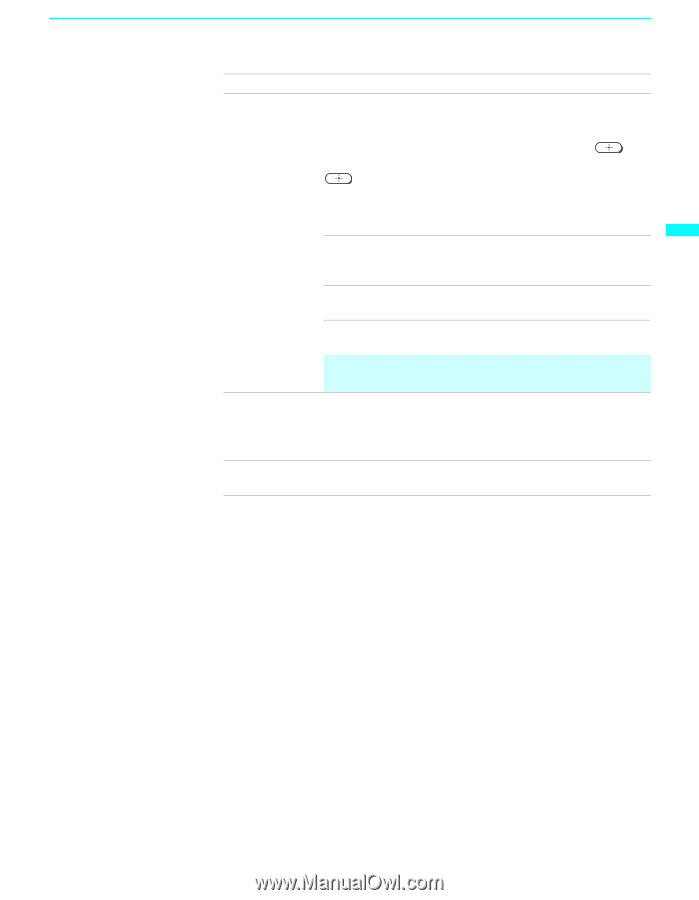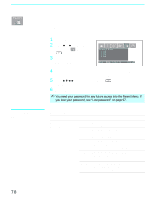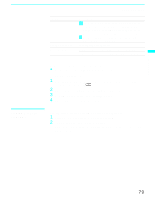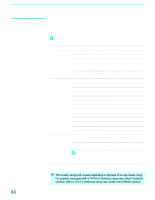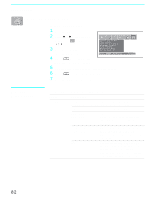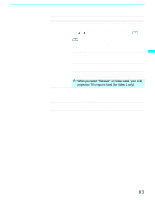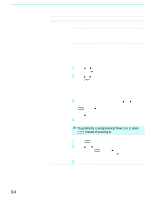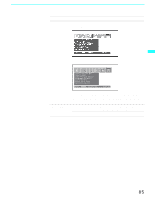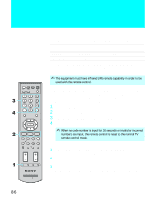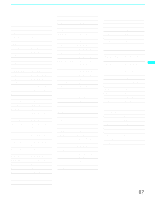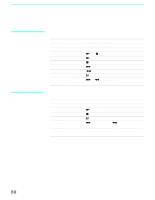Sony KF-60WE610 Operating Instructions - Page 83
Video Label, TV/VIDEO, Video 1/2/3/4, Video 5/6/7, Game Picture, Adjust, Language, English, Español
 |
View all Sony KF-60WE610 manuals
Add to My Manuals
Save this manual to your list of manuals |
Page 83 highlights
Using the Menus Using the Menus Option Video Label Game Picture Adjust Language Description Allows you to label the audio/video components you connected to the LCD projection TV so you can identify them when using TV/VIDEO. When in the Setup menu's Video Label feature, press V or v to highlight an input to label, then press to select it. Use the arrow button to scroll through the labels. Press to select the component you connected to each of the input jacks on the back of your LCD projection TV. Select "Skip" if you do not have a component connected to a particular set of input jacks. Video 1/2/3/4 VHS, DVD, Receiver, Satellite, Cable Box, 8mm, DTV, Game, LD, Web, Beta, Skip Video 5/6/7 DVD, Satellite, Cable Box, DTV, HD, Game, Skip If you select "Skip," your LCD projection TV skips this connection when you press TV/VIDEO. ✍ When you select "Receiver" on Video Label, your LCD projection TV's input is fixed (for Video 1 only). Allows you to move the position of the picture left and right in the window. (Available for the picture of connected equipment.) Select while watching the picture to be adjusted. The TV stores the position in memory for each input. Select to display all on-screen menus in your language of choice: English, Español, Français. (Continued) 83