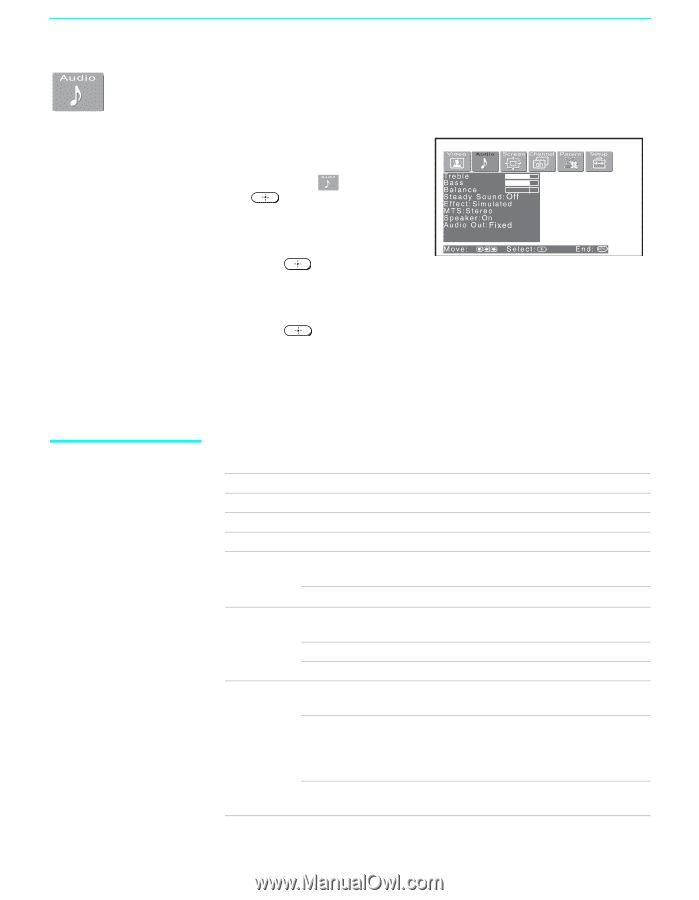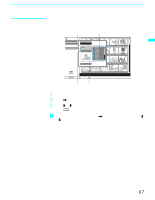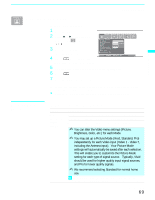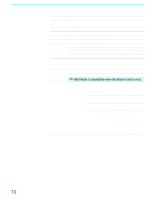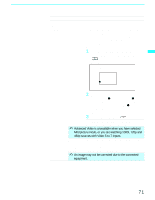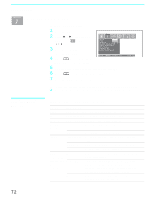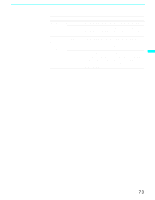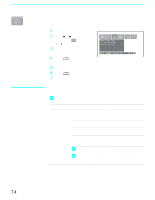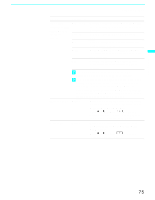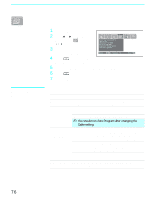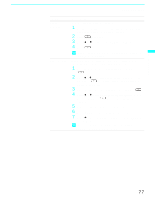Sony KF-60WE610 Operating Instructions - Page 72
Using the Audio Menu, Selecting Audio, Options
 |
View all Sony KF-60WE610 manuals
Add to My Manuals
Save this manual to your list of manuals |
Page 72 highlights
Using the Menus Using the Audio Menu To select the Audio Menu 1 Press MENU. 2 Press B or b to highlight the Audio icon and press . 3 Use the arrow button to scroll through the options. 4 Press to select an option. That option's settings appear. 5 Use the arrow button to scroll through the settings. 6 Press to select the desired setting. 7 Press MENU to exit the menu screen. To restore the factory default settings for Treble, Bass and Balance ❑ Press RESET on the remote control when in the Audio menu. Selecting Audio Options The Audio menu includes the following options: Option Description Treble Adjust to increase or decrease higher-pitched sounds. Bass Adjust to increase or decrease lower-pitched sounds. Balance Adjust to emphasize left or right speaker balance. Steady Sound Auto Select to stabilize the volume. Off Select to turn off Steady Sound. Effect TruSurround Select for surround sound (for stereo programs only). Simulated Adds a surround-like effect to mono programs. Off Normal stereo or mono reception. MTS Stereo Enjoy stereo, bilingual and Auto SAP mono programs Select for stereo reception when viewing a program broadcast in stereo. Select to automatically switch the LCD projection TV to second audio programs when a signal is received. (If no SAP signal is present, the LCD projection TV remains in Stereo mode.) Mono Select for mono reception. (Use to reduce noise during weak stereo broadcasts.) 72