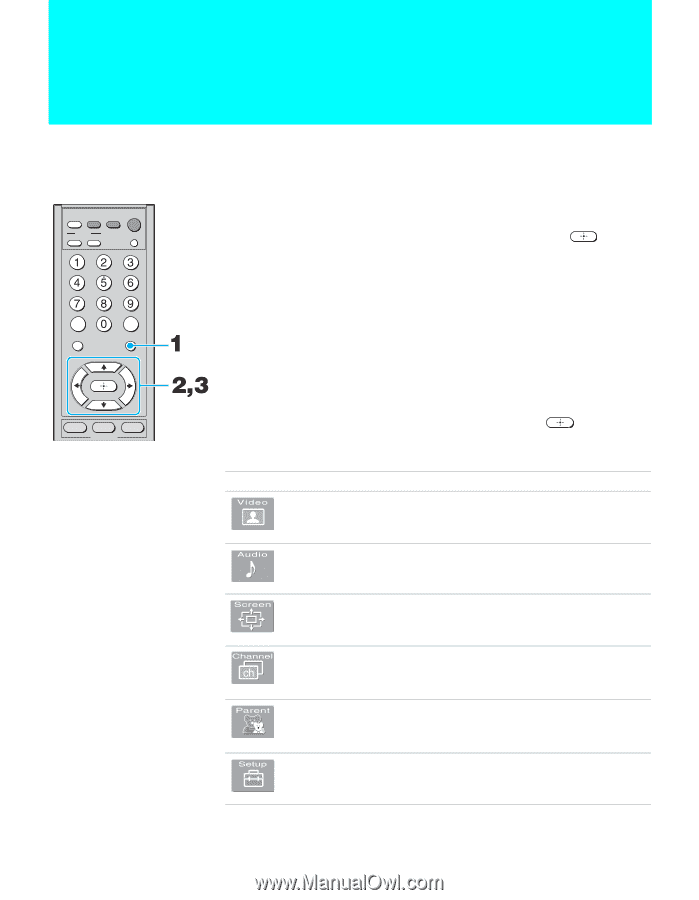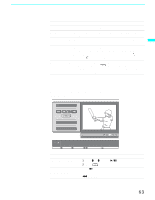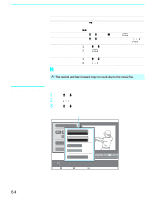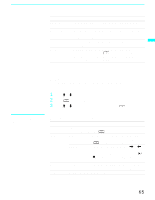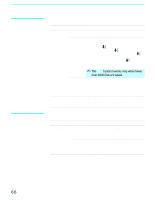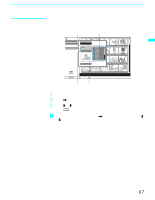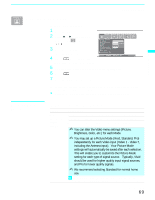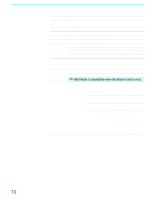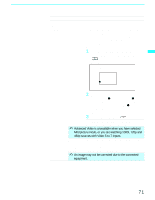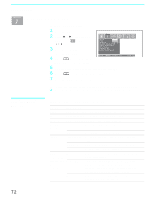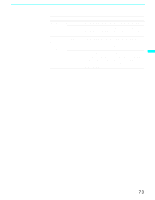Sony KF-60WE610 Operating Instructions - Page 68
Using the Menus, Overview
 |
View all Sony KF-60WE610 manuals
Add to My Manuals
Save this manual to your list of manuals |
Page 68 highlights
Using the Menus Overview VCR/ MUTING DVD SAT/ CABLE POWER MODE PICTURE WIDE DISPLAY JUMP FAVORITES ENT MENU VCR/DVD SAT/ CABLE TV FUNCTION Opening and choosing a menu 1 Press MENU to display the menu screen. 2 Press B or b to highlight the desired menu icon and press it. to select 3 Use the arrow button to scroll through the features. 4 See the specific menu page for instructions on moving through the menu. To end a menu session ❑ Press MENU again. To end one menu session and move to another ❑ Press V to return to the menu icons. Press B or b to choose the next menu icon and press to select it. The menu gives you access to the following features: Menu Icon Description Page Allows you to make adjustments to your picture settings. 69 It also allows you to customize the Picture Mode based on the type of program you are viewing. Offers enhanced audio options such as listening to second 72 audio programming (SAP), or customizing the Effect of the sound on your LCD projection TV. Allows you to set the wide screen mode, adjust the vertical 74 center in wide mode, and set the 4:3 Default mode. Allows you to set up a Favorite Channel list, run the Auto 76 Program function, and more. Lets you control the viewing of programs based on their 78 ratings. Provides several options for setting up your channels, 82 labeling your Video inputs, and selecting the language of the on-screen menus. 68