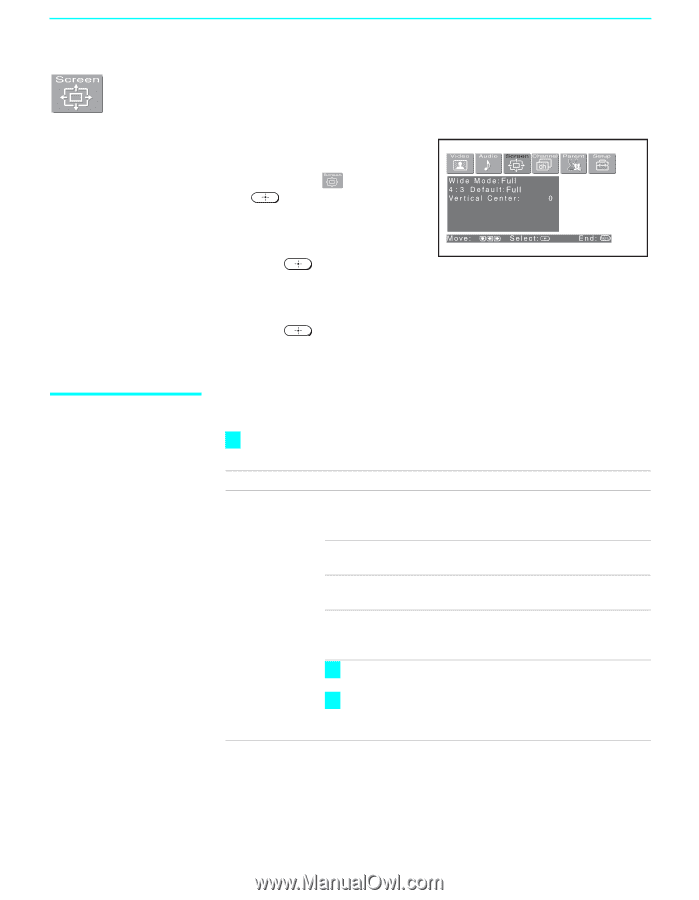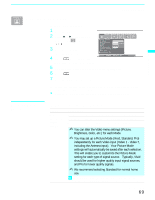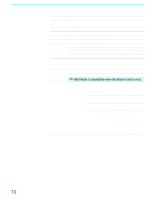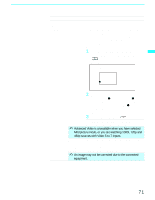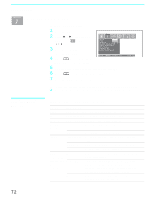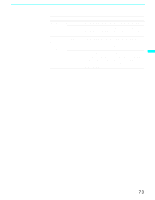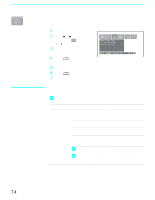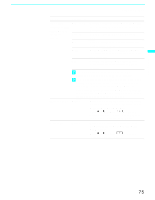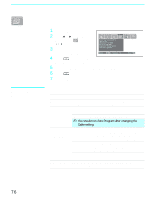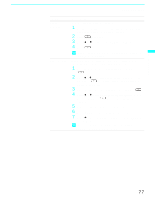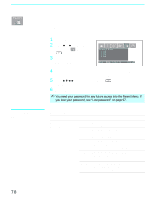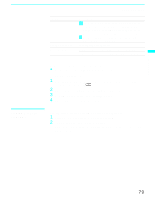Sony KF-60WE610 Operating Instructions - Page 74
Using the Screen Menu, Selecting Screen, Options
 |
View all Sony KF-60WE610 manuals
Add to My Manuals
Save this manual to your list of manuals |
Page 74 highlights
Using the Menus Using the Screen Menu To select the Screen menu 1 Press MENU. 2 Press B or b to highlight the Screen icon and press . 3 Use the arrow button to scroll through the features. 4 Press to select a feature. That feature's options appear. 5 Use the arrow button to scroll through the options. 6 Press to select the desired option. 7 Press MENU to exit the menu screen. Selecting Screen Options The Screen menu includes the following options: z To change from one Wide Mode to another, use WIDE MODE on the remote control. Option Wide Mode Select a Screen Mode to use for 4:3 sources. Description Wide Zoom Select to enlarge the 4:3 picture, to fill the 16:9 screen, keeping the original image as much as possible. Normal Select to return the 4:3 picture to normal mode. Full Select to enlarge the 4:3 picture horizontally only, to fill the wide screen. Zoom Select to enlarge the 4:3 picture horizontally and vertically to an equal aspect ratio that fills the wide screen. z Wide Mode is unavailable while in Twin View (page 50) or Freeze (page 53). z Wide mode is unavailable when you are watching 720p and 1080i sources, and when viewing photos from your Memory Stick media. 74