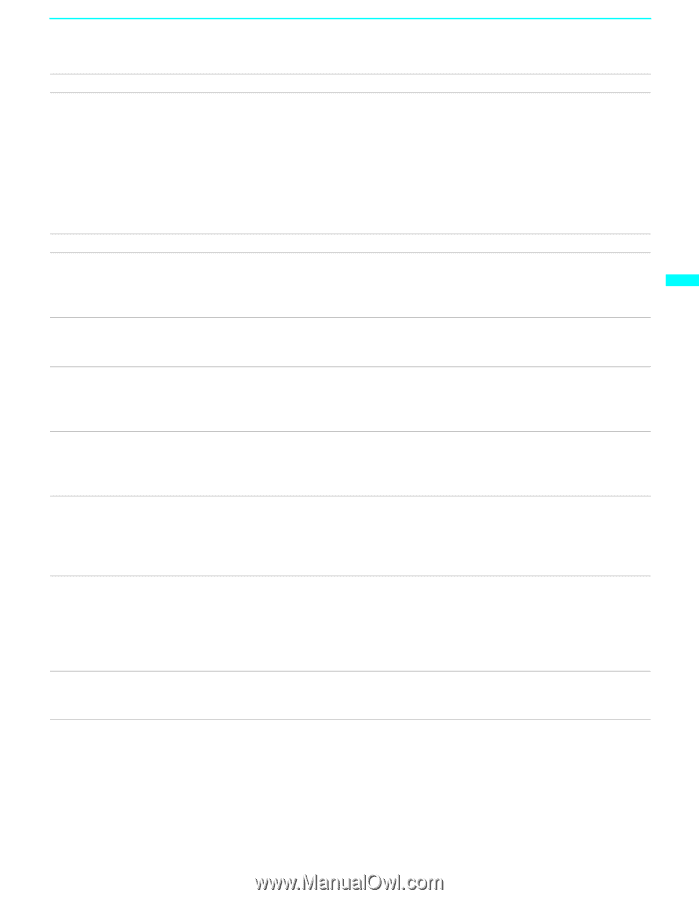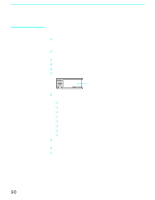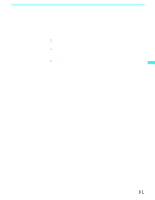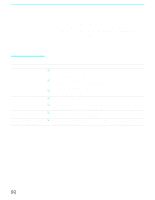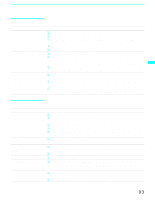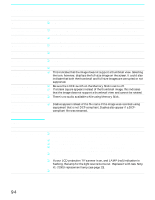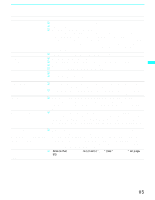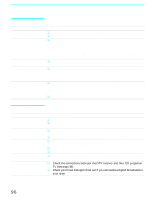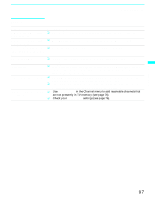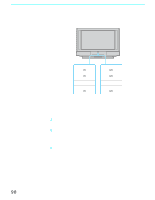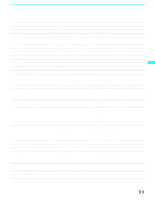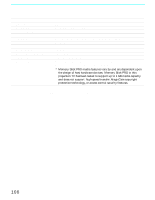Sony KF-60WE610 Operating Instructions - Page 95
Other Information, Problem, Possible Remedies, Picture, Brightness, Color, Cable, Caption Vision
 |
View all Sony KF-60WE610 manuals
Add to My Manuals
Save this manual to your list of manuals |
Page 95 highlights
Other Information Other Information Problem Possible Remedies Dark, poor or no picture (screen lit), good sound ❏ Adjust the Picture option in the Video Menu (see page 70). ❏ Adjust the Brightness option in the Video Menu (see page 70). ❏ Check the antenna/cable connections. It is strongly recommended to connect the antenna using a 75-ohm coaxial cable to get optimum picture quality. A 300-ohm twin lead cable can be easily affected by radio noise and the like, resulting in signal deterioration. If you use a 300-ohm twin lead cable, keep it away as far as possible from the LCD projection TV. Do not use an indoor antenna because it is especially susceptible to radio noise (see page 25). No color ❏ Adjust the Color option in the Video Menu (see page 70). Only snow and noise appear on ❏ the screen ❏ ❏ ❏ Check the antenna/cable connections. Check the Cable setting in the Channel menu (see "Cable" on page 76). Make sure the channel is broadcasting programs. Press ANT to change the input mode (see page 45). Dotted lines or stripes ❏ Adjust the antenna. ❏ Move the LCD projection TV away from noise sources such as cars, neon signs, or hair-dryers. Double images ❏ Use a highly directional outdoor antenna or a cable (when the problem is caused by reflections from nearby mountains or tall buildings). ❏ Set the Image Shift to an appropriate value. The default setting is Auto. If doubled images appear with Auto, select the best value from 1 to 4 (see page 85). "Black box" on screen ❏ You have selected a text option in the Setup Menu and no text is available. (see page 82) to reset Setup selections.) To turn off this feature, set the Caption Vision option to Off. If you were trying to select closed captioning, select CC1 instead of Text 1-4. Black bands appear at the top ❏ Some wide-screen programs are filmed in aspect ratios that are greater than 16:9 and bottom of the screen (this is especially common with theatrical releases). Your LCD projection TV will show these programs with black bands at the top and bottom of the screen. For more details, check the documentation that came with your DVD (or contact your program provider). Certain programs on DVD or ❏ other digital sources display a loss of detail, especially during fast-motion or dark scenes The compression used by certain digital broadcasts and DVDs may cause your TV's screen to display less detail than usual, or cause artifacts (small blocks or dots, pixelations) to appear on your screen. This is due to your TV's large screen and ability to show very fine detail, and is normal for certain digitally recorded programs. Adjust the reality/clarity in the Palette menu (see page 71) to optimize the picture while viewing these sources. Some video sources do not appear when you press TV/ VIDEO ❏ Ensure that Video Label is not set to "Skip" (see "Video Label" on page 83). (Continued) 95