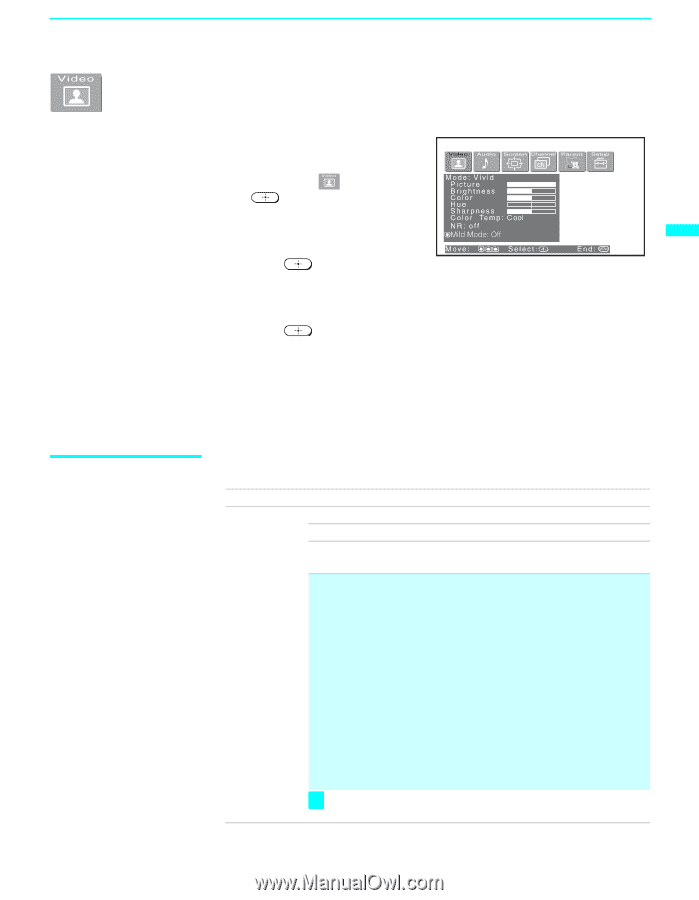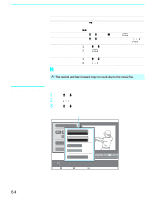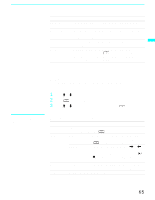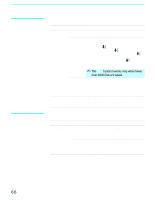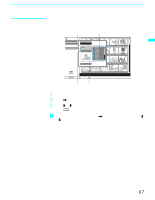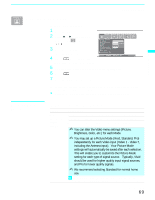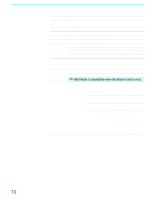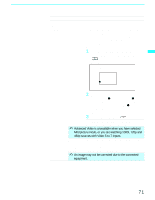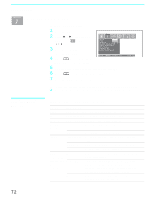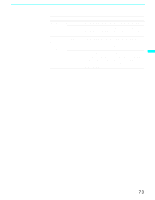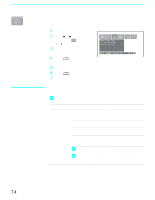Sony KF-60WE610 Operating Instructions - Page 69
Using the Video Menu, Selecting Video, Options
 |
View all Sony KF-60WE610 manuals
Add to My Manuals
Save this manual to your list of manuals |
Page 69 highlights
Using the Menus Using the Video Menu To select the Video Menu 1 Press MENU. 2 Press B or b to highlight the Video icon and press . 3 Use the arrow button to scroll through the features. 4 Press to select a feature. That feature's adjustment appears. 5 Use the arrow button to make the desired adjustments. 6 Press to select/set. 7 Press MENU to exit the menu screen. To restore the factory default settings for Picture, Brightness, Color, Hue, Sharpness and Color Temp ❑ Press RESET on the remote control when in the Video menu. Using the Menus Selecting Video Options The Video menu includes the following options. Option Mode Customized picture viewing Description Vivid Select for enhanced picture contrast and sharpness. Standard Recommended for Normal viewing conditions. Pro Select to display a picture with minimum enhancements. ✍ You can alter the Video menu settings (Picture, Brightness, Color, etc.) for each Mode. ✍ You may set up a Picture Mode (Vivid, Standard, Pro) independently for each Video input (Video 1 - Video 7, including the Antenna input). Your Picture Mode settings will automatically be saved after each selection. This will enable you to customize the Picture Mode setting for each type of signal source. Typically, Vivid should be used for higher quality input signal sources, and Pro for lower quality signals. ✍ We recommend selecting Standard for normal home use. z To quickly and easily change from one Video Mode to another, use PICTURE MODE on the remote control. (Continued) 69