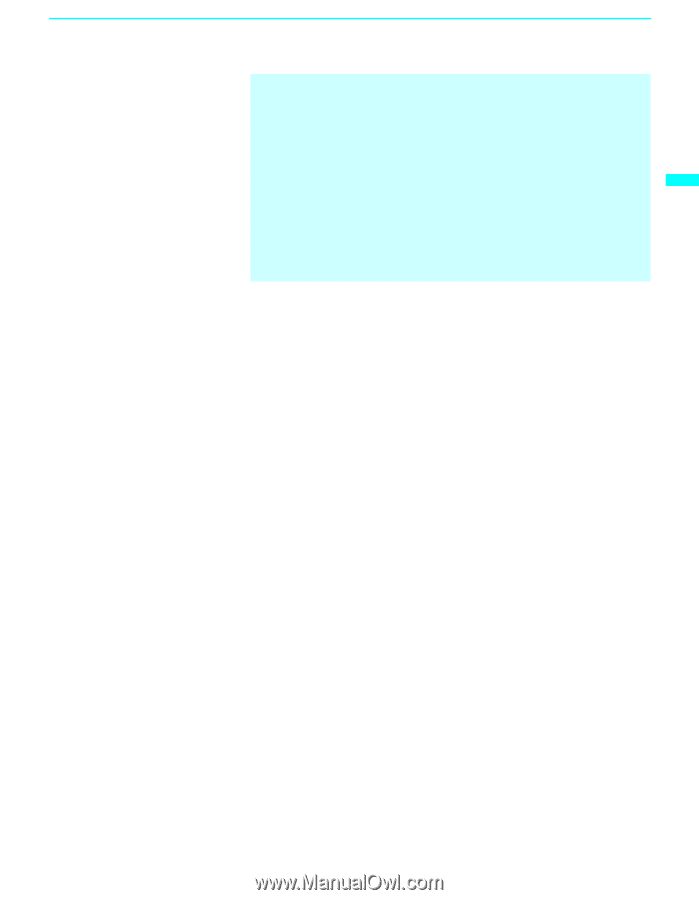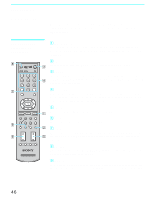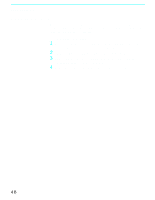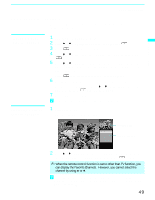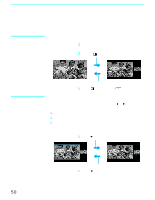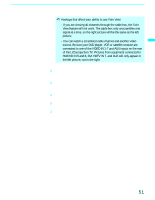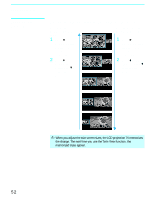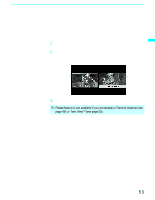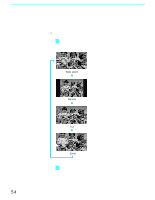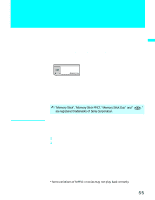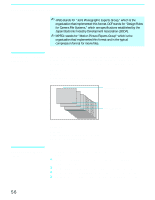Sony KF-60WE610 Operating Instructions - Page 51
Sources connected to the AUX, VIDEO 5, and VIDEO 7, second window by using the TV/VIDEO button.
 |
View all Sony KF-60WE610 manuals
Add to My Manuals
Save this manual to your list of manuals |
Page 51 highlights
Using the Features Using the Features ✍ Hookups that affect your ability to use Twin View: - If you are viewing all channels through the cable box, the Twin View feature will not work. The cable box only unscrambles one signal at a time, so the right picture will be the same as the left picture. - You can watch a scrambled cable channel and another video source. Be sure your DVD player, VCR or satellite receiver are connected to one of the VIDEO IN 1-7 and AUX inputs on the rear of the LCD projection TV. Pictures from equipment connected to HD/DVD IN 5 and 6, DVI-HDTV IN 7, and AUX will only appear in the left picture, not in the right. Factors Affecting Twin View ❑ If you use a cable box to view all channels, the same channel appears in both windows because the cable box unscrambles only one channel at a time. ❑ If you use a cable box, you can view the cable box output in one window and view a different source (such as a VCR or DVD player) in the second window by using the TV/VIDEO button. ❑ Sources connected to the AUX, VIDEO 5, VIDEO 6, and VIDEO 7 inputs display in the left window, but not the right. ❑ If you are viewing a 4:3 source and a 16:9 enhanced source (such as a DVD) side by side, the 4:3 source appears larger. ❑ Twin View does not display channels that are blocked by parental settings (see page 78). 51