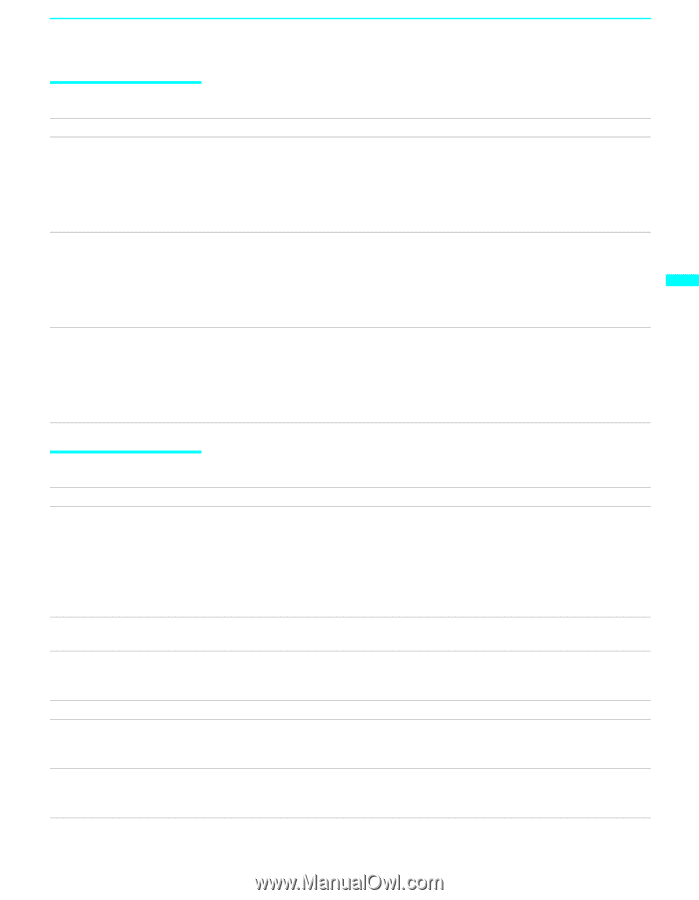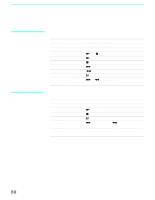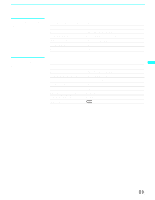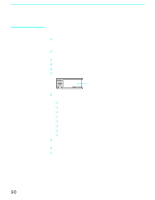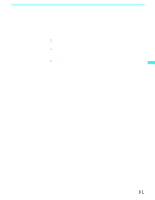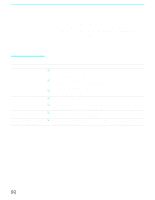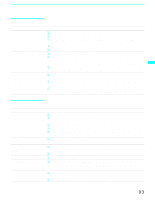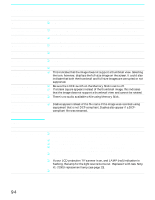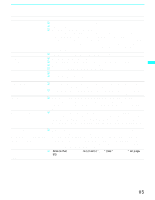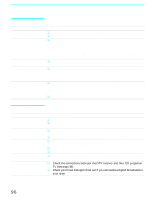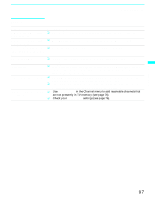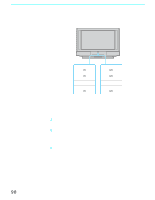Sony KF-60WE610 Operating Instructions - Page 93
Remote Control, Memory Stick, VCR/DVD, SAT/CABLE or TV for that device. - error code
 |
View all Sony KF-60WE610 manuals
Add to My Manuals
Save this manual to your list of manuals |
Page 93 highlights
Other Information Other Information Remote Control Problem Remote control does not operate Cannot change channels with the remote control Remote control does not operate non-Sony video equipment Possible Remedies ❏ The batteries could be weak. Replace the batteries. ❏ Check the orientation of the batteries. ❏ Press FUNCTION (VCR/DVD, SAT/CABLE or TV) to select the equipment that you want to operate. ❏ Make sure this unit's power cord is connected securely to the wall outlet. ❏ Locate the unit at least 3-4 feet away from fluorescent lights. ❏ If you are using the TV to change channels, first press FUNCTION TV button. ❏ If you are using another device to change channels, be sure you have not inadvertently switched your TV from the channel 3 or 4 setting. Use the Channel Fix option to "fix" the channel based on the hookup you used (see page 76). ❏ If you are using another device to change channels, be sure to press FUNCTION (VCR/DVD, SAT/CABLE or TV) for that device. ❏ If you replaced the batteries to the remote recently, the code numbers for the video equipment may need to be reset. ❏ There may be more than one code for the equipment that you are attempting to operate. ❏ There is a possibility that some non-Sony equipment cannot be operated by your Sony TV remote.You may need to use the equipment's original remote control. Memory Stick Problem Image does not display "No Memory Stick" is displayed "Memory Stick error" is displayed "File error" is displayed "Format error" is displayed "Cannot play" is displayed Possible Remedies ❏ Make sure the Memory Stick is inserted properly (see page 57). ❏ Memory Stick functions are not available while using Twin View, Freeze or Favorite Channel functions. ❏ Press the MEMORY STICK button (see page 45). ❏ Make sure that the photo or movie files are contained in the Memory Stick. ❏ Set Digi. Cam. Mode to Off and select the folder when the photo or movie image is processed by the computer. ❏ Make sure the Memory Stick is inserted properly (see page 57). ❏ The Memory Stick is not correct. Remove the Memory Stick and insert it again (see page 57). ❏ The Memory Stick may be broken. Insert another Memory Stick. ❏ A name of the selected file is not correct. ❏ The Memory Stick is not formatted correctly. Format correctly with other equipment such as a digital camera or insert another Memory Stick formatted correctly. ❏ Make sure that the photo or movie files to be played back are contained in the Memory Stick. ❏ Set Digi. Cam. Mode to Off and select the folder. (Continued) 93