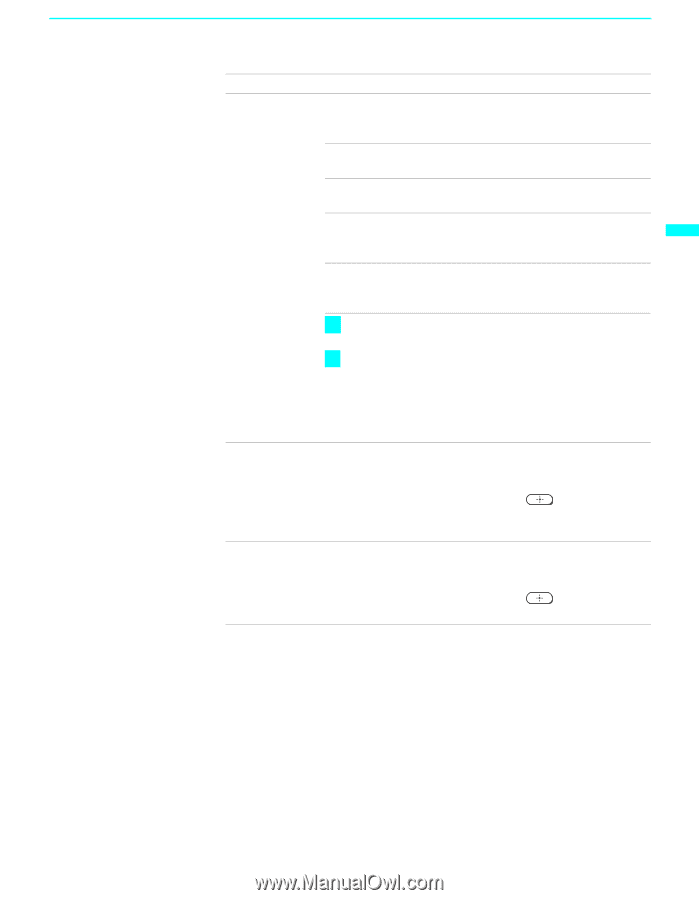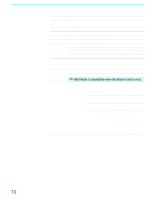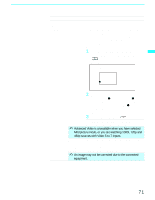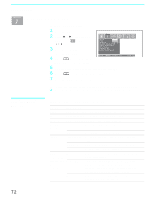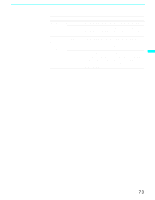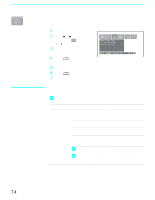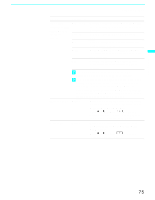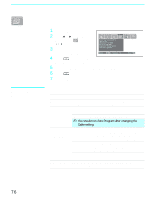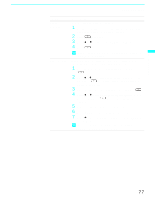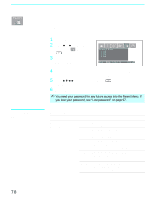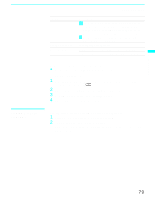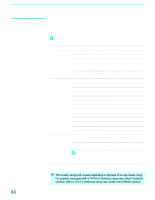Sony KF-60WE610 Operating Instructions - Page 75
Vertical Size, Vertical Center
 |
View all Sony KF-60WE610 manuals
Add to My Manuals
Save this manual to your list of manuals |
Page 75 highlights
Using the Menus Using the Menus Option 4:3 Default Select the default Screen Mode to use for 4:3 sources. Vertical Center Vertical Size Description Wide Zoom Select to enlarge the 4:3 picture, to fill the 16:9 screen, keeping the original image as much as possible. Normal Select to return the 4:3 picture to normal mode. Full Select to enlarge the 4:3 picture horizontally only, to fill the wide screen. Zoom Select to enlarge the 4:3 picture horizontally and vertically to an equal aspect ratio that fills the wide screen. Off Select to continue using the current Screen Mode setting when the channel or input is changed. z The 4:3 Default functions only when the LCD projection TV receives 480i and 480p signals. z If 4:3 Default is set to anything but Off, the Wide Mode setting changes only for the current channel. When you change channels (or inputs), Wide Mode is automatically replaced with the 4:3 Default setting. To retain the current Wide Mode setting as channels and inputs are changed, set 4:3 Default to Off. Adjust Allows you to move the position of the picture up and down in the window. (Available only in Wide Zoom and Zoom modes.) Press V or v and press to choose a position between +25 and -25 (Zoom mode), and +10 and -10 (Wide Zoom mode). Adjust Allows you to adjust the vertical size of the picture. (Available only in Wide Zoom and Zoom modes.) Press V or v and press to choose a correction between +7 and -7. 75