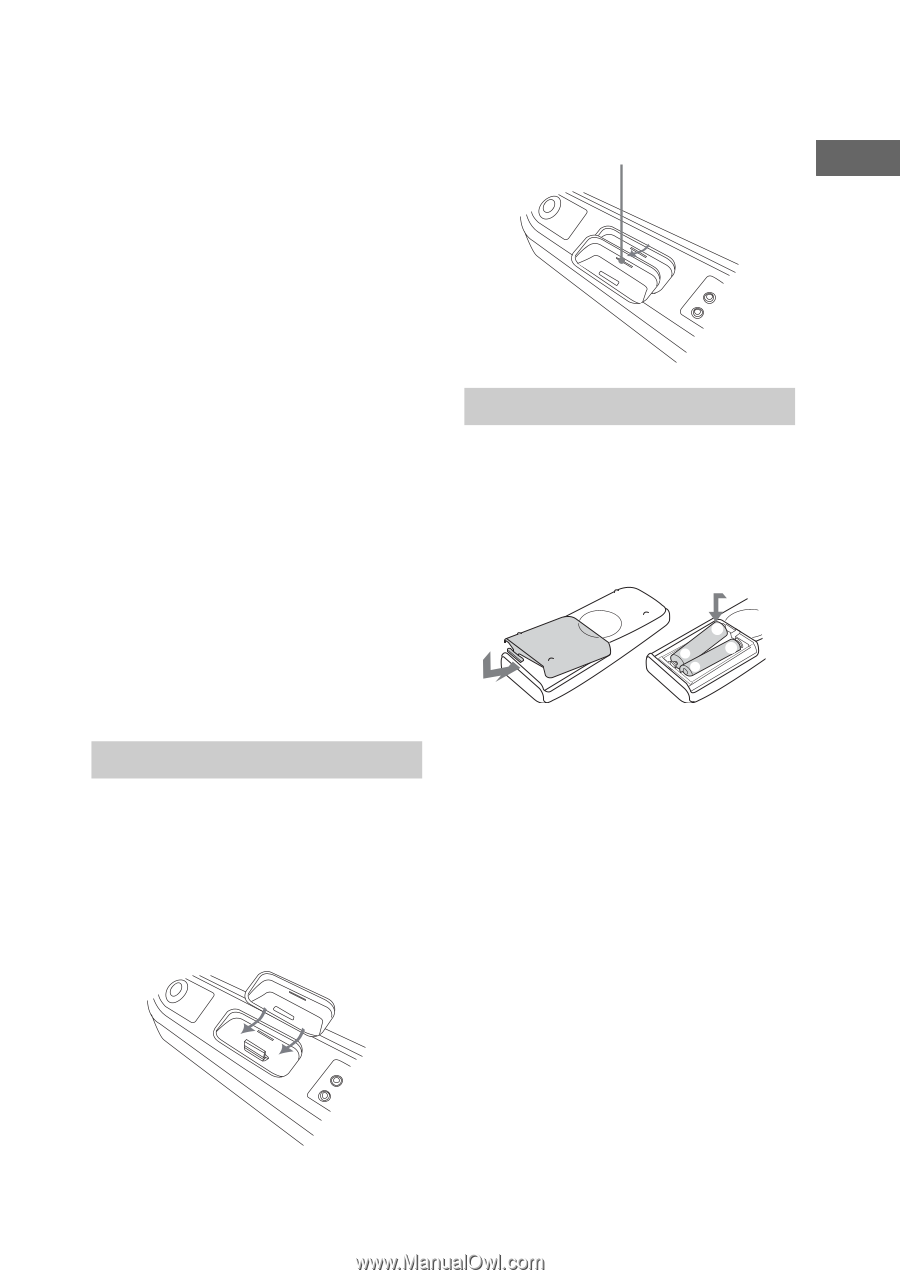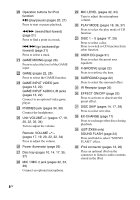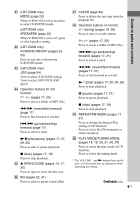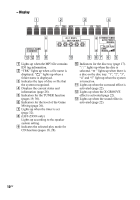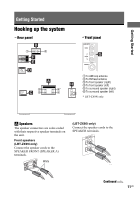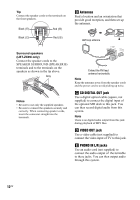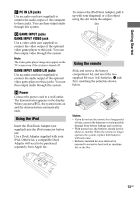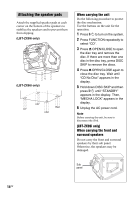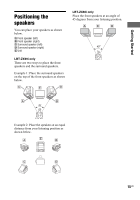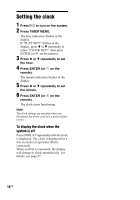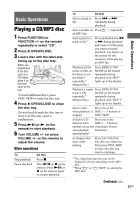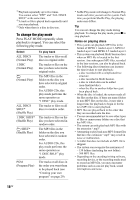Sony LBT-ZX66i Operating Instructions - Page 13
Using the iPod, Using the remote, PC IN L/R jacks, GAME INPUT jacks, GAME INPUT VIDEO jack
 |
UPC - 027242752481
View all Sony LBT-ZX66i manuals
Add to My Manuals
Save this manual to your list of manuals |
Page 13 highlights
Getting Started F PC IN L/R jacks Use an audio cord (not supplied) to connect the audio output of the computer to these jacks. You can then output audio through this system. G GAME INPUT jacks GAME INPUT VIDEO jack Use a video cable (not supplied) to connect the video output of the optional video game player to this jack. You can then output video through this system. Note The video game player image may appear on the TV screen even if the system is turned off. GAME INPUT AUDIO L/R jacks Use an audio cord (not supplied) to connect the audio output of the optional video game player to these jacks. You can then output audio through this system. H Power Connect the power cord to a wall outlet. The demonstration appears in the display. When you press "/1, the system turns on and the demonstration automatically ends. Using the iPod Insert the iPod Dock Adapter (not supplied) into the iPod connector before use. Use a Dock Adapter supplied with your iPod. Otherwise, a compatible Dock Adapter will need to be purchased separately from Apple Inc. To remove the iPod Dock Adapter, pull it up with your fingernail or a flat object using the slot inside the adapter. Slot Using the remote Slide and remove the battery compartment lid, and insert the two supplied R6 (size AA) batteries, E side first, matching the polarities shown below. e E E e Notes • If you do not use the remote for a long period of time, remove the batteries to avoid possible damage from battery leakage and corrosion. • With normal use, the batteries should last for about six months. When the remote no longer operates the system, replace both batteries with new ones. • Batteries installed devices shall not be exposed to excessive heat such as sunshine, fire or the like. 13US