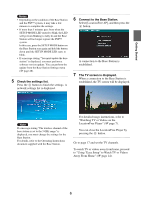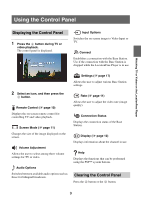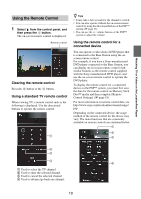Sony LF-B1 Setting and Usage Guide for PSP™ System (for PSP firmware - Page 10
Using the Remote Control, Using a standard TV remote control, connected device
 |
View all Sony LF-B1 manuals
Add to My Manuals
Save this manual to your list of manuals |
Page 10 highlights
Watching TV or Videos on the LocationFree Player Using the Remote Control 1 Select from the control panel, and then press the button. The on-screen remote control is displayed. Remote control Clearing the remote control Press the button or the button. Using a standard TV remote control When viewing TV, a remote control such as the following is displayed. Use the directional buttons to operate the remote control. z Tips • It may take a few seconds for the channel to switch. • You can also operate without the on-screen remote control by using the directional buttons of the PSP™ system (1 page 13). • You can use the +/- volume buttons of the PSP™ system to adjust the volume. Using the remote control for a connected device You can operate a video deck or DVD player that is connected to the Base Station using the onscreen remote control. For example, if you have a Sony-manufactured DVD player connected to the Base Station, you can display an on-screen remote control with similar features as the remote control supplied with the Sony-manufactured DVD player, and use the on-screen remote control to operate the DVD player. To display the remote control for a connected device on the PSP™ system, you must first save the data for the remote control on Memory Stick Duo™ media and then complete [Remote Control Settings] (1 page 18). For more information on remote control data, see http://www.sony.com/locationfree/ownerslounge/ psp Depending on the connected device, the usage method of the remote control for the device may vary. The main functions that are commonly available on remote controls are explained below. 1 Used to select the TV channel 2 Used to enter the selected channel 3 Used to cancel the selected channel 4 Used to advance/go back one channel 10