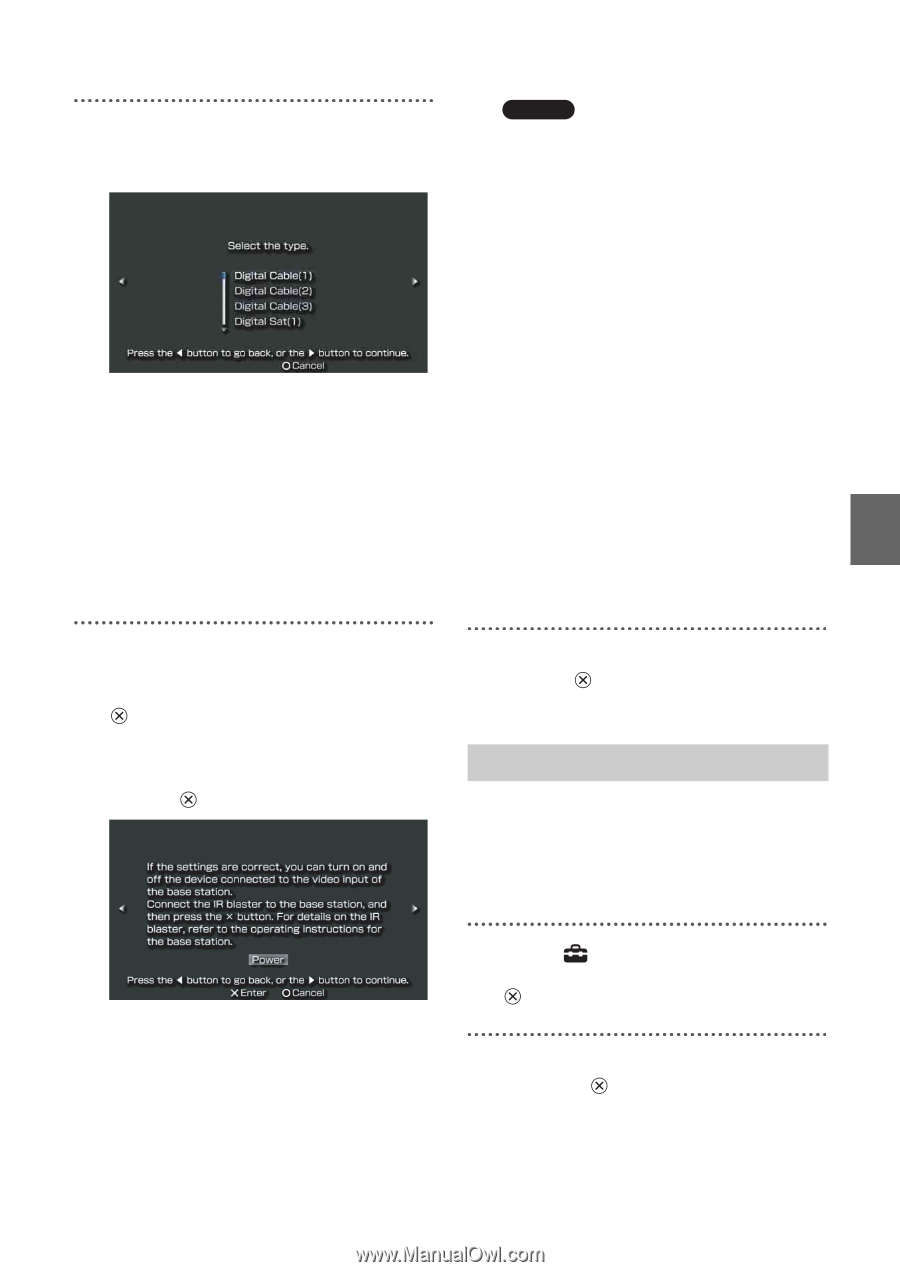Sony LF-B1 Setting and Usage Guide for PSP™ System (for PSP firmware - Page 19
Using Basic Settings, Select [Basic Settings], and then
 |
View all Sony LF-B1 manuals
Add to My Manuals
Save this manual to your list of manuals |
Page 19 highlights
Setting Up the LocationFree Player 6 Select the product type of the connected device, and then press the right button. z Tip The number shown following the product type, for example the "(1)" in "DVD Recorder (1)", indicates the remote control's mode. Select one of the remote control modes and if the remote control does not operate properly, try using the other remote control modes. For details on the remote control's mode, refer to the instructions supplied with the device in use. Notes • If you press the button several times but are not able to turn the power on and off, press the left button to return to the previous screen and check that the manufacturer and product type selections are correct. • To perform the remote control test, the PSP™ system and Base Station must have an active connection to a wireless LAN. z Tips • When using a remote control to watch TV or videos, even if the power turns on and off correctly with [Power], other buttons may not be enabled. If this happens, the remote control settings may be incorrect. Adjust the settings to use the correct remote control. • Some devices may not have a [Power] button (for example, some DVRs do not). In this case, after completing the remote control settings, use the on-screen remote control to confirm that the buttons are enabled. After you have confirmed that the remote control is working properly, press the right button to go to the next screen. 7 Test the remote control to make sure it works. By selecting [Power] and then pressing the button, you can turn the device on and off. In some cases it may take as long as 5 seconds for the device to turn on after you press the button. 8 Save your settings. Press the button to save the remote control information to the PSP™ system. Using Basic Settings You can perform basic setup (1 page 5) for use of the PSP™ system's LocationFree TV feature. • Device registration on the Base Station • Creation of a network connection 1 Select from the control panel (1 page 9), and then press the button. 2 Select [Basic Settings], and then press the button. The Basic Settings screen is displayed. Follow the on-screen instructions. 19