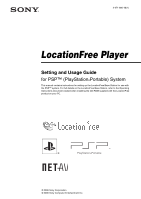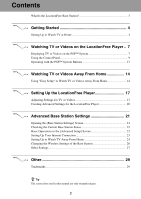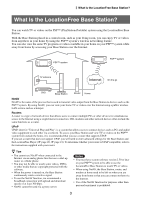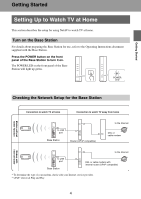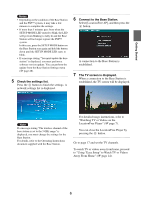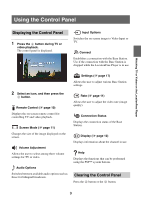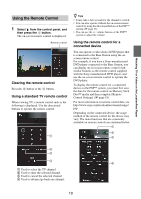Sony LF-B1 Setting and Usage Guide for PSP™ System (for PSP firmware - Page 6
Check the settings list., Connect to the Base Station., The TV screen is displayed. - software
 |
View all Sony LF-B1 manuals
Add to My Manuals
Save this manual to your list of manuals |
Page 6 highlights
Getting Started Notes • Depending on the condition of the Base Station and the PSP™ system, it may take a few minutes to complete the settings. • If more than 5 minutes pass from when the SETUP MODE LED started to blink, the LED will go from blinking to fully lit and the Base Station will no longer register the PSP™ system. In this case, press the SETUP MODE button on the Base Station rear again and hold the button down until the SETUP MODE LED starts to blink. • If a message stating "You must update the base station" is displayed, you must perform a software version update. You can perform the update from the Base Station Settings menu (1 page 28). 5 Check the settings list. Press the button to finish the settings. A network settings list is displayed. 6 Connect to the Base Station. Select [LocationFree AP], and then press the button. A connection to the Base Station is established. 7 The TV screen is displayed. When a connection to the Base Station is established, the TV screen will be displayed. Note If a message stating "The wireless channel of the base station is set to the 5 GHz range" is displayed, you must change the settings for the Base Station. For details, refer to the Operating Instructions document supplied with the Base Station. For detailed usage instructions, refer to "Watching TV or Videos on the LocationFree Player" (1 page 7). You can close the LocationFree Player by pressing the button. Go to page 17 and set the TV channels. To watch TV or videos away from home, proceed to "Using "Easy Setup" to Watch TV or Videos Away From Home" (1 page 14). 6