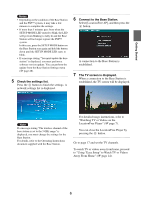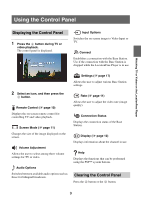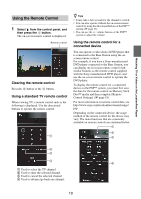Sony LF-B1 Setting and Usage Guide for PSP™ System (for PSP firmware - Page 11
Changing the Screen Mode, Adjusting the Video Rate, Select, from the control panel, - location
 |
View all Sony LF-B1 manuals
Add to My Manuals
Save this manual to your list of manuals |
Page 11 highlights
Watching TV or Videos on the LocationFree Player 1 Used to switch the function to be controlled by the remote control for multifunction devices such as hard disk/ DVD combined video recorders. 2 Used to turn the connected device on/off 3 Used to switch among control panels for connected devices with remote controls that have multiple control panels 4 Used to operate the connected device Notes • Save remote control data in the following location on your Memory Stick Duo™: Type Zoom Full Screen Original Normal Description The image is shown at full screen size without changing proportions, while cutting off the top and bottom or left and right areas. The image is shown in the full screen size by changing proportions and zooming in horizontally and vertically. The image is shown in the original size. The image is adjusted to fit the PSP™ system's screen size. • Use the same method of operation as you would with the remote control supplied with the connected device. However, buttons for features that are not available in the connected device cannot be used even if they are shown on the on-screen remote control. • Button names as shown on the on-screen remote control may be different from the names shown on the remote control supplied with the connected device. • When using a multifunctional connected device such as a combined Hard Disk/- or DVD player/video deck, if the function controlled by the remote control (see figure 1 on the previous page) is not set correctly the remote control will not function after the connected device is turned on. In this case, switch the function controlled by the remote control to the function in use. Adjusting the Video Rate Adjusts so that you see an optimized image depending on network conditions. Normally, selecting [Automatic] sets the optimal video rate in accordance with available bandwidth. When selecting a rate manually, a higher rate (a larger number) results in better picture quality but also requires larger bandwidth. Note that insufficient bandwidth may cause the video to stop intermittently. Changing the Screen Mode 1 Select from the control panel, and then press the button. Each time the button is pressed, the Screen Mode will change as follows: 1 Select from the control panel, and then press the button. The screen for selecting a rate is displayed. 2 Using the directional buttons, select the desired rate, and then press the button. The rate is changed. 11