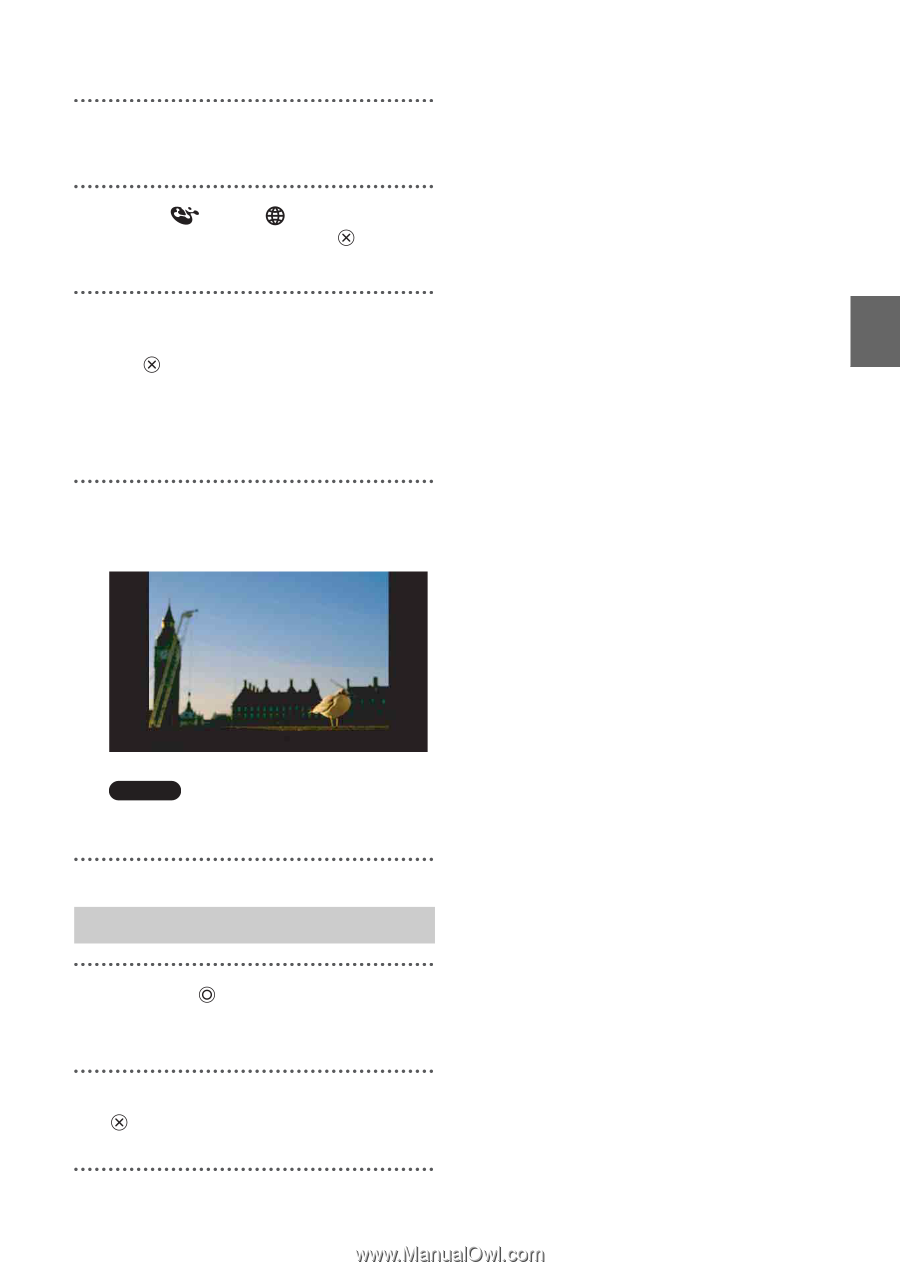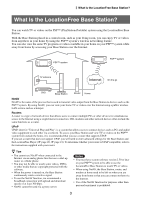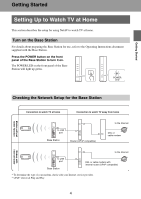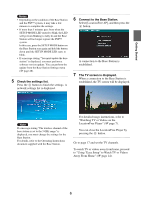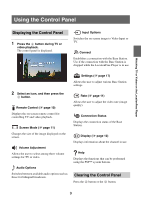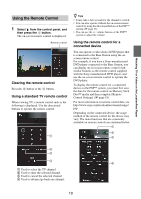Sony LF-B1 Setting and Usage Guide for PSP™ System (for PSP firmware - Page 8
Closing the LocationFree Player, network connections, and then press
 |
View all Sony LF-B1 manuals
Add to My Manuals
Save this manual to your list of manuals |
Page 8 highlights
2 Turn on the WLAN switch of the PSP™ system. 3 Select under from the home menu, and then press the button. A list of network settings is displayed. 4 Select a connection from the list of network connections, and then press the button. Select the connection for the public wireless LAN service to be used. Connection to the Base Station over the Internet begins. 5 The TV screen is displayed. When a connection is established, the TV screen is displayed. Watching TV or Videos on the LocationFree Player Note No connection will be established if the Base Station, router, modem and other devices are not turned on. Closing the LocationFree Player 1 Press the button during TV or video playback. A confirmation screen is displayed. 2 Select [Yes], and then press the button. The LocationFree player closes. 8