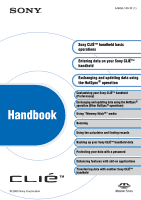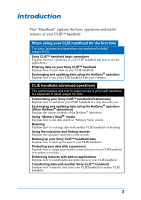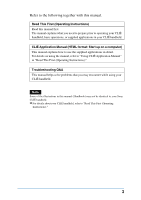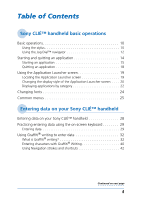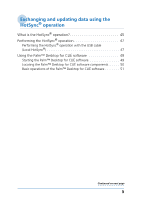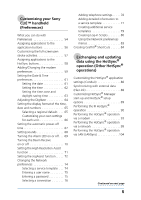Sony PEG-SJ33 CLIE Handbook (primary manual)
Sony PEG-SJ33 - Personal Entertainment Organizer Manual
 |
View all Sony PEG-SJ33 manuals
Add to My Manuals
Save this manual to your list of manuals |
Sony PEG-SJ33 manual content summary:
- Sony PEG-SJ33 | CLIE Handbook (primary manual) - Page 1
(Preferences) Exchanging and updating data using the HotSync® operation (Other HotSync® operations) Using "Memory Stick®" media Beaming Using the calculator and finding records Backing up your Sony CLIÉ™ handheld data Protecting your data with a password Enhancing features with add-on applications - Sony PEG-SJ33 | CLIE Handbook (primary manual) - Page 2
®" media Explains how to use data stored on "Memory Stick" media. Beaming Explains how to exchange data with another CLIÉ handheld via beaming. Using the calculator and finding records Explains the calculator and how to find records. Backing up your Sony CLIÉ™ handheld data Explains how to back up - Sony PEG-SJ33 | CLIE Handbook (primary manual) - Page 3
to "Using CLIÉ Application Manual" in "Read This First (Operating Instructions)." Troubleshooting Q&A This manual helps solve problems that you may encounter while using your CLIÉ handheld. Note Some of the illustrations in this manual (Handbook) may not be identical to your Sony CLIÉ handheld. bFor - Sony PEG-SJ33 | CLIE Handbook (primary manual) - Page 4
Displaying applications by category 22 Changing fonts 24 Common menus 25 Entering data on your Sony CLIÉ™ handheld Entering data on your Sony CLIÉ™ handheld 28 Practicing entering data using the on-screen keyboard 29 Entering data 29 Using Graffiti® writing to enter data 32 What is Graffiti - Sony PEG-SJ33 | CLIE Handbook (primary manual) - Page 5
the HotSync® operation with the USB cable (Local HotSync 47 Using the Palm™ Desktop for CLIÉ software 49 Starting the Palm™ Desktop for CLIÉ software 49 Locating the Palm™ Desktop for CLIÉ software components 50 Basic operations of the Palm™ Desktop for CLIÉ software 51 Continued on next page - Sony PEG-SJ33 | CLIE Handbook (primary manual) - Page 6
full-screen pen stroke activities 57 Assigning applications to the HotSync buttons 58 Adding/Changing the modem preferences 59 Setting the Date & Time preferences 61 Setting the date 61 Setting the time 62 Setting the time zone and daylight saving time 63 Adjusting the Digitizer 64 Setting - Sony PEG-SJ33 | CLIE Handbook (primary manual) - Page 7
your CLIÉ handheld 123 Deleting data on "Memory Stick" media 125 Exchanging data without using Memory Stick Gate 127 Notes on starting applications in "Memory Stick" media . . . . 128 Beaming Beaming between your Sony CLIÉ™ handheld and another Palm OS® PDA 130 What you can do with beaming 130 - Sony PEG-SJ33 | CLIE Handbook (primary manual) - Page 8
™ Desktop for CLIÉ software . . . . 163 INDEX 166 Enhancing features with add-on applications Enhancing features with add-on applications 156 Installing add-on applications . . . . 157 Installing add-on applications from your computer 157 Installing add-on applications to "Memory Stick" media - Sony PEG-SJ33 | CLIE Handbook (primary manual) - Page 9
Sony CLIÉ™ handheld basic operations This chapter explains the basic operations of your CLIÉ handheld, such as using the stylus, select the font of characters. Basic operations 10 Starting and quitting an application 14 Using the Application Launcher screen 19 Changing fonts 24 Common menus 25 - Sony PEG-SJ33 | CLIE Handbook (primary manual) - Page 10
the "pen" used for operating your CLIÉ handheld by directly touching the screen. Tip Where is the stylus located? The stylus is stored in your your model. bFor details, refer to "Sony CLIÉ™ handheld components" in "Read This First (Operating Instructions)." Note To avoid losing the stylus, always - Sony PEG-SJ33 | CLIE Handbook (primary manual) - Page 11
the desired item on the screen with the stylus is called "Tapping." When entering data with the on-screen keyboard or starting an application the stylus. Dragging Touching the desired item on the screen with the stylus and moving it along the screen surface is called "Dragging." Just as you "drag" - Sony PEG-SJ33 | CLIE Handbook (primary manual) - Page 12
operations. * The World Alarm Clock icon, PhotoStand icon and CLIE Paint icon do not have the mark, but support the Jog Dial™ navigator operations. bFor details, refer to " perform major operations onehanded, without the stylus. Sony CLIÉ™ handheld basic operations Continued on next page 12 - Sony PEG-SJ33 | CLIE Handbook (primary manual) - Page 13
on the operations of each application, refer to the "CLIÉ Application Manual" installed in your computer. Tip Rotating while holding down the Jog Dial™ navigator Some applications support operations executed by pressing and rotating the Jog Dial™ navigator. Sony CLIÉ™ handheld basic operations 13 - Sony PEG-SJ33 | CLIE Handbook (primary manual) - Page 14
when you start applications in "Memory Stick" media on the Application Launcher screen. Tip What is the Application Launcher screen? The screen displayed by turning on your CLIÉ handheld and tapping the Home icon is called the Application Launcher screen. Sony CLIÉ™ handheld basic operations 14 - Sony PEG-SJ33 | CLIE Handbook (primary manual) - Page 15
quitting an application Starting an application Starting an application with the Jog Dial™ navigator 1 Tap the Home icon to display the Application Launcher screen. 2 Rotate the Jog Dial™ navigator to select an application you want to start and press the Jog Dial™ navigator. The application starts - Sony PEG-SJ33 | CLIE Handbook (primary manual) - Page 16
screen for the Jog Dial™ navigator operation You can set the Jog Dial™ navigator to display a list of applications on the left side of the Application Launcher screen when you rotate the Jog Dial™ navigator. 1 Tap the Menu icon on the Application Launcher screen. The menu - Sony PEG-SJ33 | CLIE Handbook (primary manual) - Page 17
PopUp. 4 Tap OK. When the Jog Dial™ navigator is rotated, the list of applications are automatically displayed on the left side of the Application Launcher screen. Starting an application by tapping an application icon 1 Tap the Home icon to display the Application Launcher - Sony PEG-SJ33 | CLIE Handbook (primary manual) - Page 18
Note For some applications, you need to quit and save the data of the application. bFor details, refer to the "CLIÉ Application Manual" installed in your computer. Tip You can return to the Application Launcher screen by pressing the BACK button repeatedly. Sony CLIÉ™ handheld basic operations 18 - Sony PEG-SJ33 | CLIE Handbook (primary manual) - Page 19
displayed by turning on your CLIÉ handheld and tapping the Home icon is called the Application Launcher screen. You can display applications by category by tapping the Home icon repeatedly. Application icons are displayed by default. Tap to display menus. Tap to select a - Sony PEG-SJ33 | CLIE Handbook (primary manual) - Page 20
can also set to display your favorite category or the last-used application when the Application Launcher screen is displayed. Application icons are displayed by default. 1 Tap the Home icon. 2 Tap the Tap OK. List view List (Small) view Icon (Small) view Sony CLIÉ™ handheld basic operations 20 - Sony PEG-SJ33 | CLIE Handbook (primary manual) - Page 21
Setting to display the last-opened category or the last-used application when the Application Launcher screen is displayed 1 Tap the Home icon. 2 Tap the Menu icon. 3 Tap Preferences the application buttons are not recognized as the last-used applications. Sony CLIÉ™ handheld basic operations 21 - Sony PEG-SJ33 | CLIE Handbook (primary manual) - Page 22
choose to display applications by category on the Application Launcher screen. Categorizing applications 1 Tap the Home icon. 2 Tap category, tap the arrow V in the upper right corner of the Application Launcher screen and then tap Edit Categories to open the Edit Categories dialog box. And tap - Sony PEG-SJ33 | CLIE Handbook (primary manual) - Page 23
Using the Application Launcher screen Displaying by category 1 Tap the Home icon. 2 Perform either one by category. • Tap the arrow V in the upper right corner of the Application Launcher screen and select a category you want to display. Tip When you select All, all applications are - Sony PEG-SJ33 | CLIE Handbook (primary manual) - Page 24
in the application is displayed in the font style you selected. Note You may not be able to change the font style depending on applications. Sony CLIÉ™ handheld basic operations 24 - Sony PEG-SJ33 | CLIE Handbook (primary manual) - Page 25
text, Undo restores the text you removed. Removes the selected text and stores it temporarily in the memory of your CLIÉ handheld. You can paste the text you cut into a different area of the cut or copy text, paste does not work. Sony CLIÉ™ handheld basic operations Continued on next page 25 - Sony PEG-SJ33 | CLIE Handbook (primary manual) - Page 26
All Keyboard Graffiti Help Selects all of the text in the current record or screen. This function enables you to cut or copy all of the text and paste it at the selected point. Opens the on-screen keyboard. Opens the list of the Graffiti® character strokes. You can view a stroke for - Sony PEG-SJ33 | CLIE Handbook (primary manual) - Page 27
Entering data on your Sony CLIÉ™ handheld This chapter explains how to enter data on your CLIÉ handheld. Entering data on your Sony CLIÉ™ handheld . . . 28 Practicing entering data using the on-screen keyboard 29 Using Graffiti® writing to enter data 32 - Sony PEG-SJ33 | CLIE Handbook (primary manual) - Page 28
Entering data on your Sony CLIÉ™ handheld On-screen keyboard (Input panel) (page 29) Enter data by tapping the keyboard displayed on the screen. Graffiti® (page 32) Enter data using the freehand input characters called Graffiti. Once you get used to entering data using Graffiti, it is much faster - Sony PEG-SJ33 | CLIE Handbook (primary manual) - Page 29
the stylus of your CLIÉ handheld. Entering data To enter data, software (an application) that is compatible with your CLIÉ handheld is required Launcher screen. Date Book starts up. Today's schedule is displayed. 2 Tap the time line on the Date Book screen. Entering data on your Sony CLIÉ™ - Sony PEG-SJ33 | CLIE Handbook (primary manual) - Page 30
Practicing entering data using the on-screen keyboard 3 Tap "a" to open the alphabetic keyboard, or tap "1" Select the desired keyboard and tap the characters to enter text and numbers. You can use the on-screen keyboard in the same way as in the keyboard of your computer. To enter a capital letter, - Sony PEG-SJ33 | CLIE Handbook (primary manual) - Page 31
Practicing entering data using the on-screen keyboard 5 After you finish entering data, tap Done to close the on-screen keyboard and the text is placed in the record. Entering data on your Sony CLIÉ™ handheld 31 - Sony PEG-SJ33 | CLIE Handbook (primary manual) - Page 32
Note You do not need to create the dot; it is only there to show you where to begin the stroke. Entering data on your Sony CLIÉ™ handheld 32 - Sony PEG-SJ33 | CLIE Handbook (primary manual) - Page 33
and bottom of the Graffiti writing area separate the two areas. Write characters here Write numbers here Graffiti character list Alphabet A J B K C L D M E N F O G P H Q I R Entering data on your Sony CLIÉ™ handheld Division marks Continued on next page 33 - Sony PEG-SJ33 | CLIE Handbook (primary manual) - Page 34
Using Graffiti® writing to enter data S W T X U Y V Z Numbers 0 5 1 6 2 7 3 8 4 9 Keyboard symbols Space Back Space Carriage Return Period Tap twice Caps Shift Caps Lock Entering data on your Sony CLIÉ™ handheld 34 - Sony PEG-SJ33 | CLIE Handbook (primary manual) - Page 35
Shift. The next stroke you draw anywhere in the Graffiti area (the characters or numbers side) creates a punctuation mark. Punctuation Shift Entering data on your Sony CLIÉ™ handheld Continued on next page 35 - Sony PEG-SJ33 | CLIE Handbook (primary manual) - Page 36
([) Left square bracket (]) Right square bracket (-) Swung dash (\) Grave accent (;) Semicolon (:) Colon "( ) Ditto Tab To undo punctuation shift Draw (Back Space). Entering data on your Sony CLIÉ™ handheld 36 - Sony PEG-SJ33 | CLIE Handbook (primary manual) - Page 37
mark (") Right double quotation mark (§) Section (°) Degree + - Symbol Shift x ÷ = (¢) Cent (¥) Yen (£) Pound ( ) Euro To undo symbol shift mode Draw (Back Space). Entering data on your Sony CLIÉ™ handheld 37 - Sony PEG-SJ33 | CLIE Handbook (primary manual) - Page 38
special punctuation or shifting. ç æ Note You must write these non-English characters on the left side of the Graffiti writing area. Entering data on your Sony CLIÉ™ handheld 38 - Sony PEG-SJ33 | CLIE Handbook (primary manual) - Page 39
Using Graffiti® writing to enter data Displaying the Graffiti Help Drag the stylus from the bottom of the Graffiti writing area to the top of the screen. The Graffiti Help opens a series of screens that show the complete Graffiti character set. Entering data on your Sony CLIÉ™ handheld 39 - Sony PEG-SJ33 | CLIE Handbook (primary manual) - Page 40
1 Tap [Date Book] icon on the Application Launcher screen. Date Book starts and today's schedule is displayed. 2 Tap the time line on the Date Book screen. 3 Use the tables on the previous pages to tables. Position the stylus Entering data on your Sony CLIÉ™ handheld Continued on next page 40 - Sony PEG-SJ33 | CLIE Handbook (primary manual) - Page 41
your stroke immediately and prints the character at the insertion point on the screen. As soon as you lift the stylus from the screen, you can begin another stroke for the next character you want to write the vertical lines of the Graffiti writing area. Entering data on your Sony CLIÉ™ handheld 41 - Sony PEG-SJ33 | CLIE Handbook (primary manual) - Page 42
Navigation strokes Move cursor to right Move cursor to left You can copy or delete data (The options you can select vary depending on the screen you select.) Go to the previous field (Address Book only) Go to the next field (Address Book only) Open Address Record (Address Book only) Entering - Sony PEG-SJ33 | CLIE Handbook (primary manual) - Page 43
Graffiti Shortcut, you can enter the current date and time. bb b Tip You can also create your own Shortcuts (page 84). Entering data on your Sony CLIÉ™ handheld 43 - Sony PEG-SJ33 | CLIE Handbook (primary manual) - Page 44
Exchanging and updating data using the HotSync® operation This chapter explains how to perform the HotSync® operation with your computer. What is the HotSync® operation 45 Performing the HotSync® operation 47 Using the Palm™ Desktop for CLIÉ software . . . 49 - Sony PEG-SJ33 | CLIE Handbook (primary manual) - Page 45
using the Palm™ Desktop for CLIÉ software. 2 Saving backup data to your computer Automatically makes backup data on your CLIÉ handheld to your computer. If you delete data by accident, if data is deleted by a sudden battery shut-off, or if you need to perform a hard reset, the HotSync® operation - Sony PEG-SJ33 | CLIE Handbook (primary manual) - Page 46
using Memory Stick Backup" (page 143). 3 Using data created in Microsoft® Windows® applications on your CLIÉ handheld Imports or exports data between a Windows application in your computer and your CLIÉ handheld. The compatible file formats that you can import/ export with the Palm™ Desktop for - Sony PEG-SJ33 | CLIE Handbook (primary manual) - Page 47
Sony CLIÉ™ handheld" in "Read This First (Operating Instructions)." Performing the HotSync® operation with the USB cable (Local HotSync®) Performing the HotSync® operation with the USB cable operation. 3 Tap the HotSync icon on the HotSync screen. The HotSync® operation starts. When the HotSync® - Sony PEG-SJ33 | CLIE Handbook (primary manual) - Page 48
not remove the USB cable from your CLIÉ handheld until the HotSync® operation is complete as the Palm™ Desktop for CLIÉ software may not close normally. If the HotSync® operation does not start when you tap the HotSync® icon Make sure that the HotSync icon is displayed in the Windows task tray. If - Sony PEG-SJ33 | CLIE Handbook (primary manual) - Page 49
Start, then select Programs (All Programs in Windows XP), Sony Handheld and Palm Desktop for CLIÉ. The Palm™ Desktop for CLIÉ software starts. Tip To quit the Palm™ Desktop for CLIÉ software Click the close button in the upper right corner of the screen or click Exit from the File menu. Exchanging - Sony PEG-SJ33 | CLIE Handbook (primary manual) - Page 50
for CLIÉ software Locating the Palm™ Desktop for CLIÉ software components A List pane Displays the records in the current Desktop application. B Application Launch bar Click an icon to open the associated application. C Install Tool icon Click this icon to display the Install Tool window. You can - Sony PEG-SJ33 | CLIE Handbook (primary manual) - Page 51
help. To display the online help, select Palm™ Desktop Help from the Help menu. Tip Changing the user name of your CLIÉ handheld 1 In the Palm™ Desktop for CLIÉ screen, click Users from the Tools menu. The Users window is displayed. 2 Click a user name you want to change and click Rename. 3 Enter - Sony PEG-SJ33 | CLIE Handbook (primary manual) - Page 52
and select Custom, File Link, View Log or Setup from the HotSync Manager shortcut menu, the configuration window may open behind the Palm™ Desktop for CLIÉ software window. In this case, bring the configuration window to the front by performing one of the following. - Press the Alt and Tab keys at - Sony PEG-SJ33 | CLIE Handbook (primary manual) - Page 53
to the application buttons 56 Customizing the full-screen pen stroke activities 57 Assigning applications to the HotSync buttons . . 58 Adding/Changing the modem preferences . . . . . 59 Setting the Date & Time preferences 61 Adjusting the Digitizer 64 Setting the display format of the time - Sony PEG-SJ33 | CLIE Handbook (primary manual) - Page 54
screen enables you to customize the configuration options on your CLIÉ handheld. Setting options may be added by installing new applications or software the screen of your CLIÉ handheld. b For details, refer to page 64. Sets Instructions)." Customizing your Sony CLIÉ™ handheld (Preferences) 54 - Sony PEG-SJ33 | CLIE Handbook (primary manual) - Page 55
the Jog Dial™ navigator. The Preferences screen is displayed. Tip You can also tap [Prefs] icon to display the Preferences screen. 2 Tap the arrow V in the upper right corner of the screen and select a Preferences menu you want to configure. Customizing your Sony CLIÉ™ handheld (Preferences) 55 - Sony PEG-SJ33 | CLIE Handbook (primary manual) - Page 56
on your model. b For details, refer to "Sony CLIÉ™ handheld components" in "Read This First (Operating Instructions)." 1 Tap the arrow V in the upper right corner of the Preferences screen and select Buttons. The Buttons Preferences screen is displayed. (Default screen) 2 Tap the arrow V next to the - Sony PEG-SJ33 | CLIE Handbook (primary manual) - Page 57
displayed. 3 Tap the arrow V next to Graffiti Help and select a setting for the full-screen pen stroke. Backlight Brightness Keyboard Graffiti Help Turn Off & Lock Beam Data 4 Tap OK. 146). Beams the current record to another Palm OS PDA. Customizing your Sony CLIÉ™ handheld (Preferences) 57 - Sony PEG-SJ33 | CLIE Handbook (primary manual) - Page 58
Buttons Preferences screen is displayed. 2 Tap HotSync. 3 Tap the arrow V next to HotSync and select an application you want to assign. 4 Tap OK. The Buttons Preferences screen is displayed. You can start the selected application by pressing the HotSync button. Customizing your Sony CLIÉ™ handheld - Sony PEG-SJ33 | CLIE Handbook (primary manual) - Page 59
right corner of the Preferences screen and select Connection. The Connection Preferences screen is displayed. 2 Tap New select Rotary, except when you are sure that the telephone service being used is not TouchTone™. 2 Tap the arrow V Sony CLIÉ™ handheld (Preferences) Continued on next page 59 - Sony PEG-SJ33 | CLIE Handbook (primary manual) - Page 60
required to be changed unless it is specified on the modem. 7 Tap OK. 6 Tap OK. The configuration for the modem is changed and the Preferences screen is displayed. Customizing your Sony CLIÉ™ handheld (Preferences) 60 - Sony PEG-SJ33 | CLIE Handbook (primary manual) - Page 61
Time. The Date & Time Preferences screen is displayed. 2 Tap Set Date box. The Set Date screen is displayed. 3 Tap the each arrow b or B next to the year at the top of the screen to set the year. 4 Tap the current month. 5 Tap the current date. Customizing your Sony CLIÉ™ handheld (Preferences) 61 - Sony PEG-SJ33 | CLIE Handbook (primary manual) - Page 62
. The Date & Time Preferences screen is displayed. 2 Tap Set Time box. The Set Time dialog box is displayed. 3 Tap the arrow V or v to set the hour. 4 Tap the each minute box and tap the arrow V or v to set the minute. 5 Tap AM or PM. 6 Tap OK. Customizing your Sony CLIÉ™ handheld (Preferences - Sony PEG-SJ33 | CLIE Handbook (primary manual) - Page 63
Preferences screen and select Date & Time. The Date & Time Preferences screen is displayed. 2 Tap the Set Time Zone field. The Set Time Zone screen is in the upper right corner of the Preferences screen and select Date & Time. The Date & Time Preferences screen is displayed. 2 Tap the arrow V next - Sony PEG-SJ33 | CLIE Handbook (primary manual) - Page 64
calibration screen is exactly the same as the screen displayed for the first time you turn on your CLIÉ handheld. Follow the on-screen instructions to adjust the digitizer. Tip Use the stylus perpendicular to the screen to tap targets. Customizing your Sony CLIÉ™ handheld (Preferences) 64 - Sony PEG-SJ33 | CLIE Handbook (primary manual) - Page 65
, you can customize your own settings for each unit such as time or date. 1 Tap the arrow V in the upper right corner of the Preferences screen and select Formats. The Formats Preferences screen is displayed. 2 Tap the arrow V next to Preset to and select a region name. Customizing your - Sony PEG-SJ33 | CLIE Handbook (primary manual) - Page 66
applications. 1 Tap the arrow V in the upper right corner of the Preferences screen and select Formats. The Formats Preferences screen is displayed. 2 Tap the arrow V next to Time and select a desired to Numbers and select a desired format. Customizing your Sony CLIÉ™ handheld (Preferences) 66 - Sony PEG-SJ33 | CLIE Handbook (primary manual) - Page 67
after a period of inactivity to conserve your CLIÉ handheld battery. You can adjust the time setting for the automatic power the USB cable. 1 Tap the arrow V in the upper right corner of the Preferences screen and select General. The General Preferences screen is Sony CLIÉ™ handheld (Preferences) 67 - Sony PEG-SJ33 | CLIE Handbook (primary manual) - Page 68
can adjust the volume level of the system sounds, alarm sounds and game sounds, or turn the sounds off completely. 1 Tap the arrow V in the upper right corner of the Preferences screen and select General. The General Preferences screen is displayed. 2 Tap the arrow V next to System Sound and select - Sony PEG-SJ33 | CLIE Handbook (primary manual) - Page 69
LED function, you can use the alarm feature without disturbing other people around you. 1 Tap the arrow V in the upper right corner of the Preferences screen and select General. The General Preferences screen is displayed. 2 Tap the arrow V next to Alarm LED and select On or Off. Customizing your - Sony PEG-SJ33 | CLIE Handbook (primary manual) - Page 70
you cannot receive data via beaming but your CLIÉ handheld battery is conserved. By default, the Beam Receive function is set to On the arrow V in the upper right corner of the Preferences screen and select General. The General Preferences screen is displayed. 2 Tap the arrow V next to Beam - Sony PEG-SJ33 | CLIE Handbook (primary manual) - Page 71
of an application that even does not support the high resolution mode. By default of the Preferences screen and select HiRes. The HiRes Preferences screen is displayed. 2 . 3 Tap OK. The HiRes preferences screen is displayed. 4 Tap an application(s) largely deteriorated (e.g. game). • Display is - Sony PEG-SJ33 | CLIE Handbook (primary manual) - Page 72
operations. The JogAssist function enables you to perform the following operations. • You can scroll the screen with the Jog Dial™ navigator. • You can select an item from the PopUp list with the CLIÉ handheld. Customizing your Sony CLIÉ™ handheld (Preferences) Continued on next page 72 - Sony PEG-SJ33 | CLIE Handbook (primary manual) - Page 73
, the selections of Use JogAssist and Display Cursor/Menu are selected, and Power On with BACK button and Power Off are not selected. Customizing your Sony CLIÉ™ handheld (Preferences) 73 - Sony PEG-SJ33 | CLIE Handbook (primary manual) - Page 74
Note For the settings specific to each peripheral device, refer to the manual of each peripheral device. Selecting a service template You can customize the Service setting to select the service template for your Internet Service Provider or a dial-in server. 1 Tap the arrow V in the upper right - Sony PEG-SJ33 | CLIE Handbook (primary manual) - Page 75
user name The User Name setting identifies a name you use when you log into your Internet Service Provider or dial-in server. 1 On the Network Preferences screen, tap User Name field. 2 Enter your user screen. • Most dial-in servers do not accept spaces in the user Network Preferences screen, tap the - Sony PEG-SJ33 | CLIE Handbook (primary manual) - Page 76
Call Waiting, and give special instructions for using a calling card. Note The Phone Setup screen works correctly for AT&T and Sprint long- distance services. However, because MCI works modem HotSync® operation. Customizing your Sony CLIÉ™ handheld (Preferences) Continued on next page 76 - Sony PEG-SJ33 | CLIE Handbook (primary manual) - Page 77
information to your ISP or dial-in server. Use the Details screen to add additional information to a selected service template. To select a connection type 1 On the Network Preferences screen, tap Details. The Details screen is displayed. 2 Tap the arrow V next to Connection type and select - Sony PEG-SJ33 | CLIE Handbook (primary manual) - Page 78
IP address for the Primary and Secondary DNS (Domain Naming System). Ask your Internet Service Provider or System Administrator for the correct Primary or Secondary DNS IP numbers. 6 If Ask your Internet Service Provider or System Administrator for the correct IP address. 8 Tap OK. Customizing your - Sony PEG-SJ33 | CLIE Handbook (primary manual) - Page 79
+ Copy) is added to the drop-down list for the Service field. To delete a service template You can delete an existing service template. 1 On the Network Preferences screen, tap the arrow V next to Service and select the predefined service template you want to delete. 2 Tap the Menu icon. 3 Tap - Sony PEG-SJ33 | CLIE Handbook (primary manual) - Page 80
to create a log-in script. b For details on accessories that are not supplied, refer to "Read This First (Operating Instructions)." 1 On the Network Preferences screen, tap Details. The Details screen is displayed. 2 Tap Script. The Log in Script screen is displayed. 3 Tap the arrow V next to End - Sony PEG-SJ33 | CLIE Handbook (primary manual) - Page 81
Transmits the password entered in the Password field of the Network Preferences screen. If you did not enter a password, this command prompts you 5 Tap OK. The Details screen is displayed. 6 Tap OK. The Network Preferences screen is displayed. Customizing your Sony CLIÉ™ handheld (Preferences) 81 - Sony PEG-SJ33 | CLIE Handbook (primary manual) - Page 82
a custom log-in script that require non-ASCII characters. It is provided for advanced users who understand the use and requirements of such characters in a custom log-in script. Use the string • \ \ : Includes a backslash as part of the string Customizing your Sony CLIÉ™ handheld (Preferences) 82 - Sony PEG-SJ33 | CLIE Handbook (primary manual) - Page 83
View Log Creates a new service template. Deletes the current service template. Duplicates the current service template. Displays the Network Log that lists the history of your Internet connection. Tap Done to close the Network Log screen. Customizing your Sony CLIÉ™ handheld (Preferences) 83 - Sony PEG-SJ33 | CLIE Handbook (primary manual) - Page 84
1 Tap the arrow V in the upper right corner of the Preferences screen and select ShortCuts. The ShortCuts Preferences screen is displayed. 2 Tap New. The ShortCut Entry dialog box is displayed. . 2 Tap Yes. The selected ShortCut is deleted. Customizing your Sony CLIÉ™ handheld (Preferences) 84 - Sony PEG-SJ33 | CLIE Handbook (primary manual) - Page 85
® operations) This chapter explains how to perform the different methods of the HotSync® operations other than the local HotSync® operation using the USB cable and plug adapter, giving you broader usage of the HotSync® operations such as performing the HotSync® operation via a modem without being at - Sony PEG-SJ33 | CLIE Handbook (primary manual) - Page 86
select Custom from the HotSync Manager Shortcut menu. You can also select Custom from the HotSync menu of the Palm™ Desktop for CLIÉ software. The Custom window is displayed. 2 Select the user name you are using on your CLIÉ handheld from the list at the top. 3 Select a conduit in the Conduit - Sony PEG-SJ33 | CLIE Handbook (primary manual) - Page 87
HotSync Action window is displayed. 5 Click to select one of the following: • Synchronize the files • Desktop overwrites handheld • handheld overwrites Desktop • Do nothing 6 Click OK. 7 Repeat step 2 through 6 to customize conduit settings for other applications (or other users). 8 Click Done - Sony PEG-SJ33 | CLIE Handbook (primary manual) - Page 88
Address Book data on your computer (File Link). HotSync® Manager stores the file data on your computer in a separate category of your Palm™ Desktop for CLIÉ software and your CLIÉ handheld. You can set the File Link feature to start synchronization only when the external file has been updated. The - Sony PEG-SJ33 | CLIE Handbook (primary manual) - Page 89
start the Palm™ Desktop for CLIÉ software. • Manual: Starts the HotSync® Manager only when you select HotSync Manager from the Windows Start menu. 3 if you have any problems. You do not need to set the speed when you perform the HotSync® operation with the supplied USB cable and plug adapter. 4 - Sony PEG-SJ33 | CLIE Handbook (primary manual) - Page 90
the HotSync® operation without using the USB cable and plug adapter. Prior to performing the IR HotSync® operation Verify the following. • Your computer is equipped with an IR port supporting the IrDA standard. • The IR port of your computer is enabled for Windows operating system use. • Check the - Sony PEG-SJ33 | CLIE Handbook (primary manual) - Page 91
not sure of the connection port, refer to the Infrared Monitor in the Windows Control Panel. • Speed: Determines the speed at which data is transferred. have any problems. 5 Tap OK. The IR HotSync® operation is enabled. Note When performing the local HotSync® operation with the USB cable and plug - Sony PEG-SJ33 | CLIE Handbook (primary manual) - Page 92
screen and press the Jog Dial™ navigator. The HotSync screen is displayed. Tip You can also tap [HotSync] icon to display the HotSync screen the local HotSync® operation with the USB cable and plug adapter after you set for icon in the Windows task tray and select Local USB from the HotSync - Sony PEG-SJ33 | CLIE Handbook (primary manual) - Page 93
HotSync® operation, you need to perform the local HotSync® operation using the USB cable and plug adapter (page 47). • It may take some time to complete adapter (TA) is connected to your computer. • The Palm™ Desktop for CLIÉ software is properly configured for use with the modem. b For details, - Sony PEG-SJ33 | CLIE Handbook (primary manual) - Page 94
and computer are turned on. • No communication applications, such as fax or telephone software, are running on the COM port. • The computer is disconnected from the Internet. 2 Click the HotSync icon in the Windows task tray and select Modem from the HotSync Manager shortcut menu. 3 Click the - Sony PEG-SJ33 | CLIE Handbook (primary manual) - Page 95
Windows Control Panel. • Speed: Determines the speed at which data is transferred. Try the As Fast As Possible rate first, and adjust downward if you have any problems or manufacturer. If it does not work properly, refer to the manual of your modem. 6 Click OK. Preparing your CLIÉ handheld Follow - Sony PEG-SJ33 | CLIE Handbook (primary manual) - Page 96
interruption during the modem HotSync® operation. 4 If you want to use a calling card to place the call, select the Use calling card check box and enter the calling card number. 6 Tap OK. The HotSync screen is displayed. Exchanging and updating data using the HotSync® operation (Other 96 HotSync - Sony PEG-SJ33 | CLIE Handbook (primary manual) - Page 97
handheld settings do not match those made in the Change HotSync Action window, the operation complies with your CLIÉ handheld settings. 1 Rotate Launcher screen and press the Jog Dial™ navigator. The HotSync screen is displayed. Tip You can also tap [HotSync] icon to display the HotSync screen. 2 - Sony PEG-SJ33 | CLIE Handbook (primary manual) - Page 98
. The data of applications that do not have a database (such as games) cannot be synchronized. 5 Tap OK. The conduit settings are changed. Launcher screen and press the Jog Dial™ navigator. The HotSync screen is displayed. Tip You can also tap [HotSync] icon to display the HotSync screen. 2 - Sony PEG-SJ33 | CLIE Handbook (primary manual) - Page 99
HotSync Manager shortcut menu. The Setup window is displayed. 3 Click the Network tab. 4 Click the check box next to the user name for HotSync. Click TCP/IP Settings and assign a subnet mask as needed. For details on a subnet mask address, refer to the manual of your operating system or contact - Sony PEG-SJ33 | CLIE Handbook (primary manual) - Page 100
Performing the HotSync® operation via a network 6 Connect your CLIÉ handheld to your computer and perform the HotSync® operation. The computer information (Primary PC name and Primary PC address (IP address)) is transferred to your CLIÉ handheld. When you perform the HotSync® operation via a network - Sony PEG-SJ33 | CLIE Handbook (primary manual) - Page 101
Modem. 3 Tap the Menu icon. 4 Tap Modem Sync Prefs from the Options menu. The Modem Sync Preferences screen is displayed. 5 Tap Network. 6 Tap OK. The HotSync screen is displayed. Continued on next page Exchanging and updating data using the HotSync® operation (Other 101 HotSync® operations) - Sony PEG-SJ33 | CLIE Handbook (primary manual) - Page 102
Performing the HotSync® operation via a network 7 Tap Select Service beneath the HotSycn The Network Preferences screen is displayed. icon. 8 Tap the arrow V next to Service and select Unix or Windows RAS from the drop-down list. b For details, refer to "Changing the Network preferences" on page - Sony PEG-SJ33 | CLIE Handbook (primary manual) - Page 103
the Jog Dial™ navigator to select [HotSync] icon on the Application Launcher screen and press the Jog Dial™ navigator. The HotSync screen is displayed. Tip You can also tap [HotSync] icon to display the HotSync screen. 2 Tap the HotSync icon. The HotSync® operation starts. The message will be - Sony PEG-SJ33 | CLIE Handbook (primary manual) - Page 104
Verify the following. • The Palm™ Desktop for CLIÉ software is installed in both computers connected by the LAN. • Your CLIÉ handheld is properly connected to the USB cable and plug adapter. Preparing your computer 1 Click the HotSync icon in the Windows task tray and select Network from the - Sony PEG-SJ33 | CLIE Handbook (primary manual) - Page 105
. 1 Rotate the Jog Dial™ navigator to select [HotSync] icon on the Application Launcher screen and press the Jog Dial™ navigator. The HotSync screen is displayed. Tip You can also tap [HotSync] icon to display the HotSync screen. 2 Tap Local. 3 Tap the Menu icon. 4 Tap LANSync Prefs from the Options - Sony PEG-SJ33 | CLIE Handbook (primary manual) - Page 106
for the LANSync. On each computer, click the HotSync icon in the Windows task tray and make sure that Network in the HotSync Manager shortcut menu is screen and press the Jog Dial™ navigator. The HotSync screen is displayed. Tip You can also tap [HotSync] icon to display the HotSync screen. - Sony PEG-SJ33 | CLIE Handbook (primary manual) - Page 107
"Memory Stick®" media This chapter explains how to communicate with another Palm OS® PDA device via "Memory Stick" media, how to handle "Memory Stick" media and how to use Memory Stick Gate for managing data on "Memory Stick" media. Using "Memory Stick®" media 108 Exchanging data via "Memory Stick - Sony PEG-SJ33 | CLIE Handbook (primary manual) - Page 108
played back on a device that is not certificated. Note on using "MagicGate Memory Stick" media Do not handle copyright-protected files or directories stored on "MagicGate Memory Stick" media with Memory Stick Gate or Windows® Explorer, as the file may be disabled. To handle copyright-protected files - Sony PEG-SJ33 | CLIE Handbook (primary manual) - Page 109
blinks in orange while your CLIÉ handheld is accessing "Memory Stick" media While your CLIÉ handheld is turned on, the applications in "Memory Stick" media will be displayed on the Application Launcher screen automatically if you insert "Memory Stick" media into the slot. (The feature does not work - Sony PEG-SJ33 | CLIE Handbook (primary manual) - Page 110
CLIÉ handheld is not guaranteed. • If you insert "Memory Stick" media that has been formatted by another application, the message prompting you to format it is displayed. To use "Memory Stick" media in your CLIÉ handheld, follow the instructions to format it. Note, however, that all stored data - Sony PEG-SJ33 | CLIE Handbook (primary manual) - Page 111
) Slide the tab to the right to select the write protect position. You can only read the data on "Memory Stick" media. Select the write protect position when you insert "Memory Stick" media containing any important data that you do not want to accidentally delete or overwrite. Back side LOCK Write - Sony PEG-SJ33 | CLIE Handbook (primary manual) - Page 112
inserted in your CLIÉ handheld. 2 Tap the arrow V in the upper right corner of the Application Launcher screen to display the category of applications. 3 Tap Card. The applications in "Memory Stick" media are displayed. You can start an application in the same way that you start an application in - Sony PEG-SJ33 | CLIE Handbook (primary manual) - Page 113
Memory Stick Autorun, refer to Memory Stick Autorun in the "CLIÉ Application Manual" installed in your computer. Viewing information on "Memory Stick" media (Card Info) You can view the information (such as the remaining memory space) on "Memory Stick" media with Card Info. 1 Insert "Memory Stick - Sony PEG-SJ33 | CLIE Handbook (primary manual) - Page 114
Using "Memory Stick®" media Assigning a name to "Memory Stick" media You can assign a name to "Memory Stick" media with Card Info. 1 Insert "Memory Stick" media into your CLIÉ handheld. 2 Rotate the Jog Dial™ navigator to select [Card Info] icon on the Application Launcher screen and press the Jog - Sony PEG-SJ33 | CLIE Handbook (primary manual) - Page 115
Using "Memory Stick®" media Formatting "Memory Stick" media "Memory Stick" media produced commercially are already formatted for use. If you need to format your "Memory Stick" media, use Memory Stick Gate or Card Info. The following explains how to format "Memory Stick" media with Memory Stick Gate. - Sony PEG-SJ33 | CLIE Handbook (primary manual) - Page 116
. Make sure to check the data prior to formatting in order not to delete important data. • To use "Memory Stick" media on your CLIÉ handheld, format it on your CLIÉ handheld. "Memory Stick" media formatted by your computer may not be read or written properly on your CLIÉ handheld. • If you remove - Sony PEG-SJ33 | CLIE Handbook (primary manual) - Page 117
between "Memory Stick" media and your CLIÉ handheld with Memory Stick Gate. b For details about Memory Stick Gate, refer to Memory Stick Gate in the "CLIÉ Application Manual" installed in your computer. 1 Rotate the Jog Dial™ navigator to select [MS Gate] icon on the Application Launcher screen and - Sony PEG-SJ33 | CLIE Handbook (primary manual) - Page 118
media When displaying data on your CLIÉ handheld The currently opened folder on "Memory Stick" media card. Tap this icon to switch the view between your CLIÉ handheld and "Memory Stick" media. Lock icon. Tap here to switch the view. size : File size creator : Creator ID of the file type : File - Sony PEG-SJ33 | CLIE Handbook (primary manual) - Page 119
with PC file extensions. Note When the battery power of your CLIÉ handheld is insufficient, data on "Memory Stick" media may not be displayed. In such Memory Stick Gate, some CLIÉ handheld applications may not be operated properly or some data may be formatted. Sony is not liable for any trouble - Sony PEG-SJ33 | CLIE Handbook (primary manual) - Page 120
data on your CLIÉ handheld to "Memory Stick" media You can save data on your CLIÉ handheld to "Memory Stick" media using with Memory Stick Gate. Notes • Since copying data consumes a lot of power, you cannot use "Memory Stick" media when the battery power of your CLIÉ handheld is insufficient - Sony PEG-SJ33 | CLIE Handbook (primary manual) - Page 121
Dial™ navigator to select [MS Gate] icon on the Application Launcher screen and press the Jog Dial™ navigator. Memory Stick Gate starts and the list of data on your CLIÉ handheld is displayed. Tip You can also tap [MS Gate] icon to start Memory Stick Gate. 4 Tap data you want to copy to select. You - Sony PEG-SJ33 | CLIE Handbook (primary manual) - Page 122
right corner of the MS Gate screen and select MS. Select a folder to which you want to copy data when data on "Memory Stick" media is displayed. You can Memory Stick" media. 1 In step 5, tap MOVE. The data on your CLIÉ handheld is transferred to "Memory Stick" media and saved. Note If the low battery - Sony PEG-SJ33 | CLIE Handbook (primary manual) - Page 123
into your CLIÉ handheld. 2 Tap the Home icon. 3 Rotate the Jog Dial™ navigator to select [MS Gate] icon on the Application Launcher screen and press the Jog Dial™ navigator. Memory Stick Gate starts and the list of data on your CLIÉ handheld is displayed. Tip You can also tap [MS Gate] icon to - Sony PEG-SJ33 | CLIE Handbook (primary manual) - Page 124
/Launcher" folder. The other folders cannot be selected. Moving data on "Memory Stick" media to your CLIÉ handheld You can move the data from "Memory Stick" media to your CLIÉ handheld. 1 In step 6, tap MOVE. The data on "Memory Stick" media is transferred to your CLIÉ handheld and saved. Note Some - Sony PEG-SJ33 | CLIE Handbook (primary manual) - Page 125
into your CLIÉ handheld. 2 Tap the Home icon. 3 Rotate the Jog Dial™ navigator to select [MS Gate] icon on the Application Launcher screen and press the Jog Dial™ navigator. Memory Stick Gate starts and the list of data on your CLIÉ handheld is displayed. Tip You can also tap [MS Gate] icon to - Sony PEG-SJ33 | CLIE Handbook (primary manual) - Page 126
. To change the folder to be deleted Tap the arrow V in the upper right corner of the MS Gate screen and select MS. Select a folder you want to delete when the data on "Memory Stick" media is displayed. You can only select a folder under the "/PALM/PROGRAMS" or "/PALM/Launcher" folder. The other - Sony PEG-SJ33 | CLIE Handbook (primary manual) - Page 127
Exchanging data via "Memory Stick" media Exchanging data without using Memory Stick Gate You can exchange the data between "Memory Stick" media and your CLIÉ handheld from the menu of the Application Launcher screen. However, problems may occur depending on the application. Note the following. • You - Sony PEG-SJ33 | CLIE Handbook (primary manual) - Page 128
• When you cannot open the data of an application that is installed in "Memory Stick" media, move the data to your CLIÉ handheld or delete the data using with Memory Stick Gate. Tip When the data is installed in "Memory Stick" media with the HotSync® operation, the data files are stored in the /PALM - Sony PEG-SJ33 | CLIE Handbook (primary manual) - Page 129
Beaming This chapter explains how to communicate with another Palm OS® PDA device via the infrared communications port. Beaming between your Sony CLIÉ™ handheld and another Palm OS® PDA 130 - Sony PEG-SJ33 | CLIE Handbook (primary manual) - Page 130
another Palm OS® PDA device that has card. • Add-on applications installed in the memory reset and try beaming again. b For details on how to perform a soft reset, refer to "Basic operations of your Sony CLIÉ™ handheld: Restarting your Sony CLIÉ™ handheld" in "Read This First (Operation Instructions - Sony PEG-SJ33 | CLIE Handbook (primary manual) - Page 131
Beaming between your Sony CLIÉ™ handheld and another Palm OS® PDA Sending data via beaming You can beam data on your CLIÉ handheld to another Palm OS PDA device that has an IR port. 1 Select the data, category or business card you want to beam. 2 Tap the Menu icon. 3 Tap one of the following from - Sony PEG-SJ33 | CLIE Handbook (primary manual) - Page 132
when the application you want to send is saved on your CLIÉ handheld or card when it is saved in the "/PALM/Launcher" folder on "Memory Stick" media. 4 Tap an application you want to send on the Beam screen. Some applications are protected from copying and cannot be beamed. Applications marked with - Sony PEG-SJ33 | CLIE Handbook (primary manual) - Page 133
Sony CLIÉ™ handheld and another Palm OS® PDA Receiving data via beaming 1 Turn on your CLIÉ handheld and point the IR port of your CLIÉ handheld directly to the IR port of another Palm OS PDA Beam Receive in the Preferences screen is set to Off, card. • You can use Graffiti® writing to beam data - Sony PEG-SJ33 | CLIE Handbook (primary manual) - Page 134
Using the calculator and finding records This chapter explains how to efficiently search for records and how to use the calculator. Using Calculator (Calc 135 Finding records 138 - Sony PEG-SJ33 | CLIE Handbook (primary manual) - Page 135
perform basic calculations with Calculator. Moreover, you can save the numbers in the calculator memory and recall it from the memory. 1 Rotate the Jog Dial™ navigator to select [Calc] icon on the Application Launcher screen and press the Jog Dial™ navigator. Calculator starts. Tip You can also tap - Sony PEG-SJ33 | CLIE Handbook (primary manual) - Page 136
this button has no effect on the current calculation (or series of calculations); it merely places the value into the memory until it is recalled. MR Recalls the total value stored in the memory and inserts it in the current calculation. MC Clears any value that is stored in the Calculator - Sony PEG-SJ33 | CLIE Handbook (primary manual) - Page 137
box (page 138). * The function is available only when the JogAssist function is set. Options menus Recent Calculations About Calculator You can review the last series of calculations. This is useful when you want to view the calculations later. Shows the version information for Calculator. Using - Sony PEG-SJ33 | CLIE Handbook (primary manual) - Page 138
Book: When you enter the first letter of a name you are looking for in the Look Up line at the bottom of the Address list screen, it immediately finds the name and scrolls to that name. Using the Find function You can find records on your CLIÉ handheld by entering the - Sony PEG-SJ33 | CLIE Handbook (primary manual) - Page 139
also finds "Sony." Tip Select text in an application prior to tapping the Find icon to automatically place the text in the Find dialog box. Using the Phone Lookup function You can find a telephone number from the Address list screen and insert the phone number into another application record, such - Sony PEG-SJ33 | CLIE Handbook (primary manual) - Page 140
name and phone number and inserts them in the record you display. If multiple records are found or the record is not found, the Lookup screen is displayed. You can also drag a text and then draw the Graffiti® stroke to activate the same function. Using the calculator and finding records 140 - Sony PEG-SJ33 | CLIE Handbook (primary manual) - Page 141
Backing up your Sony CLIÉ™ handheld data This chapter explains how to back up data on your CLIÉ handheld. Backing up your Sony CLIÉ™ handheld data . . 142 Backing up data to your computer via the HotSync® operation 142 Backing up data to "Memory Stick" media using Memory Stick Backup 143 - Sony PEG-SJ33 | CLIE Handbook (primary manual) - Page 142
be backed up via the HotSync® operation, such as applications or data transferred from "Memory Stick" media or beamed. You need to back up with "Memory Stick" media (page 143). • If you customize settings in the Change HotSync Action window, you may not be able to back up a file. You cannot back up - Sony PEG-SJ33 | CLIE Handbook (primary manual) - Page 143
screen is displayed. General information of the backup (date, size and number of database) is displayed in the list. Notes • When you back up data on your CLIÉ handheld to "Memory Stick" media, the size of the backup data may become larger than the size of original data. • Do not back up when free - Sony PEG-SJ33 | CLIE Handbook (primary manual) - Page 144
you took that backup. 1 Perform a hard reset on your CLIÉ handheld. b For details on a hard reset, refer to "Basic operations of your Sony CLIÉ™ handheld: Restarting your Sony CLIÉ handheld" in "Read This First (Operating Instructions)." 2 Insert "Memory Stick" media containing the backup files into - Sony PEG-SJ33 | CLIE Handbook (primary manual) - Page 145
Sony CLIÉ™ handheld data 6 Tap the Restore icon. The Restore All Files dialog box is displayed. 7 Tap OK. The Confirm Restore dialog box is displayed. 8 Tap OK. The Restore Process screen is displayed. If there is initial data automatically created by each application when you perform a hard reset - Sony PEG-SJ33 | CLIE Handbook (primary manual) - Page 146
protect your data with a password. Entering personal information 147 When you have already assigned a password to protect your data 148 Locking your Sony CLIÉ™ handheld with a password (Data protection 149 Turning off your CLIÉ handheld after locking 149 Setting your CLIÉ handheld to be locked - Sony PEG-SJ33 | CLIE Handbook (primary manual) - Page 147
is displayed. Tip You can also tap [Prefs] icon to display the Preferences screen. 2 Tap the arrow V in the upper right corner of the Preferences screen and select Owner. The Owner preferences screen is displayed. 3 Enter your personal information. When character strings that are entered do not - Sony PEG-SJ33 | CLIE Handbook (primary manual) - Page 148
displayed. Tip You can also tap [Prefs] icon to display the Preferences screen. 2 Tap the arrow V in the upper right corner of the Preferences screen and select Owner. The Owner preferences screen is displayed. 3 Tap Unlock. The Unlock Message dialog box is displayed. 4 Enter the assigned password - Sony PEG-SJ33 | CLIE Handbook (primary manual) - Page 149
. Your CLIÉ handheld requires the user to enter the password when it is turned on. Note To start your CLIÉ handheld when it is locked, you must enter the correct password. If you forget the password, you need to perform a hard reset. However, performing a hard reset deletes all the data on your - Sony PEG-SJ33 | CLIE Handbook (primary manual) - Page 150
your Sony CLIÉ™ handheld with a password (Data protection) 3 Rotate the Jog Dial™ navigator to select [Security] icon on the Application Launcher screen and press the Jog Dial™ navigator. The Security screen is displayed. Tip You can also tap [Security] icon to display the Security screen. 4 Tap - Sony PEG-SJ33 | CLIE Handbook (primary manual) - Page 151
Locking your Sony CLIÉ™ handheld with a password (Data protection) Setting your CLIÉ handheld to be locked automatically You can set a time for your CLIÉ handheld to be locked automatically. 1 Follow step 1 through 3 in "Turn off your CLIÉ handheld after locking" on page 149. The Security screen is - Sony PEG-SJ33 | CLIE Handbook (primary manual) - Page 152
data You can protect your data from unauthorized users by assigning a password. Additionally, you can create Dial™ navigator to select [Security] icon on the Application Launcher screen and press the Jog Dial™ navigator. The Security screen is displayed. Tip You can also tap [Security] icon - Sony PEG-SJ33 | CLIE Handbook (primary manual) - Page 153
the Jog Dial™ navigator to select [Security] icon on the Application Launcher screen and press the Jog Dial™ navigator. The Security screen is displayed. Tip You can also tap [Security] icon to display the Security screen. 2 Tap -Assigned-. The Password dialog box is displayed. 3 Enter the current - Sony PEG-SJ33 | CLIE Handbook (primary manual) - Page 154
the Jog Dial™ navigator to select [Security] icon on the Application Launcher screen and press the Jog Dial™ navigator. The Security screen is displayed. Tip You can also tap [Security] icon to display the Security screen. 2 Tap the arrow V beneath Current Privacy to select Mask Records or Hide - Sony PEG-SJ33 | CLIE Handbook (primary manual) - Page 155
on applications This chapter explains how to enhance features of your CLIÉ handheld by installing applications from your computer, Internet and "Memory Stick" media. Enhancing features with add-on applications 156 Installing add-on applications 157 Installing add-on applications from your computer - Sony PEG-SJ33 | CLIE Handbook (primary manual) - Page 156
CD-ROM, refer to "Using applications" in "Read This First (Operating Instructions)." You can enhance the features of your CLIÉ handheld by installing applications, such as games or other software saved in the memory, all the add-on applications will be deleted when a hard reset is performed. In - Sony PEG-SJ33 | CLIE Handbook (primary manual) - Page 157
É in Windows. The Palm™ Desktop for CLIÉ software starts. 2 Click Install. The Install Tool window is displayed. 3 Select a user from the User selector. 4 Click Add. The Open dialog box is displayed. The supplied applications are saved in the folder: Program Files/Sony Handheld/Add-on/PEG-XXX (the - Sony PEG-SJ33 | CLIE Handbook (primary manual) - Page 158
in your CLIÉ handheld or "Memory Stick" media. b For details about the local HotSync® operation, refer to "Performing the HotSync® operation" on page 47. Displaying the Install Tool screen directly from the Start menu in Windows To display the Install Tool window, click Start, then select Programs - Sony PEG-SJ33 | CLIE Handbook (primary manual) - Page 159
or applications from "Memory Stick" media using with Memory Stick Gate. Installing add-on applications from the Internet You can download applications from the CLIÉ website below and install them in your CLIÉ handheld. For customers in the U.S.A. and Canada http://www.sony.com/clie/ For customers in - Sony PEG-SJ33 | CLIE Handbook (primary manual) - Page 160
instructions including readme files to install the downloaded applications in your CLIÉ handheld. If there are no specific instructions, double-click the downloaded Delete from the App menu. The Delete screen is displayed. Enhancing features with add-on applications Continued on next page 160 - Sony PEG-SJ33 | CLIE Handbook (primary manual) - Page 161
on applications 4 Tap the arrow V next to Delete From to select Handheld or Card. 5 Tap an application you want to delete and tap Delete. The Delete Application . To cancel deleting, tap No. 7 Tap Done. The Application Launcher screen is displayed. Enhancing features with add-on applications 161 - Sony PEG-SJ33 | CLIE Handbook (primary manual) - Page 162
Transferring data with another Sony CLIÉ™ handheld This chapter explains how to transfer data from your CLIÉ handheld to another CLIÉ handheld. Transferring data with another Sony CLIÉ™ handheld 163 Transferring data using the Palm™ Desktop for CLIÉ software 163 - Sony PEG-SJ33 | CLIE Handbook (primary manual) - Page 163
then select Programs (All Programs in Windows XP), Sony Handheld and Palm Desktop for CLIÉ in Windows. The Palm™ Desktop for CLIÉ software starts. 2 Click the user name of your previous CLIÉ handheld from the User selector in the upper right corner of the screen. 3 Click the icon of an application - Sony PEG-SJ33 | CLIE Handbook (primary manual) - Page 164
Sony CLIÉ™ handheld 6 Repeat step 3 through 5 to export data of other applications. 7 Click the user name of your new CLIÉ handheld from the User selector in the upper right corner of the screen the Palm™ Desktop for CLIÉ software for your old CLIÉ handheld is performed with the user name that has - Sony PEG-SJ33 | CLIE Handbook (primary manual) - Page 165
with another Sony CLIÉ™ handheld The screen to select the user name is displayed when performing the HotSync® operation with your CLIÉ handheld Enter a name that is different from the user name of your old CLIÉ handheld. If the same user name is used, the Palm™ Desktop for CLIÉ software will not - Sony PEG-SJ33 | CLIE Handbook (primary manual) - Page 166
time 67 Card Info 113 Common menus 25 Conduit 86 Connection 59 Customizing the full-screen pen stroke activities 57 D Data protection 149 Date 65 Date Book 29 Digitizer 64 Dragging 11 B BACK button 18, 72 Backing up data Backing up data to "Memory Stick" media using Memory Stick Backup - Sony PEG-SJ33 | CLIE Handbook (primary manual) - Page 167
HotSync® operation with the USB cable (Local HotSync 47 Memory Stick Autorun 113 Memory Stick Backup 143 Memory Stick Gate Copying data on "Memory Stick" media to your CLIÉ handheld . . . . . 123 Deleting data on "Memory Stick" media 125 Starting 117 "Memory Stick" LED 109 "Memory Stick - Sony PEG-SJ33 | CLIE Handbook (primary manual) - Page 168
Palm™ Desktop for CLIÉ software Basic operations 51 Locating the components 50 Starting 49 Transferring data with another Sony CLIÉ Transferring data 163 U User name 86, 99 Using the Application Launcher screen Changing the display style of the Application Launcher screen 20 Starting 15 V - Sony PEG-SJ33 | CLIE Handbook (primary manual) - Page 169
For the latest information on support and accessories, check our official Sony CLIÉ website For customers in the U.S.A. and Canada http://www.sony.com/clie/ For customers in Australia, Hong Kong, Malaysia, Mexico, New Zealand, Singapore, Taiwan and Thailand http://vaio-online.sony.com/clie/
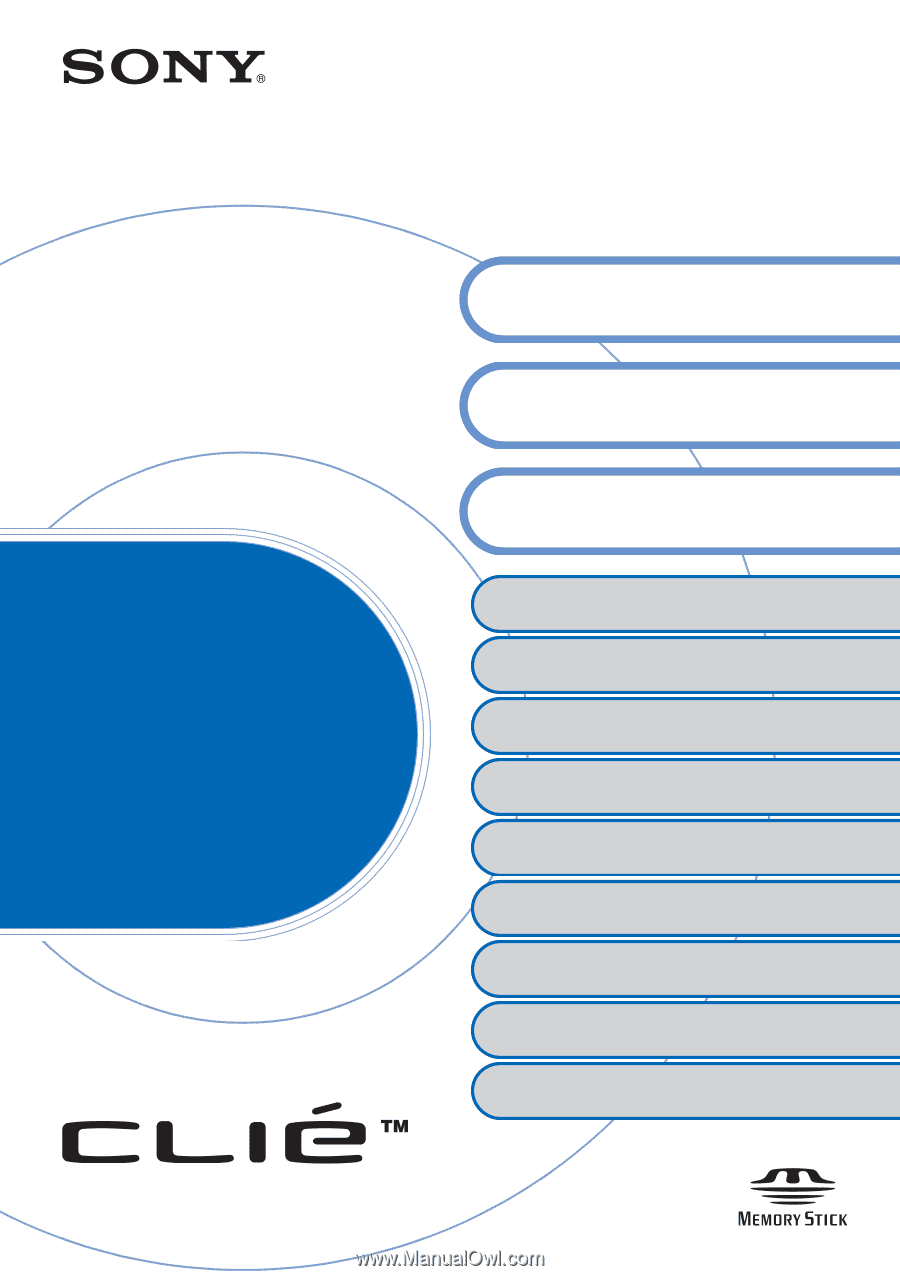
© 2003 Sony Corporation
Sony CLIÉ™ handheld basic
operations
Customizing your Sony CLIÉ™ handheld
(Preferences)
Exchanging and updating data using the HotSync
®
operation (Other HotSync
®
operations)
Using “Memory Stick
®
” media
Beaming
Using the calculator and finding records
Backing up your Sony CLIÉ™ handheld data
Protecting your data with a password
Enhancing features with add-on applications
Transferring data with another Sony CLIÉ™
handheld
Handbook
A-BGK-100-
11
(1)
Entering data on your Sony CLIÉ™
handheld
Exchanging and updating data using
the HotSync
®
operation