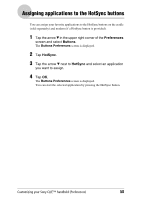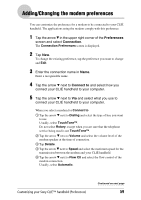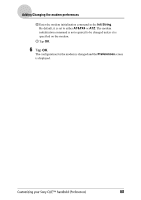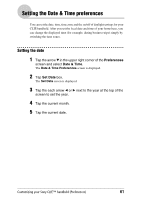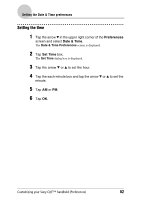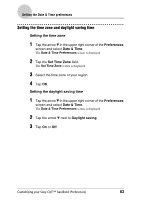Sony PEG-SJ33 CLIE Handbook (primary manual) - Page 58
Assigning applications to the HotSync buttons, Preferences, Buttons, HotSync
 |
View all Sony PEG-SJ33 manuals
Add to My Manuals
Save this manual to your list of manuals |
Page 58 highlights
Assigning applications to the HotSync buttons You can assign your favorite applications to the HotSync buttons on the cradle (sold separately) and modem (if a HotSync button is provided). 1 Tap the arrow V in the upper right corner of the Preferences screen and select Buttons. The Buttons Preferences screen is displayed. 2 Tap HotSync. 3 Tap the arrow V next to HotSync and select an application you want to assign. 4 Tap OK. The Buttons Preferences screen is displayed. You can start the selected application by pressing the HotSync button. Customizing your Sony CLIÉ™ handheld (Preferences) 58

Customizing your Sony CLIÉ™ handheld (Preferences)
58
Assigning applications to the HotSync buttons
You can assign your favorite applications to the HotSync buttons on the cradle
(sold separately) and modem (if a HotSync button is provided).
1
Tap the arrow
V
in the upper right corner of the
Preferences
screen and select
Buttons
.
The
Buttons Preferences
screen is displayed.
2
Tap
HotSync
.
3
Tap the arrow
V
next to
HotSync
and select an application
you want to assign.
4
Tap
OK
.
The
Buttons Preferences
screen is displayed.
You can start the selected application by pressing the HotSync button.