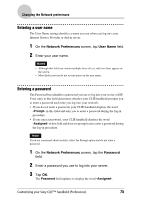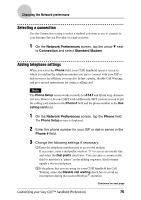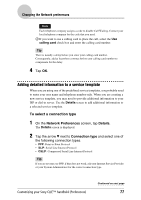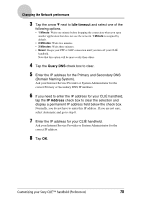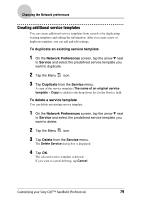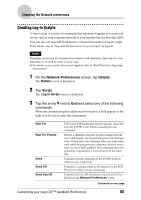Sony PEG-SJ33 CLIE Handbook (primary manual) - Page 77
Adding detailed information to a service template, Network Preferences, Details, Connection type
 |
View all Sony PEG-SJ33 manuals
Add to My Manuals
Save this manual to your list of manuals |
Page 77 highlights
Changing the Network preferences Note Each telephone company assigns a code to disable Call Waiting. Contact your local telephone company for the code that you need. 3 If you want to use a calling card to place the call, select the Use calling card check box and enter the calling card number. Tip There is usually a delay before you enter your calling card number. Consequently, add at least three commas before your calling card number to compensate for the delay. 4 Tap OK. Adding detailed information to a service template When you are using one of the predefined service templates, you probably need to enter your user name and telephone number only. When you are creating a new service template, you may need to provide additional information to your ISP or dial-in server. Use the Details screen to add additional information to a selected service template. To select a connection type 1 On the Network Preferences screen, tap Details. The Details screen is displayed. 2 Tap the arrow V next to Connection type and select one of the following connection types. • PPP: Point-to-Point Protocol • SLIP: Serial Line Internet Protocol • CSLIP: Compressed Serial Line Internet Protocol Tip If you are not sure, try PPP; if that does not work, ask your Internet Service Provider or your System Administrator for the correct connection type. Customizing your Sony CLIÉ™ handheld (Preferences) Continued on next page 77