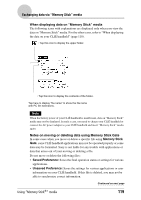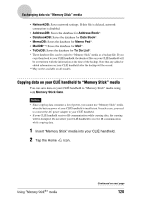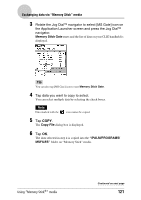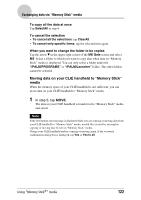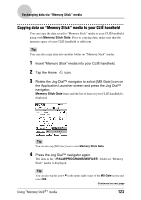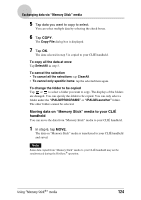Sony PEG-SJ33 CLIE Handbook (primary manual) - Page 119
When displaying data on Memory Stick media, Notes on moving or deleting data using Memory Stick Gate
 |
View all Sony PEG-SJ33 manuals
Add to My Manuals
Save this manual to your list of manuals |
Page 119 highlights
Exchanging data via "Memory Stick" media When displaying data on "Memory Stick" media The following icons with explanations are displayed only when you view the data on "Memory Stick" media. For the other icons, refer to "When displaying the data on your CLIÉ handheld" (page 118). : Tap this icon to display the upper folder. : Tap this icon to display the contents of the folder. Tap here to display "file name" to show the file name with PC file extensions. Note When the battery power of your CLIÉ handheld is insufficient, data on "Memory Stick" media may not be displayed. In such a case, you need to charge your CLIÉ handheld or connect the AC power adapter to your CLIÉ handheld and insert "Memory Stick" media again. Notes on moving or deleting data using Memory Stick Gate In some cases when you move or delete a specific file using Memory Stick Gate, some CLIÉ handheld applications may not be operated properly or some data may be formatted. Sony is not liable for any trouble with applications or data that arises out of your moving or deleting a file. Do not move or delete the following files: • Saved Preference: Saves the final operation status or settings for various applications. • Unsaved Preference: Saves the settings for various applications or user information on your CLIÉ handheld. If this file is deleted, you may not be able to synchronize correct information. Using "Memory Stick®" media Continued on next page 119