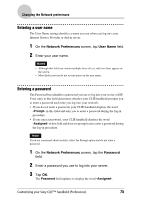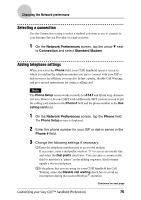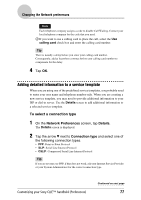Sony PEG-SJ33 CLIE Handbook (primary manual) - Page 72
Setting the JogAssist function, Preferences, Use JogAssist, Power On with BACK button
 |
View all Sony PEG-SJ33 manuals
Add to My Manuals
Save this manual to your list of manuals |
Page 72 highlights
Setting the JogAssist function You can set the Jog Dial™ navigator to operate third-party applications that are not designed to use the Jog Dial™ navigator operations. The JogAssist function enables you to perform the following operations. • You can scroll the screen with the Jog Dial™ navigator. • You can select an item from the PopUp list with the Jog Dial™ navigator. • You can move back and forth between screens with the BACK button. You can also set the BACK button to turn on or off your CLIÉ handheld when the BACK button is kept pressed. Notes • The operations activated by the JogAssist function may differ depending on the application you use. • In some applications with the Jog Dial™ navigator mark, part of operations may differ when the JogAssist function is activated and not activated. 1 Tap the arrow V in the upper right corner of the Preferences screen and select Jog. The Jog Preferences screen is displayed. 2 Tap the Use JogAssist check box to clear the selection when you do not want to use the JogAssist function. 3 To set to turn on your CLIÉ handheld by keeping the BACK button pressed, tap the Power On with BACK button check box to select. You need to keep the BACK button pressed for several seconds to turn on your CLIÉ handheld. Customizing your Sony CLIÉ™ handheld (Preferences) Continued on next page 72