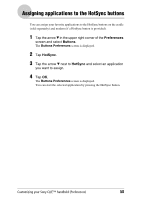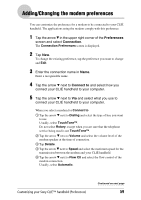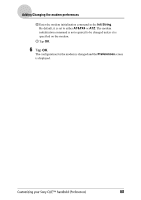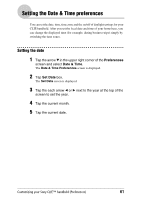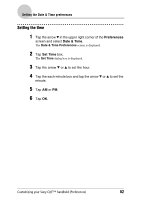Sony PEG-SJ33 CLIE Handbook (primary manual) - Page 57
Customizing the full-screen pen stroke activities, Preferences, Buttons, Graffiti Help
 |
View all Sony PEG-SJ33 manuals
Add to My Manuals
Save this manual to your list of manuals |
Page 57 highlights
Customizing the full-screen pen stroke activities You can customize the assignment of the full-screen pen stroke. Drag the stylus from the bottom of the Graffiti writing area to the top of the screen. By default, the full-screen pen stroke activates the Graffiti® Help. 1 Tap the arrow V in the upper right corner of the Preferences screen and select Buttons. The Buttons Preferences screen is displayed. 2 Tap Pen. The Pen dialog box is displayed. 3 Tap the arrow V next to Graffiti Help and select a setting for the full-screen pen stroke. Backlight Brightness Keyboard Graffiti Help Turn Off & Lock Beam Data 4 Tap OK. Turns on the backlight of your CLIÉ handheld without using the POWER button. Opens the Adjust Brightness dialog box. Opens the on-screen keyboard for entering text. Opens a series of screens that show the complete Graffiti character set. Turns off and locks your CLIÉ handheld. To start your CLIÉ handheld operation when it is locked, you need to enter the password. (To use the Lock function, you need to enter a password) b For details, refer to "Protecting your data with a password" (page 146). Beams the current record to another Palm OS PDA. Customizing your Sony CLIÉ™ handheld (Preferences) 57