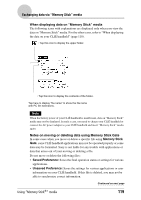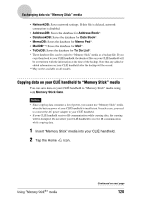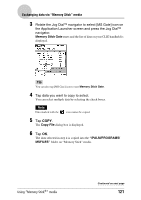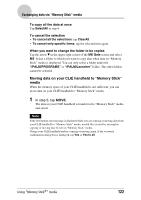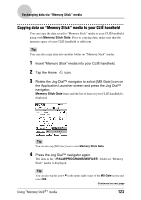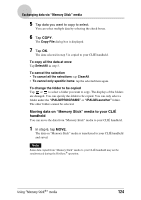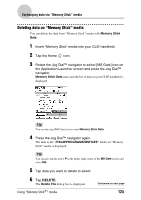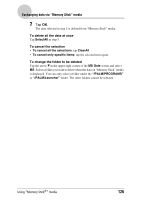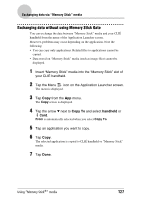Sony PEG-SJ33 CLIE Handbook (primary manual) - Page 122
Moving data on your CLIÉ handheld to Memory Stick, media, SelectAll, To cancel all the selections
 |
View all Sony PEG-SJ33 manuals
Add to My Manuals
Save this manual to your list of manuals |
Page 122 highlights
Exchanging data via "Memory Stick" media To copy all the data at once Tap SelectAll in step 4. To cancel the selection • To cancel all the selections: tap ClearAll. • To cancel only specific items: tap the selected item again. When you want to change the folder to be copied. Tap the arrow V in the upper right corner of the MS Gate screen and select MS. Select a folder to which you want to copy data when data on "Memory Stick" media is displayed. You can only select a folder under the "/PALM/PROGRAMS" or "/PALM/Launcher" folder. The other folders cannot be selected. Moving data on your CLIÉ handheld to "Memory Stick" media When the memory space of your CLIÉ handheld is not sufficient, you can move data on your CLIÉ handheld to "Memory Stick" media. 1 In step 5, tap MOVE. The data on your CLIÉ handheld is transferred to "Memory Stick" media and saved. Note If the low battery error message is displayed while you are copying or moving data from your CLIÉ handheld to "Memory Stick" media, invalid files created by incomplete copying or moving may be left on "Memory Stick" media. Charge your CLIÉ handheld and try copying or moving again. If the overwrite confirmation dialog box is displayed, tap Yes or Yes to all. Using "Memory Stick®" media 122