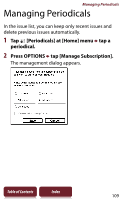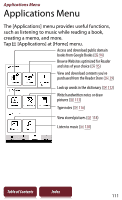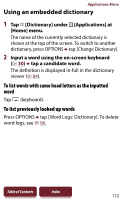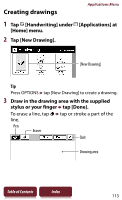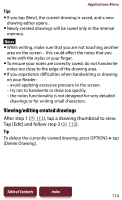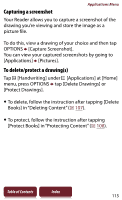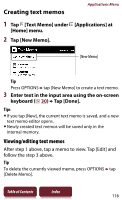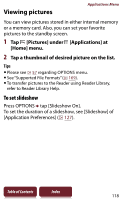Sony PRS-950 User Guide - Page 114
Viewing/editing created drawings, After step 1, tap a drawing thumbnail to view.
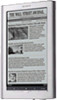 |
UPC - 027242807662
View all Sony PRS-950 manuals
Add to My Manuals
Save this manual to your list of manuals |
Page 114 highlights
Applications Menu Tips If you tap [New], the current drawing is saved, and a new drawing editor opens. Newly created drawings will be saved only in the internal memory. Notes While writing, make sure that you are not touching another area on the screen - this could affect the notes that you write with the stylus or your finger. To ensure your notes are correctly saved, do not handwrite notes too close to the edge of the drawing area. If you experience difficulties when handwriting or drawing on your Reader: - avoid applying excessive pressure to the screen. - try not to handwrite or draw too quickly. - the notes functionality is not designed for very detailed drawings or for writing small characters. Viewing/editing created drawings After step 1 ( 113), tap a drawing thumbnail to view. Tap [Edit] and follow step 3 ( 113). Tip To delete the currently viewed drawing, press OPTIONS tap [Delete Drawing]. Table of Contents Index 114