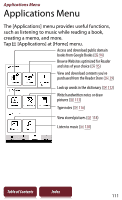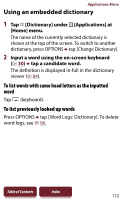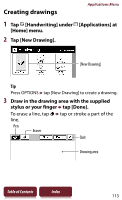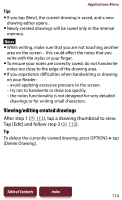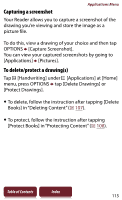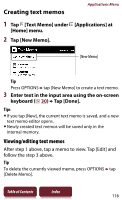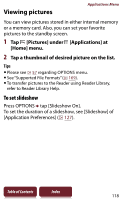Sony PRS-950 User Guide - Page 115
Capturing a screenshot, To delete/protect a drawings, Protect Books] in Protecting Content
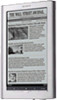 |
UPC - 027242807662
View all Sony PRS-950 manuals
Add to My Manuals
Save this manual to your list of manuals |
Page 115 highlights
Applications Menu Capturing a screenshot Your Reader allows you to capture a screenshot of the drawing you're viewing and store the image as a picture file. To do this, view a drawing of your choice and then tap OPTIONS [Capture Screenshot]. You can view your captured screenshots by going to [Applications] [Pictures]. To delete/protect a drawing(s) Tap [Handwriting] under [Applications] at [Home] menu, press OPTIONS tap [Delete Drawings] or [Protect Drawings]. To delete, follow the instruction after tapping [Delete Books] in "Deleting Content" ( 107). To protect, follow the instruction after tapping [Protect Books] in "Protecting Content" ( 108). Table of Contents Index 115
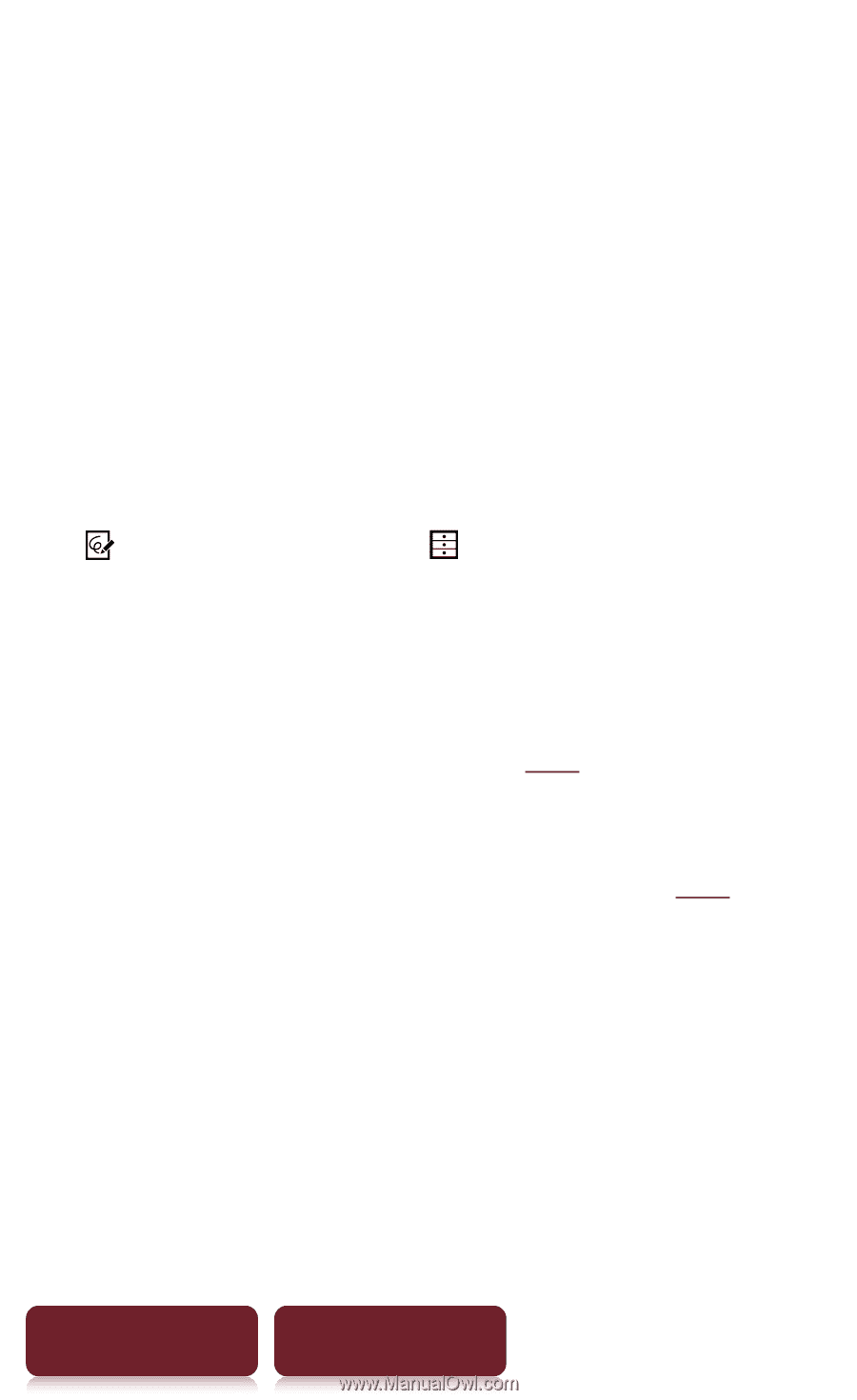
Applications Menu
115
Table of Contents
Index
Capturing a screenshot
Your Reader allows you to capture a screenshot of the
drawing you’re viewing and store the image as a
picture file.
To do this, view a drawing of your choice and then tap
OPTIONS
[Capture Screenshot].
You can view your captured screenshots by going to
[Applications]
[Pictures].
To delete/protect a drawing(s)
Tap
[Handwriting] under
[Applications] at [Home]
menu, press OPTIONS
tap [Delete Drawings] or
[Protect Drawings].
To delete, follow the instruction after tapping [Delete
Books] in “Deleting Content” (
107
).
To protect, follow the instruction after tapping
[Protect Books] in “Protecting Content” (
108
).