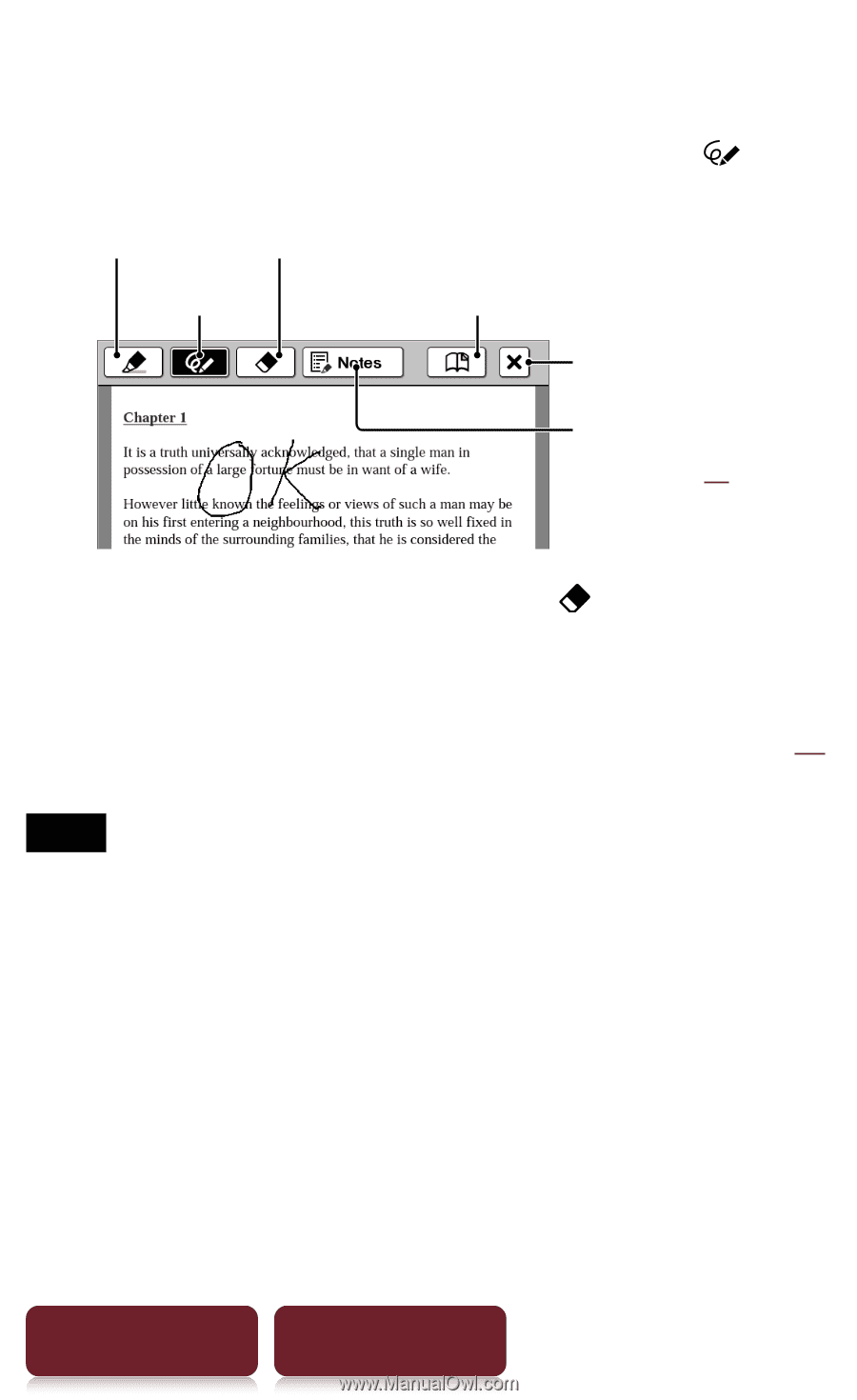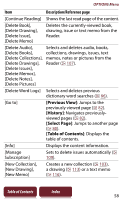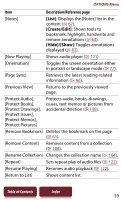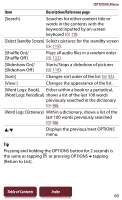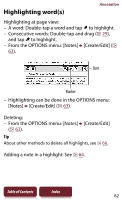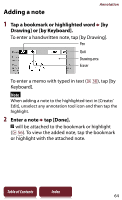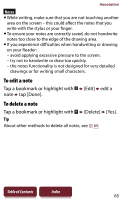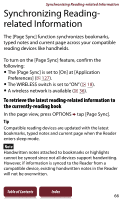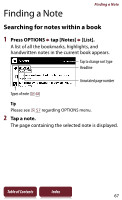Sony PRS-950 User Guide - Page 63
Handwriting a note
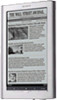 |
UPC - 027242807662
View all Sony PRS-950 manuals
Add to My Manuals
Save this manual to your list of manuals |
Page 63 highlights
Handwriting a note Annotation Press OPTIONS tap [Notes] [Create/Edit] a stylus or finger to draw a line. Marker Eraser Pen Bookmark use Auto save and quit Lists notes in the content ( 67) Deleting a drawn line/highlight: Tap and stroke across the drawn line or highlight. Tip About other methods to delete all handwritten memos, see 68. Notes While writing, make sure that you are not touching another area on the screen - this could affect the notes that you write with the stylus or your finger. To ensure your notes are correctly saved, do not handwrite notes too close to the edge of the screen. If you experience difficulties when handwriting or drawing on your Reader: - avoid applying excessive pressure to the screen. - try not to handwrite or draw too quickly. - the notes functionality is not designed for very detailed drawings or for writing small characters. Table of Contents Index 63