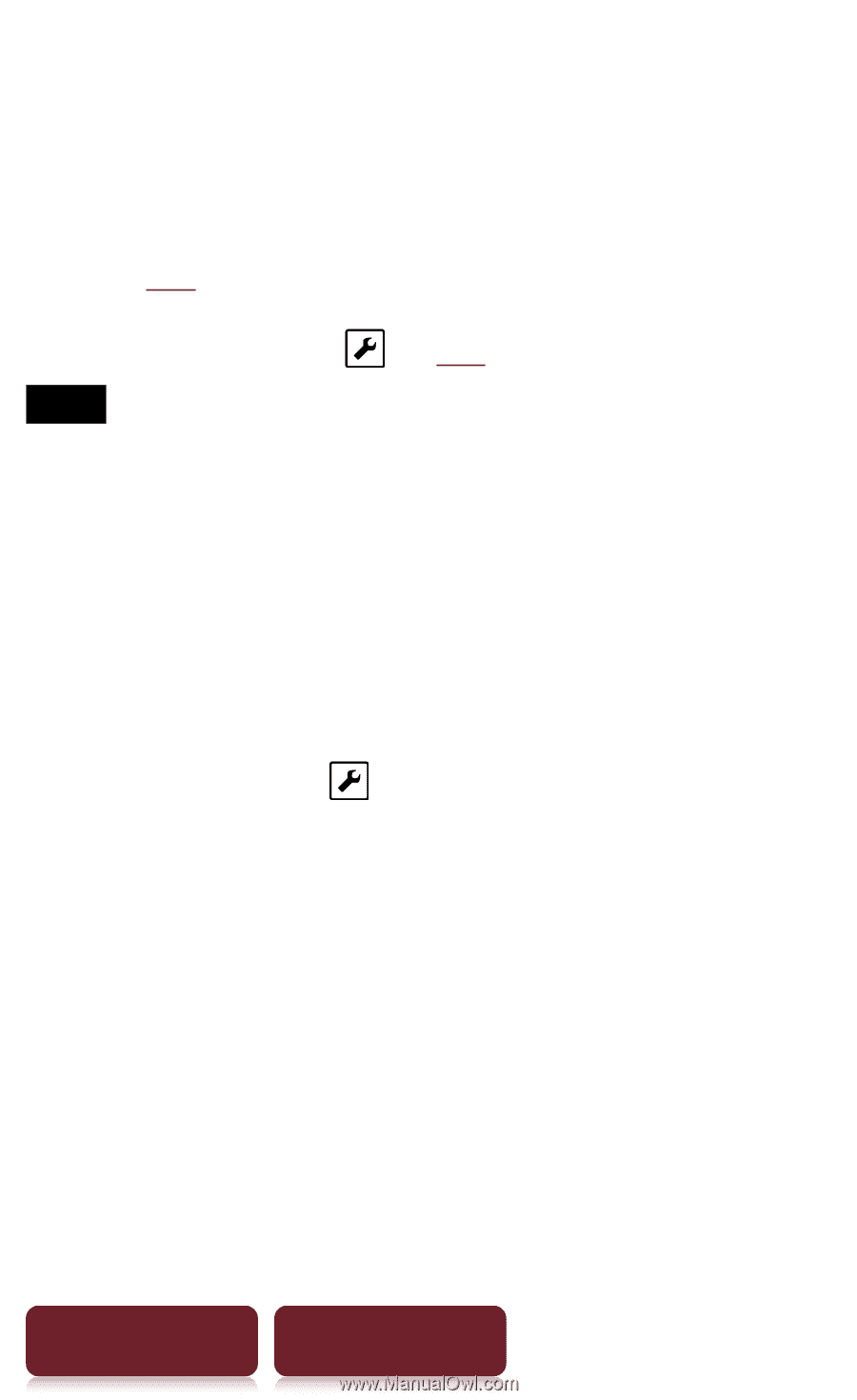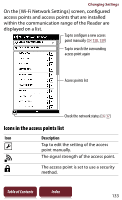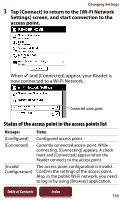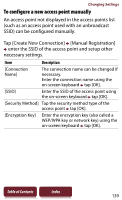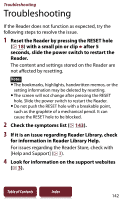Sony PRS-950 User Guide - Page 137
Shared Key], Security Method]
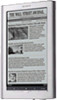 |
UPC - 027242807662
View all Sony PRS-950 manuals
Add to My Manuals
Save this manual to your list of manuals |
Page 137 highlights
Changing Settings Tips An access point, once configured, can be connected simply by tapping it on the list. From the OPTIONS menu, you can change the order of the access points in the list, delete the configured access point, etc, ( 141). To change the settings of the access point, or change the connection name, tap ( 139). Notes For the necessary settings to connect to a Wi-Fi, ask the administrator of the network (at school) or the public Internet access service provider. If you do not know the encryption key (also called a WEP/ WPA key or network key) for the access point, consult the administrator of the network or the public Internet access service provider. You can configure up to 20 access points. If the access point is set to use a WEP (Shared Key) of the security method, tap [Security Method] [WEP (Shared Key)] [OK] [Connect], and connect to the access point again. Do not change [Wi-Fi Advanced Settings] unless the administrator of the access point indicates otherwise, as the network may not operate correctly. Reader does not support security systems customized in some access points. For details, refer to the operations guide for the access point. Some public Wi-Fi services require log-in by using the [Browser] application. Table of Contents Index 137