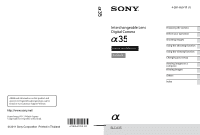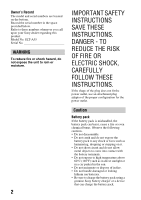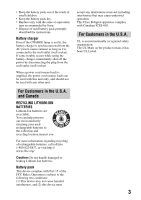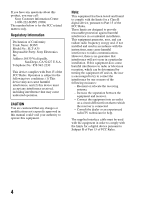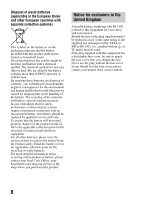Sony SLT-A35K Instruction Manual (Large File - 12.9 MB)
Sony SLT-A35K Manual
 |
View all Sony SLT-A35K manuals
Add to My Manuals
Save this manual to your list of manuals |
Sony SLT-A35K manual content summary:
- Sony SLT-A35K | Instruction Manual (Large File - 12.9 MB) - Page 1
frequently asked questions can be found at our Customer Support Website. Printed using VOC (Volatile Organic Compound)-free vegetable oil based ink. Interchangeable Lens Digital Camera Instruction Manual A-mount Preparing the camera Before your operation Shooting images Using the shooting function - Sony SLT-A35K | Instruction Manual (Large File - 12.9 MB) - Page 2
direct sunlight or in a car parked in the sun. • Do not incinerate or dispose of in fire. • Do not handle damaged or leaking lithium ion batteries. • Be sure to charge the battery pack using a genuine Sony battery charger or a device that can charge the - Sony SLT-A35K | Instruction Manual (Large File - 12.9 MB) - Page 3
recommended by Sony. • Dispose of used battery pack promptly described the instructions. Battery charger Even if the CHARGE lamp is not lit, the battery charger is not interference that may cause undesired operation. This Class B digital apparatus complies with Canadian ICES-003. For Customers in - Sony SLT-A35K | Instruction Manual (Large File - 12.9 MB) - Page 4
SONY Model No.: SLT-A35 Responsible Party: Sony manual could void your authority to operate this equipment. Note: This equipment has been tested and found to comply with the limits for a Class B digital instructions cable must be used with the equipment in order to comply with the limits for a digital - Sony SLT-A35K | Instruction Manual (Large File - 12.9 MB) - Page 5
or guarantee matters please refer to the addresses given in separate service or guarantee documents. This product has been tested and found compliant with the limits set out in the EMC Directive for using connection cables shorter than 3 meters (9.8 feet). Attention The electromagnetic fields at the - Sony SLT-A35K | Instruction Manual (Large File - 12.9 MB) - Page 6
reasons require a permanent connection with an incorporated battery, this battery should be replaced by qualified service staff only. To ensure that the battery will be treated properly, hand over the product . If you should lose the fuse cover, please contact your nearest Sony service station. 6 - Sony SLT-A35K | Instruction Manual (Large File - 12.9 MB) - Page 7
operating instructions of the connected device or the software used with the camera. A the LCD monitor, electronic viewfinder, lens, and image sensor • The LCD Sony lenses/accessories* designed to suit the characteristics of this camera. Using the products of other manufacturers may cause the camera - Sony SLT-A35K | Instruction Manual (Large File - 12.9 MB) - Page 8
using this camera. On the data specifications described in this Instruction Manual The data on performance and specifications is defined under the following conditions, except as described in this Instruction Manual: at an ordinary ambient temperature of 25ºC (77°F), and using a battery pack that is - Sony SLT-A35K | Instruction Manual (Large File - 12.9 MB) - Page 9
7 Checking the accessories supplied 13 Identifying parts 14 Charging the battery pack 19 Inserting the battery pack/memory card (sold separately) 21 Attaching a lens 27 Preparing the camera 30 Using the accessories supplied 32 Checking the number of recordable images 34 Cleaning 36 Screen - Sony SLT-A35K | Instruction Manual (Large File - 12.9 MB) - Page 10
the focus method to suit the movement of the subject (Autofocus Mode 92 Selecting the focus area (AF area 93 Adjusting the focus manually (Manual focus 94 Checking the focus by enlarging the image 95 Detecting faces 96 Using the Face Detection function 96 Capturing smiling faces (Smile - Sony SLT-A35K | Instruction Manual (Large File - 12.9 MB) - Page 11
Using brightness compensation for the entire image (Exposure compensation 104 Adjusting the amount of flash light (Flash Compensation 106 Selecting the flash control mode to set the amount of flash light (Flash control 107 Selecting the method for measuring the brightness of a subject (Metering - Sony SLT-A35K | Instruction Manual (Large File - 12.9 MB) - Page 12
a computer Using with your computer 158 Using the software 160 Connecting the camera to the computer 164 Creating a movie disc 167 Printing images Specifying DPOF 171 Others Specifications 173 Troubleshooting 179 Warning messages 188 Precautions 191 AVCHD format 194 3D-shootings 195 - Sony SLT-A35K | Instruction Manual (Large File - 12.9 MB) - Page 13
battery pack NPFW50 (1) • USB cable (1) • Shoulder strap (1) • Eyecup (1) (Attached on the camera) • CD-ROM (Application Software for α camera) (1) • Instruction Manual (This manual) (1) SLT-A35K • DT18-55mm zoom lens/Front lens cap (1)/Packaging lid (1) SLT-A35Y • DT18-55mm zoom lens/Front lens - Sony SLT-A35K | Instruction Manual (Large File - 12.9 MB) - Page 14
See the pages in parentheses for details of operation. Front side A Shutter button (60) B Power switch (30) C Control dial (77) D Self-timer lamp (120) E Lens contacts* F Mirror* G Preview button (78) H Mount I Built-in flash* (99) J Microphone** K Mode dial (60 - 84) L (Flash pop-up) button (99 - Sony SLT-A35K | Instruction Manual (Large File - 12.9 MB) - Page 15
Rear side Preparing the camera A Microphone** B Auto-lock Accessory shoe (102) C MENU button (50) D Viewfinder* (40) E Eyepiece sensors (40) F Diopter-adjustment dial (31) G LCD monitor (43, 123, 129) H (Playback) button ( - Sony SLT-A35K | Instruction Manual (Large File - 12.9 MB) - Page 16
S Control button When the menu is turned on: v/ V/b/B button (47) When the menu is turned off: DISP (Display) (41, 123)/WB (White balance) (115)/ (Drive) (119)/ISO (109) T Control button (Enter) (47)/AF button (93) * Do not directly touch these parts. ** Do not cover this part during movie recording - Sony SLT-A35K | Instruction Manual (Large File - 12.9 MB) - Page 17
Sides/Bottom Preparing the camera A REMOTE terminal • When connecting the RMS1AM/RM-L1AM Remote Commander (sold separately) to the camera, insert the plug of the Remote Commander into the REMOTE terminal, aligning the guide of the plug with the guide of the REMOTE terminal. Make sure that the cord - Sony SLT-A35K | Instruction Manual (Large File - 12.9 MB) - Page 18
the SLT-A35K/A35Y) DT 55-200mm F4-5.6 SAM (Supplied with the SLT-A35Y) A Focusing ring B Zoom ring C Focal-length scale D Focal-length index E Lens contacts F Focusing mode switch G Mounting index • The DT 18-55mm F3.5-5.6 SAM/DT 55-200mm F4-5.6 SAM are designed for Sony Amount cameras (models - Sony SLT-A35K | Instruction Manual (Large File - 12.9 MB) - Page 19
depleted. It can also be used when it has not been fully charged. 1 Insert the battery pack onto the battery charger. Push the battery pack until it clicks. Preparing the camera 2 Connect the battery charger to the For the U.S.A and Canada wall outlet (wall socket). Plug Light on: Charging - Sony SLT-A35K | Instruction Manual (Large File - 12.9 MB) - Page 20
used after being charged. Doing so will affect the performance of the battery pack. • Do not charge any battery pack other than the "InfoLITHIUM" W series battery pack in the battery charger (supplied) with your camera. Batteries other than the specified kind may leak, overheat, or explode if you - Sony SLT-A35K | Instruction Manual (Large File - 12.9 MB) - Page 21
Preparing the camera Inserting the battery pack/memory card (sold separately) 1 While sliding the cover open lever, open the cover. 2 Firmly insert the battery pack all the way while pressing the lock lever with the tip of the battery. 3 Insert a memory card. • With the notched corner facing as - Sony SLT-A35K | Instruction Manual (Large File - 12.9 MB) - Page 22
card and SDXC memory card are referred to as the "SD card" in this Instruction Manual. • For recording movies, it is recommended that you use following memory cards. - SDXC memory cards.) To remove the battery pack Turn off the camera and slide the lock lever in the direction of the arrow. - Sony SLT-A35K | Instruction Manual (Large File - 12.9 MB) - Page 23
more pictures. What is an "InfoLITHIUM" battery pack? An "InfoLITHIUM" battery pack is a lithium-ion battery pack that has functions for exchanging information related to operating conditions with your camera. Using the "InfoLITHIUM" battery pack, the remaining battery time in percent figures is - Sony SLT-A35K | Instruction Manual (Large File - 12.9 MB) - Page 24
not to be used for a long time, charge it and then fully use it up once a year on your camera before storing the battery pack in a dry, cool place to prolong the battery life. Notes on using memory cards • Do not strike, bend or drop the memory card. • Do not use or store the - Sony SLT-A35K | Instruction Manual (Large File - 12.9 MB) - Page 25
, such as recording or deleting images. • The memory cards formatted with a computer are not guaranteed to operate with this camera. Be sure to format the memory cards using the camera. • Data read/write speeds differ depending on the combination of the memory cards and the equipment used. • Do not - Sony SLT-A35K | Instruction Manual (Large File - 12.9 MB) - Page 26
is copyright protection technology that uses encryption technology. Data recording/playback that requires MagicGate functions cannot be performed with this camera. *2 Supports high-speed data transfer using a parallel interface. *3 When using "Memory Stick PRO Duo" media to record movies, only those - Sony SLT-A35K | Instruction Manual (Large File - 12.9 MB) - Page 27
dust or debris from getting inside the camera. • When shooting, remove the front lens cap from the front of the lens. 2 Mount the lens by aligning the orange index marks on the lens and camera. Front lens cap Body cap Packaging lid 3 Turn the lens clockwise until it clicks into the locked position - Sony SLT-A35K | Instruction Manual (Large File - 12.9 MB) - Page 28
cap is not supplied with the DT 18-55mm F3.5-5.6 SAM Lens Kit. When you store the lens without attaching it to the camera, purchase the Rear Lens Cap ALC-R55. Lens release button To attach a lens hood It is recommended that you use a lens hood to reduce flare and ensure maximum image quality. Fit - Sony SLT-A35K | Instruction Manual (Large File - 12.9 MB) - Page 29
on the image, depending on the shooting environment. The camera is equipped with an anti-dust function to prevent dust from adhering to the image sensor. However, quickly change the lens away from dusty locations when attaching/removing a lens. If dust or debris adheres to the image sensor Clean - Sony SLT-A35K | Instruction Manual (Large File - 12.9 MB) - Page 30
for the first time, the date/time setup screen appears. 1 Set the power switch to ON to turn the camera on. The screen used for setting date and time appears. • To turn the camera off, set it to OFF. 2 Verify that [Enter] is selected on the LCD monitor, then press the center - Sony SLT-A35K | Instruction Manual (Large File - 12.9 MB) - Page 31
. This allows you to set the local area when you use the camera abroad. MENU button t 1 t [Area Setting] Maintaining the date and time setting This camera has an internal rechargeable battery for maintaining the date and time and other settings regardless of whether the power is on or off, or the - Sony SLT-A35K | Instruction Manual (Large File - 12.9 MB) - Page 32
and eyecup. The other accessories are described in the following pages. • Rechargeable battery pack (page 19) • Battery charger (page 19) • Power cord (mains lead) (not supplied in the U.S.A. and Canada) (page 19) • USB cable (page 164) • CD-ROM (page 160) Attaching the shoulder strap Attach both - Sony SLT-A35K | Instruction Manual (Large File - 12.9 MB) - Page 33
Removing the eyecup When attaching the FDA-A1AM Angle Finder (sold separately) to the camera, remove the eyecup. Carefully slide the eyecup off by pushing on each side of the eyecup. • Put your fingers under the eyecup, and slide it - Sony SLT-A35K | Instruction Manual (Large File - 12.9 MB) - Page 34
card The table shows the approximate number of images that can be recorded on a memory card formatted with this camera. The values are defined using Sony standard memory cards for testing. The values may vary depending on the shooting conditions and the type of memory card used. Image: Size: L 16M - Sony SLT-A35K | Instruction Manual (Large File - 12.9 MB) - Page 35
be recorded is as follows when you use the camera with the battery pack (supplied) at full capacity. Note that the ambient temperature of 25°C (77°F). - Using the battery pack that is charged for an hour after the CHARGE lamp goes out. - Using Sony "Memory Stick PRO Duo" media (sold separately). - - Sony SLT-A35K | Instruction Manual (Large File - 12.9 MB) - Page 36
, disposable cloths, insect repellent, sunscreen or insecticide, etc. - Do not touch the camera with the above on your hand. - Do not leave the camera in contact with rubber or vinyl for a long time. Cleaning the lens • Do not use a cleaning solution containing organic solvents, such as thinner, or - Sony SLT-A35K | Instruction Manual (Large File - 12.9 MB) - Page 37
image sensor following the steps below. Notes • Cleaning cannot be performed when the battery level is 50% or less. • The camera starts beeping if the battery pack becomes low during cleaning. Stop cleaning immediately and turn the camera off. The use of an AC-PW20 AC Adaptor (sold separately) is - Sony SLT-A35K | Instruction Manual (Large File - 12.9 MB) - Page 38
the steps below. 1 Perform the cleaning operation described in steps 1 to 4 of "To clean the image sensor automatically using the cleaning mode of the camera." 2 Detach the lens (page 28). 3 Push the V mark on the mirror lock lever with a finger to lift up the mirror. • Be careful not to touch the - Sony SLT-A35K | Instruction Manual (Large File - 12.9 MB) - Page 39
turn the camera off. • Confirm that the mirror is locked down firmly when you attach the lens. Notes • After the cleaning is finished, confirm that the mirror is locked down firmly when you attach the lens. Otherwise, the lens may be scratched or this may be the cause of additional trouble. Also, if - Sony SLT-A35K | Instruction Manual (Large File - 12.9 MB) - Page 40
comes into focus automatically (Eye-Start AF). MENU button t 1 t [Eye-Start AF] t [On] When the FDA-A1AM Angle Finder (sold separately) is attached to the camera, setting [Eye-Start AF] to [Off] is recommended because the eyepiece sensors located below the viewfinder may be activated. 40 - Sony SLT-A35K | Instruction Manual (Large File - 12.9 MB) - Page 41
Switching the recording information display (DISP) Each time you press DISP on the control button, the recording information display changes as follows. The status of the screen in the viewfinder changes as follows ("Recording information on" (For Live View) is skipped). You can switch the screen - Sony SLT-A35K | Instruction Manual (Large File - 12.9 MB) - Page 42
MENU button t 2 t [Display Rec. Data] t [For viewfinder] Each time you press DISP on the control button, the screen changes as follows. Graphic Display Recording information display (For viewfinder) Recording information off To turn off indication of the shutter speed, aperture value, EV scale, - Sony SLT-A35K | Instruction Manual (Large File - 12.9 MB) - Page 43
(141)/Image size of panoramic images (140) Display Indication Image quality of still images (141) Image size of movies (141) 100% Remaining battery (23) Overheating warning (189) Database file full (189)/ Database file error (189) Camera shake warning (58) No audio recording of movies (87) 43 - Sony SLT-A35K | Instruction Manual (Large File - 12.9 MB) - Page 44
B Display Indication Spot metering area (108) AF area (93) Shutter speed indicator (79) Aperture indicator (76) C Display REC 0:12 z 1/250 F3.5 Indication Recording time of the movie (m:s) Focus (90) Shutter speed (79) Aperture (76) EV scale (82, 122) AE lock (103) SteadyShot scale (58) D - Sony SLT-A35K | Instruction Manual (Large File - 12.9 MB) - Page 45
Tele-zoom Continuous Advance Priority AE/P/A/S/M mode Before your operation A Display P A S M Indication Exposure mode (60 - 84) Display Indication 100% Remaining battery (23) No audio recording of movies (87) B Display Indication Flash mode (99)/Red-eye reduction (101) Memory card (21) 100 - Sony SLT-A35K | Instruction Manual (Large File - 12.9 MB) - Page 46
) (115) D-Range Optimizer (110)/Auto HDR (111) Creative Style (113) C Display 1/125 F2.8 +1.0 Metering mode (108) Exposure compensation (104)/Metered Manual (82) Flash compensation (106) EV scale (82, 122) Indication Shutter speed (79) Aperture (76) Exposure (104) AE lock (103) SteadyShot (58 - Sony SLT-A35K | Instruction Manual (Large File - 12.9 MB) - Page 47
you start an operation, an operation guide of control button functions will be displayed at the bottom of the screen. : Press v/V/b/B on the control button to move the cursor. z: Press the center button to execute the selection. In this Instruction Manual, the process of selecting a function with - Sony SLT-A35K | Instruction Manual (Large File - 12.9 MB) - Page 48
center z to execute. The setup screen appears. 3 Following the operation guide, select and execute the desired function. • For details on how to set up each item, see the corresponding page. Operation guide To set up the camera directly from the recording information screen Turn the control dial - Sony SLT-A35K | Instruction Manual (Large File - 12.9 MB) - Page 49
(93) Selects the area of focus. Face Detection (96) Automatically captures people's face(s) with the optimal focus and exposure. Smile Shutter (97) Camera shoots when a smile is detected. ISO (109) Sets the sensitivity to light. The larger the number, the faster the shutter speed. Metering - Sony SLT-A35K | Instruction Manual (Large File - 12.9 MB) - Page 50
The functions selected by the MENU button You can set up the basic settings for the camera as a whole or execute functions such as shooting, playback, or other operations. Press the MENU button, select the desired page with b/B on the control button, - Sony SLT-A35K | Instruction Manual (Large File - 12.9 MB) - Page 51
Before your operation Panorama: Size (140) Selects the size of panoramic images. Panorama: Direction Sets the shooting direction for panoramic images. (71) 3D Pan.: Image Size Selects the size of 3D-images. (140) 3D Pan.: Direction Sets the shooting direction for 3D-images. (71) Flash control - Sony SLT-A35K | Instruction Manual (Large File - 12.9 MB) - Page 52
monitor. Sets the operation method of the AE lock button for fixing exposure during shooting. Sets the function of the focus hold button of the lens. Sets whether or not to assign the (Delete) button to the functions used with the Focus Magnifier feature. Reduces the red-eye phenomenon during flash - Sony SLT-A35K | Instruction Manual (Large File - 12.9 MB) - Page 53
either [For Live View] or [For viewfinder]. Auto Review (152) Displays the captured image after shooting. Sets auto review. Auto+ Cont. Advance Sets whether or not to using a 3D-compatible TV connected to the camera. Protects or cancels protection for an image. Specifies or unspecifies the images for - Sony SLT-A35K | Instruction Manual (Large File - 12.9 MB) - Page 54
Volume Settings (124) Select Folder (123) Select Date (125) Playback Display (123) Sets the volume for movie playback. Changes the folder for images to play back. Displays images from another date. Sets how to play back an image recorded in portrait. Memory Card Tool menu Format (144) File Number - Sony SLT-A35K | Instruction Manual (Large File - 12.9 MB) - Page 55
(150) Sets the interval after which power save mode engages. CTRL FOR HDMI (138) Operates the camera from a TV that support "BRAVIA" Sync. Language (151) Selects the language. Help Guide Display Sets the display of the help guide for explaining (150) functions displayed during operation. 55 - Sony SLT-A35K | Instruction Manual (Large File - 12.9 MB) - Page 56
Demo Mode (151) Menu start (151) 123 Sets the upload function of the camera when using an Eye-Fi card. Sets the USB connection method. Sets whether working. Starts the cleaning mode to clean the image sensor. Displays the camera software version. Sets the demonstration playback of a movie to on or - Sony SLT-A35K | Instruction Manual (Large File - 12.9 MB) - Page 57
reduce camera shake, follow the instructions below. Correct posture Stabilize your upper body and take a position that keeps the camera from moving. In LCD monitor mode In viewfinder mode Shooting images Point 1 One hand holds the grip of the camera, and the other hand supports the lens. Point - Sony SLT-A35K | Instruction Manual (Large File - 12.9 MB) - Page 58
. Using the SteadyShot function The SteadyShot function can reduce the effect of camera shake by the equivalent of approximately 2.5 to 4 Ev in shutter speed The SteadyShot scale indicator The (SteadyShot scale) indicator shows the camera shake status. Wait until the scale becomes low, then start - Sony SLT-A35K | Instruction Manual (Large File - 12.9 MB) - Page 59
when the power has just been turned on, right after you point the camera towards a subject, or when the shutter button has been pressed all the close subject, such as in macro shooting. • Shooting with a telescopic lens. Note • When using a tripod, deactivate the SteadyShot function because there - Sony SLT-A35K | Instruction Manual (Large File - 12.9 MB) - Page 60
3 Overlay the AF area on the desired subject. • If the (Camera shake warning) indicator flashes, carefully shoot the subject, holding the camera steady, or by using a tripod. (Camera shake warning) indicator AF area 4 When using a zoom lens, turn the zoom ring, then decide on your shot. Zoom ring - Sony SLT-A35K | Instruction Manual (Large File - 12.9 MB) - Page 61
makes the SteadyShot function more effective. 6 Press the shutter button fully down to shoot. Focus indicator (SteadyShot scale) indicator Note • Since the camera turns on the automatic setting function, many features will be unavailable, such as exposure compensation, ISO setting. If you want to - Sony SLT-A35K | Instruction Manual (Large File - 12.9 MB) - Page 62
one appropriate image by combining or separating images, as necessary. 1 Set the mode dial to (Auto+). 2 Point the camera towards the subject. When the camera recognizes and adjusts for shooting conditions, the following information is indicated: recognized scene mode mark, appropriate shooting - Sony SLT-A35K | Instruction Manual (Large File - 12.9 MB) - Page 63
setting To select the storage method to be used for recorded images In continuous shooting, you can select a storage method that allows the camera either to store one appropriate image from among the continuously shot images or store all the images. MENU button t 2 t [Auto+ Image Extract.] t Select - Sony SLT-A35K | Instruction Manual (Large File - 12.9 MB) - Page 64
the subject. When you turn the mode dial, the explanation of the selected mode and methods of shooting are displayed on the screen (Help Guide Display). Shooting with preset settings according to the scene (Scene Selection) This mode is suitable for z Shooting with preset settings according to the - Sony SLT-A35K | Instruction Manual (Large File - 12.9 MB) - Page 65
if it is standing still. The camera shoots images continuously while the shutter button is pressed. • Press and hold the shutter button halfway down until the right moment. Shoots close subjects such as flowers, foods. • You can shoot a closer subject using a macro lens (sold separately). • Set the - Sony SLT-A35K | Instruction Manual (Large File - 12.9 MB) - Page 66
scenes with less noise and blur without using a tripod. A burst of shots are taken, and image processing is applied to reduce subject blur, camera shake, and noise. • Reducing blur is less effective even in [Hand-held Twilight] when shooting: - Subjects with erratic movement - Subjects are too close - Sony SLT-A35K | Instruction Manual (Large File - 12.9 MB) - Page 67
Shooting with an effect filter to obtain the various textures (Picture Effect) This mode is suitable for z Shooting with an effect filter to obtain the various textures. Shooting images 1 Set the mode dial to (SCN/Picture Effect). 2 Press the center of the control button. 3 Select the desired - Sony SLT-A35K | Instruction Manual (Large File - 12.9 MB) - Page 68
, tender, soft. Creates an image with high contrast in black and white. Creates the look of a Toy Camera photo with shaded corners and pronounced colors. Notes • Since the camera judges the settings automatically, many features will be unavailable, such as ISO, creative style function. • If you - Sony SLT-A35K | Instruction Manual (Large File - 12.9 MB) - Page 69
Panorama] with v/V, then press the center of the control button. • To select [3D Sweep Panorama], press the Fn button, then select it. 4 Point the camera at the edge of the subject, then press the shutter button halfway down to adjust the focus. 5 Press the shutter button fully down. This part - Sony SLT-A35K | Instruction Manual (Large File - 12.9 MB) - Page 70
the lock angle and shoot again. • [Sweep Panorama] is not suitable when shooting: - Subjects are moving. - Subjects are too close to the camera. - Subjects with a repeating pattern such as tiles, and subjects with little contrast such as sky, sandy beach, or lawn. - Subjects with constant change - Sony SLT-A35K | Instruction Manual (Large File - 12.9 MB) - Page 71
short as possible • In Sweep Panorama, it is recommended that you use a wide-angle lens. • When you use a lens that has a long focal length, pan or tilt the camera more slowly than when you use a wide-angle lens. • Determine the scene and press the shutter button halfway, so that you can lock the - Sony SLT-A35K | Instruction Manual (Large File - 12.9 MB) - Page 72
per second. • The camera zooms in on the subject by 1.4 times, the image size is set to M, and the aspect ratio is set to 3:2. Shooting techniques • When the autofocus mode is set to [Continuous AF], the focus and the exposure continue to be adjusted during shooting. • In manual focus mode or when - Sony SLT-A35K | Instruction Manual (Large File - 12.9 MB) - Page 73
Shooting images Notes • The Face Detection function is turned off. • When [Auto HDR] is selected, the DRO process is performed temporarily according to the DRO setting. • You cannot set [Image: Quality] to [RAW] or [RAW & JPEG]. • Our measurement conditions. The speed of continuous shooting is - Sony SLT-A35K | Instruction Manual (Large File - 12.9 MB) - Page 74
the way you want it (Exposure mode) With an Interchangeable Lens Digital Camera, you can adjust the shutter speed (how long the shutter the light passes) to some extent in order to adjust the amount of light the camera takes in at one time. The brightness of the picture adjusted by the shutter speed - Sony SLT-A35K | Instruction Manual (Large File - 12.9 MB) - Page 75
Shooting images Shooting with program auto This mode is suitable for z Using the automatic exposure, while keeping the custom settings for ISO sensitivity, Creative Style, D-Range optimizer, etc. 1 Set the mode dial to P. 2 Set the shooting functions to your desired settings (pages 89 to 122). • To - Sony SLT-A35K | Instruction Manual (Large File - 12.9 MB) - Page 76
Shooting by controlling the blur of the background (Aperture priority) This mode is suitable for z Putting the subject in sharp focus and blur everything in front of and beyond the subject. Opening the aperture narrows the range that is in focus. (Depth of field becomes shallower.) z Shooting the - Sony SLT-A35K | Instruction Manual (Large File - 12.9 MB) - Page 77
speed is automatically adjusted to obtain correct exposure. • When the camera judges that the proper exposure is not obtained with the selected blur the background more, use a telephoto lens or a lens that is equipped with a smaller aperture value (bright lens). • You can check the approximate - Sony SLT-A35K | Instruction Manual (Large File - 12.9 MB) - Page 78
To check blurring of the background (Preview button) The LCD monitor and the viewfinder shows an image captured with the widest aperture. The change in aperture affects the sharpness of the subject image, creating a discrepancy between the sharpness of the image before shooting and that of the - Sony SLT-A35K | Instruction Manual (Large File - 12.9 MB) - Page 79
Shooting images Shooting a moving subject with various expressions (Shutter speed priority) This mode is suitable for z Shooting a moving subject at a moment in time. Use a faster shutter speed to crisply shoot an instant of the movement. z Tracing the movement to express the dynamism and flow. Use - Sony SLT-A35K | Instruction Manual (Large File - 12.9 MB) - Page 80
speed with the control dial. 3 Adjust the focus and shoot the subject. The aperture is automatically adjusted to obtain correct exposure. • When the camera judges that the proper exposure is not obtained with the selected shutter speed, the aperture value flashes. In such cases, adjust the shutter - Sony SLT-A35K | Instruction Manual (Large File - 12.9 MB) - Page 81
Shooting with the exposure adjusted manually (Manual exposure) This mode is suitable for z Shooting with the desired exposure setting by adjusting both the shutter speed and aperture. 1 Set the mode dial to M. 2 - Sony SLT-A35K | Instruction Manual (Large File - 12.9 MB) - Page 82
or over compensation value based on the correct exposure using the index on the exposure compensation indicator. Standard value Notes • The (Camera shake warning) indicator is not indicated in manual exposure mode. • When the mode dial is set to M, the ISO setting [AUTO] is set to [100]. In M mode - Sony SLT-A35K | Instruction Manual (Large File - 12.9 MB) - Page 83
Shooting trails with long exposure (BULB) This mode is suitable for z Shooting trails of light, such as fireworks. z Shooting trails of stars. 1 Set the mode dial to M. 2 Rotate the control dial to the left until [BULB] is indicated. Shooting images 3 While pressing the button, rotate the control - Sony SLT-A35K | Instruction Manual (Large File - 12.9 MB) - Page 84
to infinity in manual focus mode when shooting fireworks, etc. When the infinity position of the lens is not known, separately), you can leave the shutter open using the Remote Commander. Notes • When using a tripod, turn off camera drops to prevent the quality of the image from deteriorating. 84 - Sony SLT-A35K | Instruction Manual (Large File - 12.9 MB) - Page 85
change the AF area during shooting. • If you want to adjust the blurring of the background, set the mode dial to "A" and set the camera to the manual focus mode. You can adjust the aperture using the control dial before shooting. Notes • The Face Detection function cannot be used. • When [Display - Sony SLT-A35K | Instruction Manual (Large File - 12.9 MB) - Page 86
camera drops. If you continue to shoot, the camera is turned off automatically. • In bright conditions, if you use the autofocus, the image motion may not be smooth (high speed shutter). In such a case, the manual mode, with Dolby Digital audio, AVCHD format. • To check if your camera is a 1080 60i - Sony SLT-A35K | Instruction Manual (Large File - 12.9 MB) - Page 87
Audio recording When you record movies, the operating noise of the camera or lens may be recorded. You can reduce the noise of the camera by using a tripod, and setting the SteadyShot function to off. You can also record movies without audio. MENU button t 1 t [Movie: Audio Rec.] t [Off] To change - Sony SLT-A35K | Instruction Manual (Large File - 12.9 MB) - Page 88
recording due to the temperature, leave it for several minutes with the power turned off. Start recording after the temperature inside the camera drops fully. (When the camera is left for 5 to 10 minutes at a room temperature of 30°C (86°F), recording will be possible for about 3 to 4 minutes.) • If - Sony SLT-A35K | Instruction Manual (Large File - 12.9 MB) - Page 89
method for switching between the auto focus and manual focus is different. The type of lens The switch to be used The lens is Lens (Always set equipped with a the focus mode focus mode switch switch on the camera to AF.) The lens is not Camera equipped with a focus mode switch To switch to - Sony SLT-A35K | Instruction Manual (Large File - 12.9 MB) - Page 90
Focus indicator Note • While the camera is focusing automatically, do not touch the rotating focusing ring of the attached lens. Shooting technique • To select the . In such cases, use the focus lock shooting feature (page 91) or manual focus (page 94). • A subject that is low in contrast, such as - Sony SLT-A35K | Instruction Manual (Large File - 12.9 MB) - Page 91
the film. Note • If the subject is closer than the minimum shooting distance of the attached lens, the focus cannot be confirmed. Make sure you put enough distance between the subject and the camera. Shooting with your desired composition (Focus-lock) 1 Place the subject within the AF area and press - Sony SLT-A35K | Instruction Manual (Large File - 12.9 MB) - Page 92
the shutter button halfway down, if the subject is motionless, the focus is locked and if the subject is in motion, the camera continues to focus. (Continuous AF) The camera continues to focus while the shutter button is pressed and held halfway down. • The audio signals will not sound when the - Sony SLT-A35K | Instruction Manual (Large File - 12.9 MB) - Page 93
the other AF areas disappear. AF area Fn button t (AF area) t Select the desired setting (Wide) (Spot) (Local) The camera determines which of the 15 AF areas is used in focusing. The camera uses the AF area located in the center area exclusively. Choose the area for which you want to activate - Sony SLT-A35K | Instruction Manual (Large File - 12.9 MB) - Page 94
in autofocus mode, you can adjust the focus manually. 1 Set the focus mode switch on the lens to MF. 2 When the lens is not equipped with the focus mode switch, set the focus mode switch on the camera to MF. 3 Rotate the focusing ring of the lens to achieve a sharp focus. Focusing ring Notes • In - Sony SLT-A35K | Instruction Manual (Large File - 12.9 MB) - Page 95
scaling changes as follows: Full display t Approx. ×7.5 t Approx. ×15 4 Confirm and adjust the focus. • Rotate the focusing ring to adjust the focus in manual focus mode. • If you press the AF button in autofocus mode, the Focus Magnifier function is canceled and the autofocus is activated. • The - Sony SLT-A35K | Instruction Manual (Large File - 12.9 MB) - Page 96
when you press the shutter button halfway down, the AF area that is used for focusing turns green. • When the camera detects multiple faces, the camera automatically selects a priority face and the single Face Detection frame turns orange. Face Detection frames (white) Face Detection frames (orange - Sony SLT-A35K | Instruction Manual (Large File - 12.9 MB) - Page 97
detect any faces, or may detect some other object, depending on the shooting conditions. Capturing smiling faces (Smile Shutter) When the camera detects a smile, the shutter is released automatically. 1 Fn button t (Smile Shutter) t [On] t Select the desired Smile Detection Sensitivity mode • When - Sony SLT-A35K | Instruction Manual (Large File - 12.9 MB) - Page 98
you press the shutter button while the Smile Shutter function is activated, the camera shoots the image, and then returns to Smile Shutter. Notes • When the [Single-shot Adv.] or [Remote Cdr.]. • The AF illuminator does not work with the Smile Shutter function. • If the camera does not detect a smile - Sony SLT-A35K | Instruction Manual (Large File - 12.9 MB) - Page 99
the shooting function Using the flash In a dark location, using the flash allows you to shoot the subject brightly, and it also helps to prevent camera shake. When shooting into the sun, you can use the flash to shoot a bright image of the backlit subject. 1 Fn button t (Flash Mode) t Select the - Sony SLT-A35K | Instruction Manual (Large File - 12.9 MB) - Page 100
off the camera and away from it (Wireless flash shooting). Shooting techniques • The lens hood may block the light of the flash. Remove the lens hood when For details, refer to the operating instructions supplied with the flash. Notes • Do not hold the camera by grabbing the flash emitter. • - Sony SLT-A35K | Instruction Manual (Large File - 12.9 MB) - Page 101
Using the shooting function The flash range The range of the built-in flash depends on the ISO sensitivity and aperture value. Refer to the following table. Aperture ISO 100 setting 200 400 800 F2.8 F4.0 F5.6 1 - 3.6 m (3.3 - 12 1 - 2.5 m (3.3 - 8.2 1 - 1.8 m (3.3 - 5.9 feet) feet) feet) 1 - Sony SLT-A35K | Instruction Manual (Large File - 12.9 MB) - Page 102
shooting, refer to the operating instructions of the flash. 1 Attach the wireless flash to the Auto-lock Accessory shoe and turn both the camera and the flash on. flash. • If you perform a test fire of the flash, press the AEL button. Notes • The camera cannot carry out the wireless lighting ratio - Sony SLT-A35K | Instruction Manual (Large File - 12.9 MB) - Page 103
the exposure before shooting. To reduce the brightness of the subject, point the camera forwards a spot that is brighter than the subject and use the light exposure of the entire image. To make the subject brighter, point the camera forwards a spot that is darker than the subject and use the light - Sony SLT-A35K | Instruction Manual (Large File - 12.9 MB) - Page 104
3 Press the AEL button to lock the exposure. (AE lock mark) appears. AEL button 4 While pressing the AEL button, focus on the subject, and shoot the subject. • If you continue to shoot with the same exposure value, press and hold the AEL button after the shooting. The setting is canceled when the - Sony SLT-A35K | Instruction Manual (Large File - 12.9 MB) - Page 105
1 Press the button. button Using the shooting function Number of pixels 2 Adjust the exposure with the control dial. Toward + (over): Brightens an image. Toward - (under): Darkens an image. 3 Adjust the focus and shoot the subject. Standard exposure Shooting techniques • Adjust the - Sony SLT-A35K | Instruction Manual (Large File - 12.9 MB) - Page 106
MENU button t 2 t [Histogram] t [On] • Instead of the Graphic Display, the histogram is displayed after you press DISP on the control button several times. The exposure compensation will change the histogram accordingly. The right illustration is an example. Shooting with the exposure compensation - Sony SLT-A35K | Instruction Manual (Large File - 12.9 MB) - Page 107
metering. This method is susceptible to the reflection off the subject. ADI: Advanced Distance Integration TTL: Through the lens • When [ADI flash] is selected, using a lens that is provided with a distance encoder feature can perform more accurate flash compensation by using more accurate distance - Sony SLT-A35K | Instruction Manual (Large File - 12.9 MB) - Page 108
shooting with an off-camera flash using a cable, shooting with a macro twin flash, etc.), the camera automatically selects Pre-flash lens that is provided with a distance encoder. To determine if the lens is equipped with a distance encoder, refer to the operating instructions supplied with the lens - Sony SLT-A35K | Instruction Manual (Large File - 12.9 MB) - Page 109
] setting, it is switched to [100]. Set the ISO according to your shooting conditions. Multi frame noise reduction (Multi Frame NR) The camera automatically shoots multiple images continuously, combines the images, reduces the noise, and records one image. In Multi Frame NR, you can select larger - Sony SLT-A35K | Instruction Manual (Large File - 12.9 MB) - Page 110
D-RANGE button (Off) (D- RangeOptimizer) (Auto HDR) Does not use the DRO/Auto HDR functions. By dividing the image into small areas, the camera analyses the contrast of light and shadow between the subject and the background, producing the image with the optimal brightness and gradation. Shoots - Sony SLT-A35K | Instruction Manual (Large File - 12.9 MB) - Page 111
Using the shooting function Correcting the brightness of the image (D-Range Optimizer) 1 D-RANGE button t (D-RangeOptimizer) 2 Select an optimal level with b/B on the control button. (Auto) (Level)* Corrects the brightness automatically. Optimizes the gradations of a recorded image in each area - Sony SLT-A35K | Instruction Manual (Large File - 12.9 MB) - Page 112
, this function has little effect. • When the contrast of the scene is low or when camera shake or subject blur is occurred, you may not obtain good HDR images. If the camera has detected a problem, is indicated on the recorded image to inform you of this situation. Shoot again, as necessary - Sony SLT-A35K | Instruction Manual (Large File - 12.9 MB) - Page 113
image processing, you can adjust the exposure (shutter speed and aperture) as you like with [Creative Style], unlike Scene Selection where the camera adjusts the exposure. You can fine-tune the contrast, saturation, or sharpness on each item of Creative Style. 1 Fn button t setting (Creative - Sony SLT-A35K | Instruction Manual (Large File - 12.9 MB) - Page 114
the desired setting sRGB AdobeRGB This is the standard color space of the digital camera. Use sRGB in normal shooting, such as when you intend to print or printers that support color management and DCF2.0 option color space. Using some applications or printers that do not support them may result - Sony SLT-A35K | Instruction Manual (Large File - 12.9 MB) - Page 115
Balance] is fixed to [Auto WB] and you cannot select other modes. • If the only light source available is a mercury lamp or a sodium lamp, the camera will not be able to acquire the accurate white balance because of the characteristics of the light source. Use the flash in such cases. Adjusting - Sony SLT-A35K | Instruction Manual (Large File - 12.9 MB) - Page 116
) (Cloudy) (Incandescent) (Fluorescent) (Flash) The camera automatically detects a light source and adjusts the color tones compensation direction with b/B. Note • Since color meters are designed for film cameras, the values differ under fluorescent/ sodium lamp/mercury lamps. We recommend that - Sony SLT-A35K | Instruction Manual (Large File - 12.9 MB) - Page 117
control button t (Custom) Using the shooting function 2 Select [ SET] with b/B on the control button, then press the center of the control button. 3 Hold the camera so that the white area fully covers the AF area located in the center, and then press the shutter button down. The shutter clicks and - Sony SLT-A35K | Instruction Manual (Large File - 12.9 MB) - Page 118
Note • The message "Custom WB error" indicates that the value is beyond the expected range. (When the flash is used on a subject in close proximity or a subject with a bright color is in the frame.) If you register this value, the indicator turns yellow on the recording information display. You can - Sony SLT-A35K | Instruction Manual (Large File - 12.9 MB) - Page 119
Note • When the exposure mode is set to [Sports Action] in Scene Selection, you cannot shoot single shot. Shooting continuously The camera records the images continuously at the following speeds*. Maximum 5.5 images per second Maximum 2.5 images per second * Our measurement conditions. The speed - Sony SLT-A35K | Instruction Manual (Large File - 12.9 MB) - Page 120
limit. Fine Standard RAW & JPEG RAW Continuous adv. 14 images 18 images 6 images 6 images Tele-zoom Continuous Advance Priority AE 21 images appears in a photo and the 2-second self-timer is convenient to reduce the camera shake. 1 on the control button t (Self-timer) t Select the desired - Sony SLT-A35K | Instruction Manual (Large File - 12.9 MB) - Page 121
you to shoot several images, each with different degrees of exposure. Specify the value of deviation (steps) from the base exposure, and the camera shoots three images while automatically shifting the exposure. Press and hold the shutter button until the shooting stops. When the flash is fired - Sony SLT-A35K | Instruction Manual (Large File - 12.9 MB) - Page 122
The EV scale in bracket shooting Ambient light* bracket 0.3 steps, three shots Exposure compensation 0 LCD monitor/ Viewfinder Flash bracket 0.7 steps, three shots Flash compensation -1.0 LCD monitor (When [Display Rec. Data] is set to [For viewfinder]) Shown in the top row. Shown in the bottom - Sony SLT-A35K | Instruction Manual (Large File - 12.9 MB) - Page 123
Using the viewing function Playing back images The last recorded image is displayed on the LCD monitor. 1 Press the button. 2 Select an image with b/B on the control button. button To return to the shooting mode Press the button again. To switch the recording data display Press DISP on the - Sony SLT-A35K | Instruction Manual (Large File - 12.9 MB) - Page 124
Note • When you play back the image on a TV or a computer, the image will be displayed in the portrait position even if [Manual Rotate] is selected. To scroll panoramic images Select a panoramic image, then press the center of the control button. Pressing it again pauses the playback. 3D - Sony SLT-A35K | Instruction Manual (Large File - 12.9 MB) - Page 125
stored by date. MENU button t 2 t [Select Date] t Select the desired date Note • Movies recorded with other devices may not be played back on this camera. Rotating an image 1 Display the image you want to rotate, then press the button. button 2 Press the center of the control button. The image is - Sony SLT-A35K | Instruction Manual (Large File - 12.9 MB) - Page 126
Enlarging images A still image can be enlarged for closer examination. This is convenient to check the focus condition of a recorded image. 1 Display the image you want to enlarge, then press the button. button 2 Zoom the image in or out with the button or button. • Rotating the control dial - Sony SLT-A35K | Instruction Manual (Large File - 12.9 MB) - Page 127
Switching to the display of the image list MENU button t 1 t [Image Index] t Select the desired number of images to be displayed on one page • You can also display the image list using the button. To return to the single-image screen Press the center of the control button when you select the desired - Sony SLT-A35K | Instruction Manual (Large File - 12.9 MB) - Page 128
back 3D-images If you connect the camera to a 3D-compatible TV using an HDMI cable (sold separately), you can play back 3D-images recorded with the 3D Sweep Panorama mode. For details on 3D-shooting, see page 195. Also refer to the operating instructions - Sony SLT-A35K | Instruction Manual (Large File - 12.9 MB) - Page 129
)/Image size of panoramic images (140) Image quality of still images (141) Display Indication DPOF3 DPOF set (171) Remaining battery warning (23) 100% Remaining battery (23) Database file full (189)/ Database file error (189) Overheating warning (189) AVCHD MP4 Movie file format (86) Image - Sony SLT-A35K | Instruction Manual (Large File - 12.9 MB) - Page 130
B Display 2011 1 1 10:37AM 1/125 F3.5 ISO200 3/7 N 5:40 Indication Date of recording Auto HDR image warning (111) Shutter speed (79) Aperture (76) ISO sensitivity (109) File number/total number of images Playback Playback bar Counter C Display Indication Volume 130 - Sony SLT-A35K | Instruction Manual (Large File - 12.9 MB) - Page 131
(141)/Image size of panoramic images (140) Image quality of still images (141) - Protect (133) DPOF3 DPOF set (171) Remaining battery warning (23) 100% Remaining battery (23) Database file full (189)/ Database file error (189) Overheating warning (189) B Display Indication Histogram* (105 - Sony SLT-A35K | Instruction Manual (Large File - 12.9 MB) - Page 132
Display 2011 1 1 10:37AM 3/7 Indication D-Range Optimizer (110)/Auto HDR/Auto HDR image warning (111) Date of recording File number/total number of images * When the image has a high-key or low-key portion, that portion is flashed on the histogram display (Luminance limit warning). 132 - Sony SLT-A35K | Instruction Manual (Large File - 12.9 MB) - Page 133
Using the viewing function Protecting images (Protect) You can protect images against accidental erasure. Protecting selected images/canceling the protection of the selected images 1 MENU button t 1 t [Protect] t [Multiple Img.] 2 Select the image you want to protect with b/B on the control - - Sony SLT-A35K | Instruction Manual (Large File - 12.9 MB) - Page 134
Deleting images (Delete) Once you have deleted an image, you cannot restore it. Check whether to delete the image or not beforehand. Note • Protected images cannot be deleted. Deleting the image that is currently displayed 1 Display the image you want to delete and press the button. button 2 Select - Sony SLT-A35K | Instruction Manual (Large File - 12.9 MB) - Page 135
Using the viewing function 4 Press the MENU button. 5 Select [Delete] with v, then press the center of the control button. Deleting all the images in the folder Deletes all still images in the folder. This appears during still image playback only. 1 MENU button t 1 t [Delete] t [All in Folder] 2 - Sony SLT-A35K | Instruction Manual (Large File - 12.9 MB) - Page 136
to the TV. 1 To the HDMI connector HDMI cable (sold separately) 2 To the HDMI terminal 2 Turn on the TV and switch the input. • See also the operating instructions supplied with the TV. 3 Turn on the camera. Images shot with the camera appear on the TV screen. Select the desired image with b/B on - Sony SLT-A35K | Instruction Manual (Large File - 12.9 MB) - Page 137
"PhotoTV HD" This camera is compatible with the "PhotoTV HD" standard. By connecting Sony's PhotoTV HD-compatible devices using an HDMI cable, a whole new world with a 3D-compatible TV If you connect the camera to a 3D-compatible TV using an HDMI cable (sold separately), you can play back 3D-images - Sony SLT-A35K | Instruction Manual (Large File - 12.9 MB) - Page 138
HDMI cable. • Only TVs that support "BRAVIA" Sync can provide these operations. The SYNC Menu operations differ depending on the TV connected. For details, refer to the operating instructions supplied with the TV. • If the camera performs unnecessary operations in response to the TV Remote Control - Sony SLT-A35K | Instruction Manual (Large File - 12.9 MB) - Page 139
abroad When you view images on a TV screen, the camera and TV must use the same TV color system. NTSC system (1080 60i) Bahama Islands, Bolivia, Canada, Central America, Chile, Colombia, Ecuador, Jamaica, Japan, Korea, - Sony SLT-A35K | Instruction Manual (Large File - 12.9 MB) - Page 140
Changing your setup Setting image size and image quality Image: Size MENU button t size 1 t [Image: Size] t Select the desired [Image: Aspect Ratio]: [3:2] Image size L:16M M:8.4M S:4.0M 4912 × 3264 pixels 3568 × 2368 pixels 2448 × 1624 pixels Usage guidelines For prints up to A3+ size For - Sony SLT-A35K | Instruction Manual (Large File - 12.9 MB) - Page 141
Changing your setup [3D Pan.: Image Size] (16:9) Horizontal: 1920 × 1080 (Standard) Horizontal: 4912 × 1080 (Wide) Horizontal: 7152 × 1080 Movie: Size The larger the image size, the higher the image quality. MENU button t 1 t [Movie: Size] t Select the desired size [AVCHD] mode (1920 × 1080) 17 - Sony SLT-A35K | Instruction Manual (Large File - 12.9 MB) - Page 142
(Records using the RAW compression format.) This format does not perform any digital processing on the images. Select this format to process images on a the CD-ROM (supplied) in order to open a RAW image recorded on this camera. With this software, a RAW image can be opened and converted to a - Sony SLT-A35K | Instruction Manual (Large File - 12.9 MB) - Page 143
File Number] t Select the desired setting Series Reset The camera does not reset numbers and assigns numbers to files in sequence until the Example: 100MSDCF The folder name format is as follows: folder number + Y (the last digit)/MM/DD. Example: 10010405 (Folder name: 100, date: 2011/04/05) Note • - Sony SLT-A35K | Instruction Manual (Large File - 12.9 MB) - Page 144
are created at the same time. MENU button t 1 t [New Folder] Notes • When you insert a memory card that was used with other equipment into the camera and shoot images, a new folder may be automatically created. • Up to 4 000 images can be stored in a folder. When the folder capacity is exceeded - Sony SLT-A35K | Instruction Manual (Large File - 12.9 MB) - Page 145
the memory card will not be played back in this form. If this happens, the camera repairs the file. MENU button t 1 t [Recover Image DB] t [Enter] Note • Use a sufficiently charged battery. Low battery power during repairing can cause damage to data. Checking the remaining space of the card Displays - Sony SLT-A35K | Instruction Manual (Large File - 12.9 MB) - Page 146
the firmware to the latest version. For details, refer to the manual that comes with the Eye-Fi card. • The power save function of the camera does can be uploaded, refer to the operating instructions supplied with the Eye-Fi card. • This product does not support the Eye-Fi "Endless Memory Mode." - Sony SLT-A35K | Instruction Manual (Large File - 12.9 MB) - Page 147
Scene Selection, you cannot turn off noise reduction. Setting the noise reduction at high ISO sensitivity settings The camera reduces the noise that becomes more noticeable when the camera sensitivity is high. Select [Auto] to prioritize the image quality. Select [Weak] to prioritize the timing of - Sony SLT-A35K | Instruction Manual (Large File - 12.9 MB) - Page 148
(page 82) in the manual exposure mode. • When [AEL toggle] is selected, be sure to press the AEL button again to release the lock. Changing the function of a focus hold button to the preview function If you use a lens equipped with a focus hold button, you can change the function of the button - Sony SLT-A35K | Instruction Manual (Large File - 12.9 MB) - Page 149
Assigning the desired function to the D-RANGE button You can assign one of the following functions to the D-RANGE button. MENU button t 3 t [D-RANGE button] t Select the desired setting Drive Mode Flash Mode Autofocus Mode AF area Face Detection Smile Shutter ISO Metering Mode Flash Comp. White - Sony SLT-A35K | Instruction Manual (Large File - 12.9 MB) - Page 150
Note • Regardless of the setting here, the camera turns to power save mode after 30 minutes when the camera is connected to a TV or the drive mode is set to [Remote Cdr.]. Releasing the shutter when no lens is attached You can release the shutter when no lens is attached. Select this when you attach - Sony SLT-A35K | Instruction Manual (Large File - 12.9 MB) - Page 151
such as the lens of an astronomical telescope. In such cases, adjust the exposure manually by checking it on the recorded image. Selecting the language MENU button t 1 t [ Language] t Select the language Setting the demonstration playback of a movie You can set the camera to start the demonstration - Sony SLT-A35K | Instruction Manual (Large File - 12.9 MB) - Page 152
it to [Manual] for interior photography because [Sunny Weather] is too bright. • The battery pack will run out quickly if you use the camera for a the displayed time. MENU button t 2 t [Auto Review] t Select the desired setting Note • In auto review, the image will not be displayed in the vertical - Sony SLT-A35K | Instruction Manual (Large File - 12.9 MB) - Page 153
the automatic switching of the LCD monitor and the viewfinder and enable only the FINDER/LCD button to switch them. MENU button t 1 t [FINDER/LCD Setting] t [Manual] Setting the grid line The grid line is an auxiliary line for shooting composition. You can set the grid line to on/off or select - Sony SLT-A35K | Instruction Manual (Large File - 12.9 MB) - Page 154
Displays the version of your camera. Confirm the version when a firmware update is released. MENU button t 2 t [Version] Note • An update can be performed only when the battery level is (three remaining battery icons) or more. We recommend that you use a sufficient battery or the AC- PW20 AC - Sony SLT-A35K | Instruction Manual (Large File - 12.9 MB) - Page 155
Resetting to the default Changing your setup You can reset the main functions of the camera. MENU button t 3 t [Reset Default] t [Enter] The items to be reset are as follows. Items Exposure compensation (104) Recording information display (41) Playback display (123) Drive - Sony SLT-A35K | Instruction Manual (Large File - 12.9 MB) - Page 156
Button (148) Red Eye Reduction (101) Release w/oLens (150) Grid Line (153) Histogram (105) Sets display in finder (42) Display Rec. Data (41) Auto Review (152) Auto+ Cont. Advance (63) Auto+ Image Extract. (63) Playback menu Items Slide Show - Interval (127) 156 Reset to On On Standard Right 16 - Sony SLT-A35K | Instruction Manual (Large File - 12.9 MB) - Page 157
Items File Number (143) Folder Name (143) Setup menu Items LCD Brightness (152) Viewfinder Bright. (152) Power Save (150) CTRL FOR HDMI (138) Help Guide Display (150) Upload Settings (145) USB Connection (164) Audio signals (150) Demo Mode (151) Menu start (151) Reset to Off Off 2 Auto Rotate Reset - Sony SLT-A35K | Instruction Manual (Large File - 12.9 MB) - Page 158
(supplied) to allow more versatile use of images shot with your camera. • Sony Image Data Suite "Image Data Converter SR" "Image Data Lightbox SR dots or more *1 64-bit editions and Starter (Edition) are not supported. Windows Image Mastering API (IMAPI) Ver.2.0 or later is required to use the - Sony SLT-A35K | Instruction Manual (Large File - 12.9 MB) - Page 159
two or more USB devices to a single computer at the same time, some devices, including the camera, may not operate, depending on the types of USB devices you are using. • Connecting the camera using a USB interface that is compatible with Hi-Speed USB (USB 2.0 compliant) allows advanced transfer - Sony SLT-A35K | Instruction Manual (Large File - 12.9 MB) - Page 160
with the installation. 2 Click [Install]. Make sure that both "Sony Image Data Suite" and "PMB" are checked and follow the instructions on the screen. • Connect the camera to the computer during the procedure following the instructions on the screen (page 164). • When the restarting confirmation - Sony SLT-A35K | Instruction Manual (Large File - 12.9 MB) - Page 161
required. The usable functions are activated when the camera is connected to the computer using the USB cable. • If a version of "PMB" under -click the [IDS_INST.pkg] file in the copy-to folder. Follow the instructions on the screen to complete the installation. Using "Image Data Converter SR" With - Sony SLT-A35K | Instruction Manual (Large File - 12.9 MB) - Page 162
Image Data Suite] t [Help] t [Image Data Lightbox SR]. "Image Data Lightbox SR" support page (English only) http://www.sony.co.jp/ids-se/ Using "PMB" With "PMB" you can do the following, etc.: • To set images shot with the camera and display them on the computer. • To organize images on the computer - Sony SLT-A35K | Instruction Manual (Large File - 12.9 MB) - Page 163
use "PMB," refer to "PMB Help." Double-click the shortcut of (PMB Help) on the desktop. Or, click [Start] t [All Programs] t [PMB] t [PMB Help]. "PMB" support page (English only) http://www.sony.co.jp/pmb-se/ 163 - Sony SLT-A35K | Instruction Manual (Large File - 12.9 MB) - Page 164
charged battery pack into the camera, or connect the camera to a wall outlet (wall socket) using the ACPW20 AC Adaptor (sold separately). 2 Turn on the camera and runs a program to recognize the camera. Wait for a while. 1 To a USB terminal of the computer USB cable (supplied) 2 To the USB - Sony SLT-A35K | Instruction Manual (Large File - 12.9 MB) - Page 165
such as importing AVCHD movies to the computer, use "PMB." • When the camera is connected to the computer, if you operate AVCHD format movies or folders copy AVCHD format movies on the memory card from the computer. Sony is not held liable for consequences resulting from such operations via the computer - Sony SLT-A35K | Instruction Manual (Large File - 12.9 MB) - Page 166
format movies. Deleting the USB connection Perform the procedures from step 1 to 3 below before: • Disconnecting the USB cable. • Removing the memory card. • Turning off the camera. 1 Double-click the disconnect icon on the tasktray. Windows Vista Windows XP Disconnect icon 2 Click (USB Mass - Sony SLT-A35K | Instruction Manual (Large File - 12.9 MB) - Page 167
type AVCHD format playback devices Create an AVCHD format disc of (Sony Blu-ray disc player, movies and photos imported to a PlayStation connecting your camera to the DVD writer with a USB cable. • When you use Sony DVDirect (DVD writer), make sure that the version of DVD writer's firmware is - Sony SLT-A35K | Instruction Manual (Large File - 12.9 MB) - Page 168
image quality (HD) disc is created. • You can play a high definition image quality (HD) disc on AVCHD format playback devices, such as a Sony Blu-ray disc player and a PlayStation®3. You cannot play the disc on ordinary DVD players. Standard definition image quality (STD) movie converted from high - Sony SLT-A35K | Instruction Manual (Large File - 12.9 MB) - Page 169
Blu-ray disc with AVCHD movies previously imported to a computer. Your computer must support the creation of Blu-ray discs. BD-R (non-rewritable) and BD-RE (rewritable this plug-in according to the on-screen instructions. Connect your computer to the Internet when you install [BD Add-on Software]. - Sony SLT-A35K | Instruction Manual (Large File - 12.9 MB) - Page 170
Creating a standard definition image quality (STD) disc You can create a standard definition image quality (STD) disc from AVCHD format movies imported to a computer using supplied software "PMB." 1 Select the AVCHD format movies you want to write on "PMB." 2 Click (Create Discs) to select [Create - Sony SLT-A35K | Instruction Manual (Large File - 12.9 MB) - Page 171
Printing images Specifying DPOF Using the camera, you can specify the still images and the number of images to print before you print images at a shop or with your printer. Follow the - Sony SLT-A35K | Instruction Manual (Large File - 12.9 MB) - Page 172
Dating images You can date images when printing them. The position of the date (inside or outside the image, character size, etc.) depends on your printer. MENU button t 1 t [Specify Printing] t [Date Imprint] t [On] Note • This function may not be provided, depending on the printer. 172 - Sony SLT-A35K | Instruction Manual (Large File - 12.9 MB) - Page 173
Others Specifications Camera [System] Camera Type Interchangeable Lens Digital Camera Lens A-mount lens [Image sensor] Image format 23.5×15.6 mm (APS-C format) CMOS image sensor Total pixel number of image sensor Approx. 16 500 000 pixels Effective pixel number of camera Approx. 16 200 000 - Sony SLT-A35K | Instruction Manual (Large File - 12.9 MB) - Page 174
Approx. 4 seconds Flash coverage Covering 18 mm lens (focal length that the lens indicates) Flash compensation ±2.0 EV H.264 Audio: Dolby Digital 2ch, equipped with Dolby Digital Stereo Creator • Manufactured REMOTE Terminal [Power, general] Used battery pack Rechargeable battery pack NP-FW50 174 - Sony SLT-A35K | Instruction Manual (Large File - 12.9 MB) - Page 175
-VW1 Battery charger Input rating pack NP-FW50 Used battery Lithium-ion battery Maximum voltage DC 8.4 V Nominal voltage DC 7.2 V Maximum charge voltage DC 8.4 V Maximum charge current 1.02 A Capacity Typical 7.7 Wh (1 080 mAh) Minimum 7.3 Wh (1 020 mAh) Maximum dimensions Approx. 31.8 × 18 - Sony SLT-A35K | Instruction Manual (Large File - 12.9 MB) - Page 176
length*1 (mm) DT 18-55mm F3.5-5.6 SAM DT 55-200mm F4-5.6 SAM (SAL1855) (SAL55200-2) 27-82.5 82.5-300 Lens groups-elements Angle of view 35mm-format focal length and angle of view are based on Interchangeable Lens Digital Camera equipped with an APS-C sized image sensor. *2 Minimum focus is - Sony SLT-A35K | Instruction Manual (Large File - 12.9 MB) - Page 177
increasing the focal length of your lens by half. For example, by using a 50 mm lens, you can get the approximate equivalent of a 75 mm lens of a 35 mm-format film camera. On image data compatibility • This camera conforms with DCF (Design rule for Camera File system) universal standard established - Sony SLT-A35K | Instruction Manual (Large File - 12.9 MB) - Page 178
or a trademark of Adobe Systems Incorporated in the United States and/or other countries. • In addition, system and product names used in this manual are, in general, trademarks or registered trademarks of their respective developers or manufacturers. However, the ™ or ® marks are not used in all - Sony SLT-A35K | Instruction Manual (Large File - 12.9 MB) - Page 179
Troubleshooting If you experience trouble with your camera, try the following solutions. Check the items on pages 179 to 187. Consult your Sony dealer or local authorized Sony service facility. 1 Check the following items. 2 Remove the battery pack, and insert the battery pack again after about one - Sony SLT-A35K | Instruction Manual (Large File - 12.9 MB) - Page 180
cancel the power save, operate the camera, such as pressing the shutter button halfway down (page 150). The CHARGE lamp flashes when charging the battery pack. • You can use an NP-FW50 battery pack only. Make sure that the battery is NP-FW50. • If you charge a battery pack that has not been used for - Sony SLT-A35K | Instruction Manual (Large File - 12.9 MB) - Page 181
not attached properly. Attach the lens properly (page 27). • When the camera is attached to another device, such as an astronomical telescope, set [Release w/oLens] to [Enable] (page 150). • The subject may require special focusing (page 90). Use the focus-lock or manual focus function (pages 91, 94 - Sony SLT-A35K | Instruction Manual (Large File - 12.9 MB) - Page 182
too bright or too dark, it is beyond the available range of the camera. Adjust the setting again. The image is whitish (Flare). Blurring of light was taken under a strong light source, and excessive light has entered the lens. Attach a lens hood. The corners of the picture are too dark. • If any - Sony SLT-A35K | Instruction Manual (Large File - 12.9 MB) - Page 183
b B is flashing on the LCD monitor or in the viewfinder. • The subject is too bright or too dark for the metering range of the camera. Viewing images Your camera cannot play back images. • The folder/file name has been changed on your computer (page 164). • When an image file has been processed - Sony SLT-A35K | Instruction Manual (Large File - 12.9 MB) - Page 184
Your computer does not recognize your camera. • Check that the camera is turned on. • When the battery level is low, install the charged battery pack (page 19), or use the AC Adaptor (sold separately). • Use the USB cable (supplied) (page 164). • Disconnect the USB cable, and connect it again firmly - Sony SLT-A35K | Instruction Manual (Large File - 12.9 MB) - Page 185
provides these functions or not. • When having images printed at a digital print shop, ask the shop whether they can print the images page 162). • This camera does not have a feature for superimposing dates on images. However, because the images shot with the camera include information on the - Sony SLT-A35K | Instruction Manual (Large File - 12.9 MB) - Page 186
on the camera. • The camera has been left unused for sometime with a low battery or no battery pack. Charge the battery pack and set the date again (pages 30, 192). If the date setting is lost every time the battery pack is charged, consult your Sony dealer or local authorized Sony service facility - Sony SLT-A35K | Instruction Manual (Large File - 12.9 MB) - Page 187
work. You can continue to shoot but the SteadyShot function will not work. Turn the camera off and on. If the SteadyShot scale continues to flash, consult your Sony dealer or local authorized Sony service facility. "--E-" is indicated on the screen. • Remove the memory card, and insert it again. If - Sony SLT-A35K | Instruction Manual (Large File - 12.9 MB) - Page 188
messages If the following messages appear, follow the instructions below. Incompatible battery. Use correct model. • An incompatible battery pack is being used. Set Area/Date/Time. • Set the area and date, time. If you have not used the camera for a long time, charge the internal rechargeable - Sony SLT-A35K | Instruction Manual (Large File - 12.9 MB) - Page 189
to a computer using "PMB" and recover the memory card. Camera Error System Error • Turn the power off, remove the battery pack, then re-insert it. If the message appears frequently, consult your Sony dealer or local authorized Sony service facility. Image Database File error. Reboot. • There is - Sony SLT-A35K | Instruction Manual (Large File - 12.9 MB) - Page 190
or play back AVCHD format movies because the Image Database File is damaged. Follow the on-screen instructions to recover data. Unable to magnify. Unable to rotate image. • Images recorded with other cameras may not be enlarged or rotated. No images changed • You attempted to specified DPOF without - Sony SLT-A35K | Instruction Manual (Large File - 12.9 MB) - Page 191
the body cap, remove all the dust from the cap before placing it on the camera. When you purchase the DT 1855mm F3.5-5.6 SAM Lens Kit, purchase the Rear Lens Cap ALCR55 also. On operating temperatures Your camera is designed for use under the temperatures between 0 and 40°C (32 and 104°F). Shooting - Sony SLT-A35K | Instruction Manual (Large File - 12.9 MB) - Page 192
each time you charge the battery, the internal rechargeable battery may be dead. Consult your Sony dealer or local authorized Sony service facility. Charging method of the internal rechargeable battery Insert a charged battery pack in the camera, or connect the camera to a wall outlet (wall socket - Sony SLT-A35K | Instruction Manual (Large File - 12.9 MB) - Page 193
moisture condensation occurs, remove it before using the camera (page 191). • Do not shake or strike the camera. In addition to malfunctions and an inability to resulting in insufficient light emission. • Keep the camera, supplied accessories, etc., out of the reach of children. A memory card, etc - Sony SLT-A35K | Instruction Manual (Large File - 12.9 MB) - Page 194
at higher efficiency than that of the conventional image compressing format. The MPEG-4 AVC/H.264 format enables a high definition video signal shot on a digital video camera recorder to be recorded on 8 cm DVD discs, hard disk drive, flash memory, memory card, etc. Recording and playback on your - Sony SLT-A35K | Instruction Manual (Large File - 12.9 MB) - Page 195
when shooting: - Subjects are moving. - Subjects are too close to the camera. - Subjects with a repeating pattern such as tiles, and subjects with little of 3Dimages When you play back 3D-images on the LCD monitor of the camera or on a non-3D-compatible TV, the images are played back without - Sony SLT-A35K | Instruction Manual (Large File - 12.9 MB) - Page 196
priority 76 Aperture value 76 Area Setting 31 Aspect ratio 141 Audio signals 150 Auto HDR 111 Auto review 152 AUTO 62 Autoflash 99 Autofocus 89 Autofocus mode 92 AVCHD 194 B Battery pack 19, 21 Bracket 121 "BRAVIA" Sync 138 196 BULB shooting 83 C Center weighted 108 Charging - Sony SLT-A35K | Instruction Manual (Large File - 12.9 MB) - Page 197
-lock 91 Folder Name 143 Format 144 H Hand-held Twilight 64 Help Guide disp 150 High Contrast Monochrome....... 67 High ISO NR 147 High-key 67 monitor 43, 129 Lens 18, 27 Lens hood 28 Live View 7 Long exp.NR 147 M Macro 64 Manual exposure 81 Manual focus 94 Manual shift 82 197 Index - Sony SLT-A35K | Instruction Manual (Large File - 12.9 MB) - Page 198
auto 75 Protect 133 Q Quality 141 R RAW 141 Rear sync 99 Recording movies 85 Recover Image DB 145 Red eye reduc 101 Reducing camera shake 57 Remote Commander 17 Reset 155 Retro Photo 67 Rotate 125 S Saturation 113 Scene Selection 64 Select Folder 123 Select REC Folder 144 Self-timer - Sony SLT-A35K | Instruction Manual (Large File - 12.9 MB) - Page 199
SteadyShot function 58 Sunset 64 Sweep Panorama 69, 140 Sweep Shooting 69 Wireless flash 102 T Tele-zoom Continuous Advance Priority AE 72 Toy Camera 67 U USB connection 164 Index V VBR 87 Version 154 Viewfinder 40, 153 Viewing image 123 Viewing images on a TV screen 136 W White - Sony SLT-A35K | Instruction Manual (Large File - 12.9 MB) - Page 200
provided in the camera. We provide this software based on license agreements with their owners of copyright. Based on requests by the owners of copyright of provided on the web. Use the following URL to download it. http://www.sony.net/Products/Linux/ We would prefer you do not contact us about the - Sony SLT-A35K | Instruction Manual (Large File - 12.9 MB) - Page 201
201 - Sony SLT-A35K | Instruction Manual (Large File - 12.9 MB) - Page 202
202
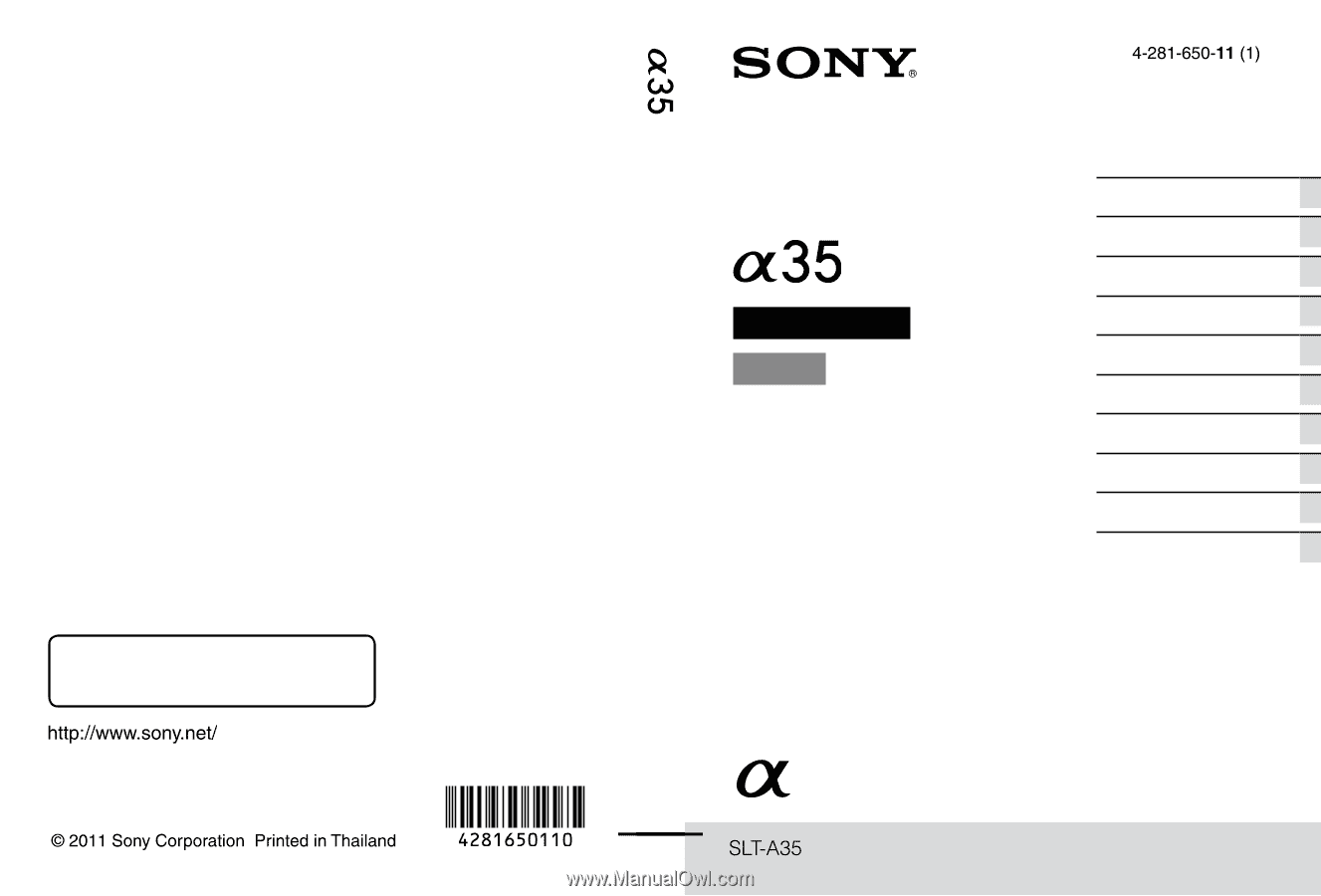
Printed using VOC (Volatile Organic
Compound)-free vegetable oil based ink.
Additional information on this product and
answers to frequently asked questions can be
found at our Customer Support Website.
A-mount
Instruction Manual
Interchangeable Lens
Digital Camera
Preparing the camera
Before your operation
Shooting images
Using the shooting function
Using the viewing function
Changing your setup
Viewing images on a
computer
Printing images
Others
Index