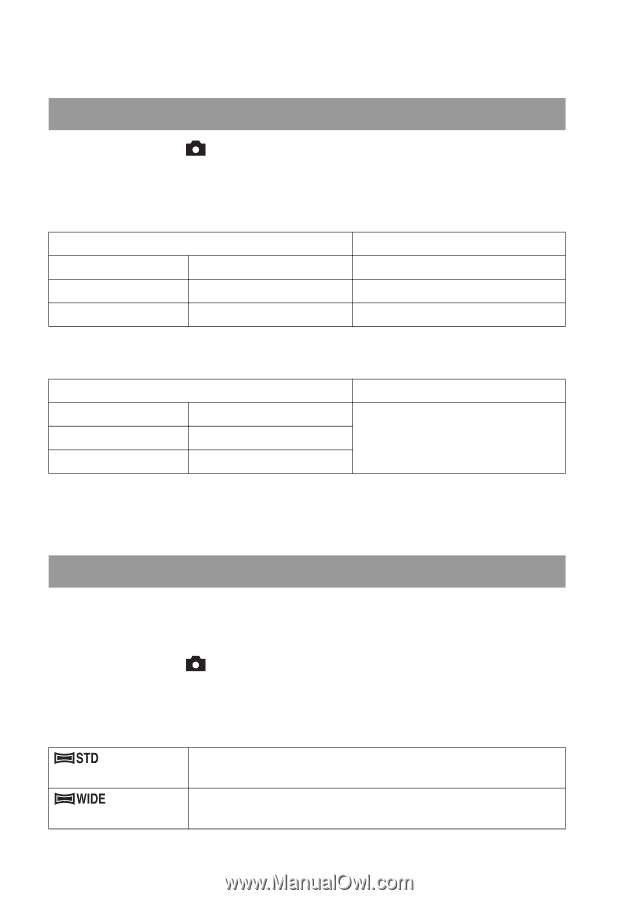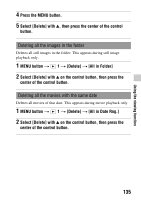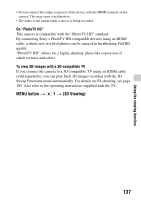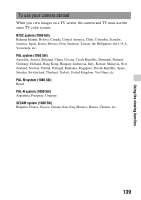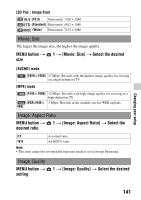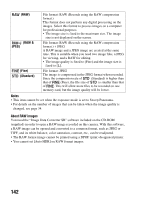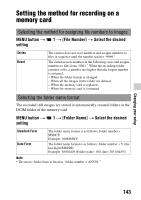Sony SLT-A35K Instruction Manual (Large File - 12.9 MB) - Page 140
Changing your setup, Setting image size and image quality, MENU button, Image: Size]
 |
View all Sony SLT-A35K manuals
Add to My Manuals
Save this manual to your list of manuals |
Page 140 highlights
Changing your setup Setting image size and image quality Image: Size MENU button t size 1 t [Image: Size] t Select the desired [Image: Aspect Ratio]: [3:2] Image size L:16M M:8.4M S:4.0M 4912 × 3264 pixels 3568 × 2368 pixels 2448 × 1624 pixels Usage guidelines For prints up to A3+ size For prints up to A4 size For prints L/2L size [Image: Aspect Ratio]: [16:9] Image size L:14M M:7.1M S:3.4M 4912 × 2760 pixels 3568 × 2000 pixels 2448 × 1376 pixels Usage guidelines For viewing on a high-definition TV Note • When you select a RAW image with [Image: Quality], the image size of the RAW image corresponds to L. This size is not displayed on the screen. Setting the size of panoramic images You can set the image size of panoramic images. The image size varies depending on the setting of the shooting direction (page 71). MENU button t 2 t [Panorama: Size] or [3D Pan.: Image Size] t Select the desired size [Panorama: Size] (Standard) (Wide) Vertical: 3872 × 2160 Horizontal: 8192 × 1856 Vertical: 5536 × 2160 Horizontal: 12416 × 1856 140