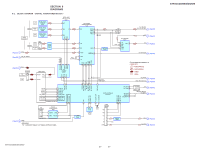Sony STR DA2400ES Service Manual - Page 22
Special - factory reset
 |
UPC - 027242729872
View all Sony STR DA2400ES manuals
Add to My Manuals
Save this manual to your list of manuals |
Page 22 highlights
STR-DA2400ES/DG920 SPECIAL MENU MODE Procedure: 1. Press the [POWER] button to turn on the main power, then while pressing the [TONE MODE] button, press the [A.F.D.], [2CH/A. DIRECT], [MUSIC], [MOVIE] button in order, the message "SPECIALIZE" appears. 2. Press the [M] [m] button on the remote commander, the message "< SPECIAL>" appears. 3. Press the [,] button on the remote commander, the item is appears. 4. Each time the [M] [m] button on the remote commander is pressed, the item is switched in order as follows. Some items can change the content. Display the cursor by pressing the [,] button on the remote commander, and changing the content by pressing the [M] [m] button on the remote commander, and fix the content by pressing the [

STR-DA2400ES/DG920
22
SPECIAL
MENU
MODE
Procedure:
1.
Press the [POWER] button to turn on the main power, then while pressing the [TONE MODE] button, press the [A.F.D.], [2CH/A.
DIRECT], [MUSIC], [MOVIE] button in order, the message “SPECIALIZE” appears.
2. Press the [
M
] [
m
] button on the remote commander, the message “< SPECIAL>” appears.
3. Press the [
,
] button on the remote commander, the item is appears.
4.
Each time the [
M
] [
m
] button on the remote commander is pressed, the item is switched in order as follows.
Some items can change the content. Display the cursor by pressing the [
,
] button on the remote commander, and changing the content
by pressing the [
M
] [
m
] button on the remote commander, and
fi
x the content by pressing the [
<
] button on the remote commander
when you want to change the content of the item.
5.
To release from this mode, while pressing the [TONE MODE] button, press the [A.F.D.], [2CH/A. DIRECT], [MUSIC], [MOVIE] but-
ton in order again, the message “OFF” appears.
Items
Display
Remark
Model/Destination change
MODEL
When [
,
] button on the remote commander is pressed, the message “A24
**
XXX” or “G92
**
XXX” is appears
**
: Destination
XXX: FIX or AUT
Main micom version display
M.Ver X.XX
X.XX: System controller software version
Farouja version display
F.Ver X.XX
X.XX: Farouja software version
CGROM micom version display
G.Ver X.XX
X.XX: CGROM controller software version
HDMI micom version display
H.Ver X.XX
X.XX: HDMI controller software version
DSP serial
fl
ash version display
S.Ver X.XX
X.XX: Serial
fl
ash software version
FLI update
FLI UPDATE
When [
,
] button on the remote commander is pressed, the message “ON”
or “OFF” is appears
HD update
HD UPDATE
When [
,
] button on the remote commander is pressed, the message “ON”
or “OFF” is appears
HDCP key read
HDCP KEY
When [
,
] button on the remote commander is pressed, the message “ON”
or “OFF” is appears
Video Factroy
V. FACTORY
Menu mode to enter video calibration menu
If the [ENTER] button of the remote commander is pressed, entering the
menu, and operating two the following menu become possible
Video calibration
(Video factory)
V.CALIBRATION
START?
Procedure:
1. “DVD” is selected by using [INPUT SELECTOR] jog.
2. Connect a color pattern generator to the COMPONENT VIDEO COMPO
2 IN jack (J6001) and DVD VIDEO IN jack (J6004) on the VIDEO board.
3. Input 100% color bars signal from the color pattern generator.
4. Menu that measures individual difference of hardness by automatic op-
eration in pressing the [ENTER] button of the remote commander, and
corrects reference value.
In a measurement once, only one of NTSC/PAL/HD can be measured
Auto cal mic test
SP OUT
When [
,
] button on the remote commander is pressed, the message
“SOURCE” or “mic” is appears
SOURCE: normal mode, MIC: mode that output audio from mic input
FL display fonts test
FL FONT
When [
,
] button on the remote commander is pressed, the message
“0X
**
=X” is appears
**
: 20 to FF, X: character
FL display test
All segments turn on
Each time [DISPLAY] button to change as follows
all on
t
test pattern 1
t
test pattern 2
t
all off
t
all on
DSP halt
DSP HALT
When [
,
] button on the remote commander is pressed, the message “ON”
or “OFF” is appears
Super reset
RESET
Not used for the servicing
When EEPROM initialization is required, perform the “memory clearing
mode”
RAM watch menu
RAM WATCH
When [
,
] button on the remote commander is pressed, the message
“XXXXXXXXXX” is appears
XXXXXXXXXX: Various internal RAM (Switching with [
M
] [
m
] button on the
remote commander)
EEPROM debug
EEPROM
When [
,
] button on the remote commander is pressed, the message “
****
XX” is appears
****
: EEPROM address, XX: EEPROM data
Protector on/off
PROTECTOR
When [
,
] button on the remote commande is pressed, the message “ON”
or “OFF” is appears
Audio swap
SWAP MODE
When [
,
] button on the remote commander is pressed, the message
“XXXXXXXXXX” is appears
XXXXXXXXXX: audio swap mode
Switching with [
M
] [
m
] button on the remote commander