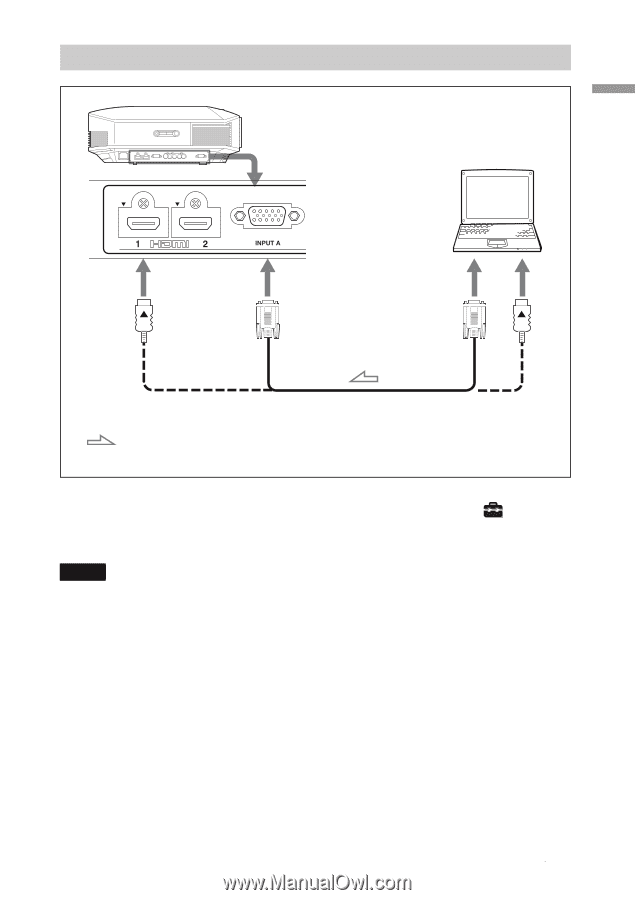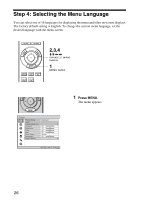Sony VPL-HW20 Operating Instructions - Page 25
Connecting to a Computer, Notes
 |
View all Sony VPL-HW20 manuals
Add to My Manuals
Save this manual to your list of manuals |
Page 25 highlights
Connections and Preparations Connecting to a Computer Right side of the projector Computer to monitor output HD-Dsub15 pin cable (not supplied) or HDMI cable (not supplied) : Video signal flow When using an optional HDMI cable, be sure to use a cable that has acquired the HDMI logo. Tip When connecting an HD-Dsub15 pin cable, set "Input-A Signal Sel." in the Setup menu to "Auto" or "Computer." If the input signal does not appear properly, set it to "Computer." (1 pages 51, 64) Notes • When connecting an HDMI cable, make sure the V mark on the upper part of the HDMI input of the projector and the v mark on the connector of the cable is set at the same position. • If you set your computer, such as a notebook type, to output the signal to both computer's display and this equipment, the picture of the equipment may not appear properly. Set your computer to output the signal to only the external monitor. For details, refer to the computer's operating instructions supplied with your computer. For settings of the computer, consult with the manufacturer of the computer. • If the picture from equipment connected to the projector with an HDMI cable is not clear, check the settings of the connected equipment. 25