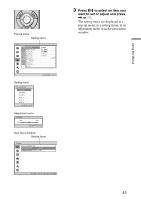Sony VPL-HW20 Operating Instructions - Page 43
Picture Menu
 |
View all Sony VPL-HW20 manuals
Add to My Manuals
Save this manual to your list of manuals |
Page 43 highlights
Picture Menu The Picture menu is used for adjusting the picture. Using the Menus Note These items may not be available, depending on the type of input signal. For details, see "Input Signals and Adjustable/Setting Items" (1 page 75). Picture Mode Reset You can select the picture viewing mode that best suits the type of picture or the environment. Dynamic: Project bright images with sharp, vivid picture quality. Standard: Ideal for projecting TV programs, concerts, and other video images. Cinema: Picture quality suited for watching movies. User 1, User 2, User 3: You can adjust the quality of the picture to suit your taste and then store the settings. Once the settings are stored, you can view the picture with the adjusted picture quality by pressing the PICTURE MODE button on the remote control. To store the settings 1 Select User 1, User 2, or User 3. 2 Adjust the items you want in the menus. Tip You can also store the settings if the picture quality is adjusted in "Dynamic", "Standard" or "Cinema". To reset everything to the factory settings, select "Reset" from the menu. The factory default settings are as follows. User 1: Same as "Dynamic" setting. User 2: Same as "Standard" setting. User 3: Same as "Cinema" setting. Resets all currently selected picture mode settings to their default values. (1 page 42) 43